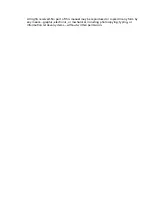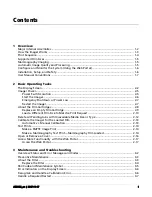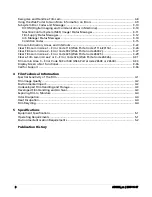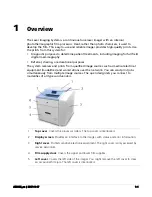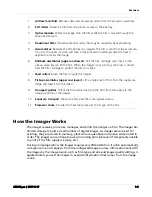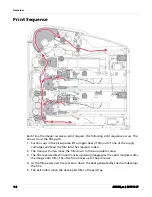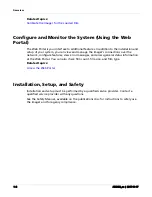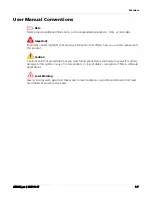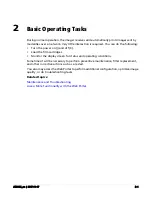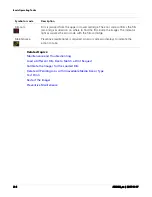Reviews:
No comments
Related manuals for DRYPRO SIGMA 2

DADF-M1
Brand: Canon Pages: 16

IR5000 - iR B/W Laser
Brand: Canon Pages: 86

AE-1
Brand: Canon Pages: 48

Workio DP-C262
Brand: Panasonic Pages: 54

KXMB2000E
Brand: Panasonic Pages: 12

KX-MB2000
Brand: Panasonic Pages: 12

KX-MB1500E
Brand: Panasonic Pages: 8

KX-FLB851 - All-in-One Flatbed Laser Fax
Brand: Panasonic Pages: 28

KX-FLB751
Brand: Panasonic Pages: 2

DP-MB350
Brand: Panasonic Pages: 12

DP-MB300
Brand: Panasonic Pages: 12

MC-11
Brand: Labelmate Pages: 2

Okipage8z
Brand: Oki Pages: 16

PR2 plus
Brand: Olivetti Pages: 179

JS-505
Brand: Olivetti Pages: 36

B6200 Series
Brand: Oki Pages: 679

PRO511DW
Brand: Oki Pages: 40

Pacemark 3410
Brand: OKIDATA Pages: 308