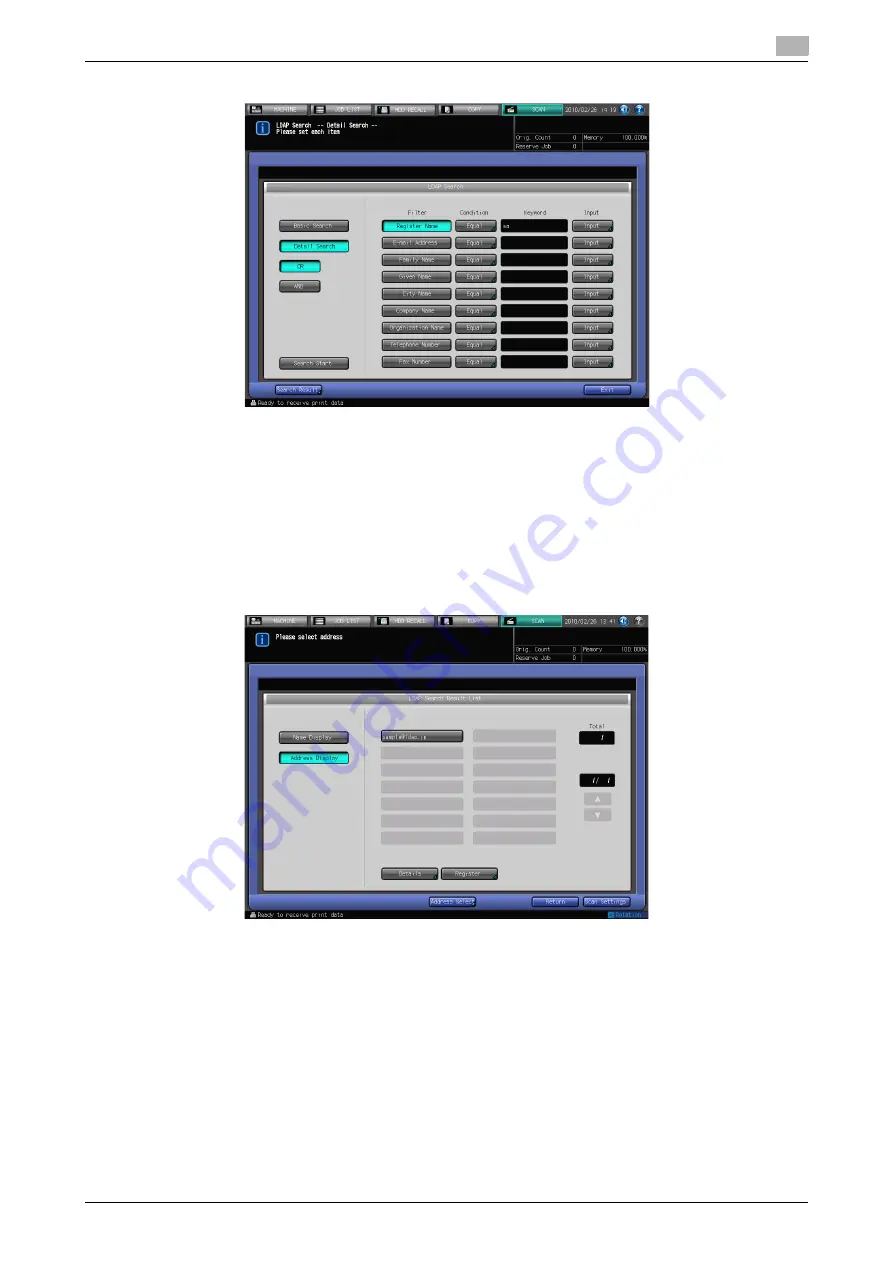
IC-601
3-10
3.4
How to Search
3
%
In case of [Detail Search]
%
To change the search condition, press a key under [Condition] and change the Condition Setting on
the screen displayed.
%
The search ongoing screen is displayed while in the search.
%
[Detail Search] is for up to 256 and 64 input search characters for [Register Name]/[E-mail Address]
and other fields at the maximum, respectively.
5
Press [Search Start].
%
Press [Cancel] if you want to cancel the search.
%
Press [Return] to return to the Search screen if you encounter with the LDAP search error.
6
Check the search result.
%
The desired name will be displayed. Press [Address Display] to display its E-mail address. (Displays
up to 100 addresses)
%
Specify an address and press [Details] if you want to check its detailed information.
7
When transmitting:
Select an address for transmission from the result of search and press [Scan Settings] to display the
Scan Settings screen.
%
If you want to specify the other address, click [Address Select], specify the desired address, and
click [Scan Settings].
Set an original and press [Start].
%
Refer to page 6-34 for the Scan Settings screen.
%
You can select multiple addresses for transmission.
Summary of Contents for Color Centro IC-601
Page 1: ......
Page 4: ...1 Introduction...
Page 14: ...2 Overview of the Scanning Features...
Page 18: ...3 Preparation for Use...
Page 29: ...4 About the Network Scanner Features...
Page 41: ...5 Registering Adding an Address for the Network Scanner Features...
Page 64: ...6 Using the Network Scanner Features...
Page 110: ...7 Utility Menu...
Page 116: ...8 Troubleshooting...
Page 119: ...9 Appendix...
Page 123: ...http konicaminolta com...















































