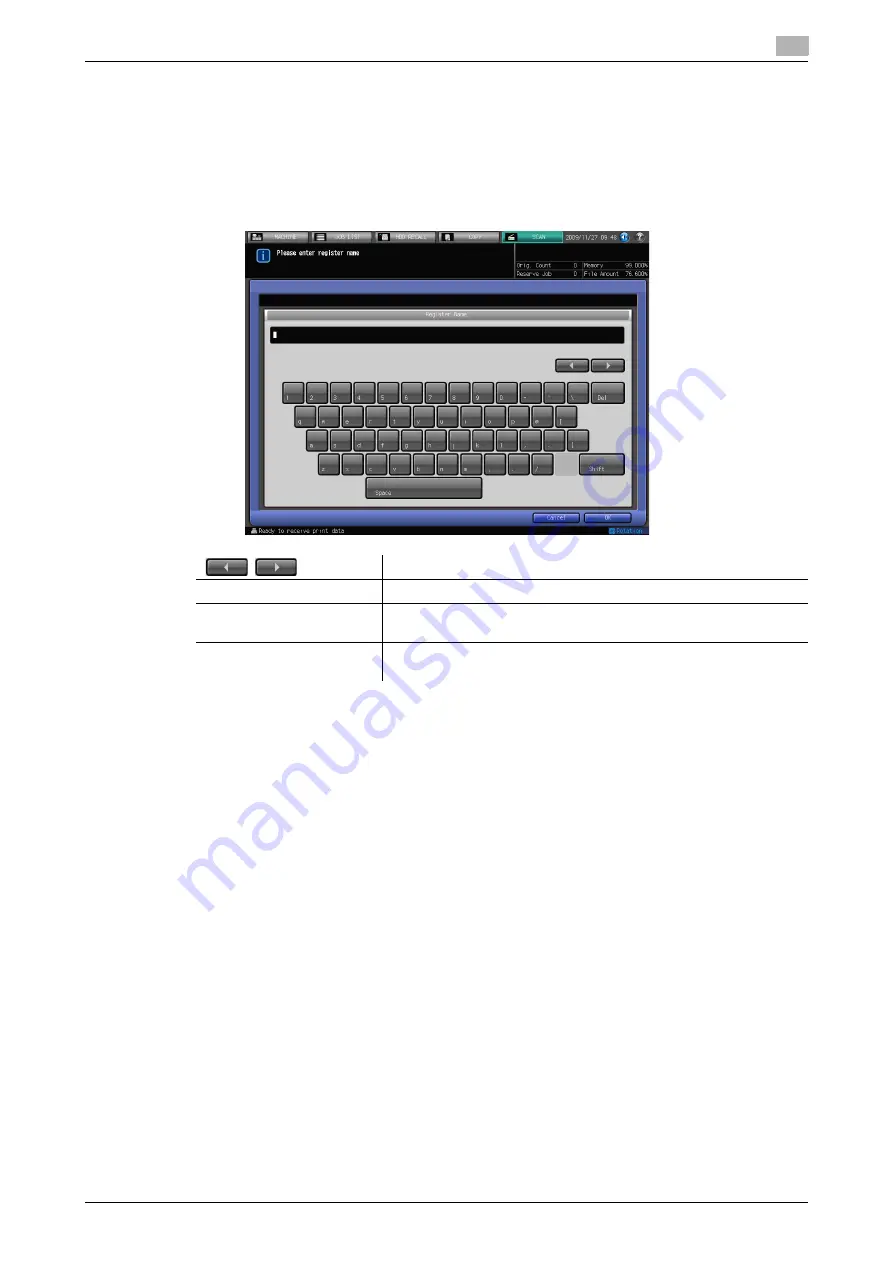
IC-601
3-6
3.3
How to Input Characters
3
3.3
How to Input Characters
As you touch the item where you can input characters, the character input screen appears.
You can input alphabets and signs.
About keys on the character input screen
Keys on the character input screen are described here.
About character input
The followings describe basic steps to input characters on the character input screen.
1
Press the corresponding key to input the desired character.
2
Touch [OK].
The character input screen closes. The input characters are displayed on the corresponding column.
/
This key moves a cursor.
Delete
This key deletes the character on the left of the cursor.
OK
This key determines the characters you input, and the character in-
put screen closes.
Cancel
This key cancels the characters you input, and the character input
screen closes.
Summary of Contents for Color Centro IC-601
Page 1: ......
Page 4: ...1 Introduction...
Page 14: ...2 Overview of the Scanning Features...
Page 18: ...3 Preparation for Use...
Page 29: ...4 About the Network Scanner Features...
Page 41: ...5 Registering Adding an Address for the Network Scanner Features...
Page 64: ...6 Using the Network Scanner Features...
Page 110: ...7 Utility Menu...
Page 116: ...8 Troubleshooting...
Page 119: ...9 Appendix...
Page 123: ...http konicaminolta com...






























