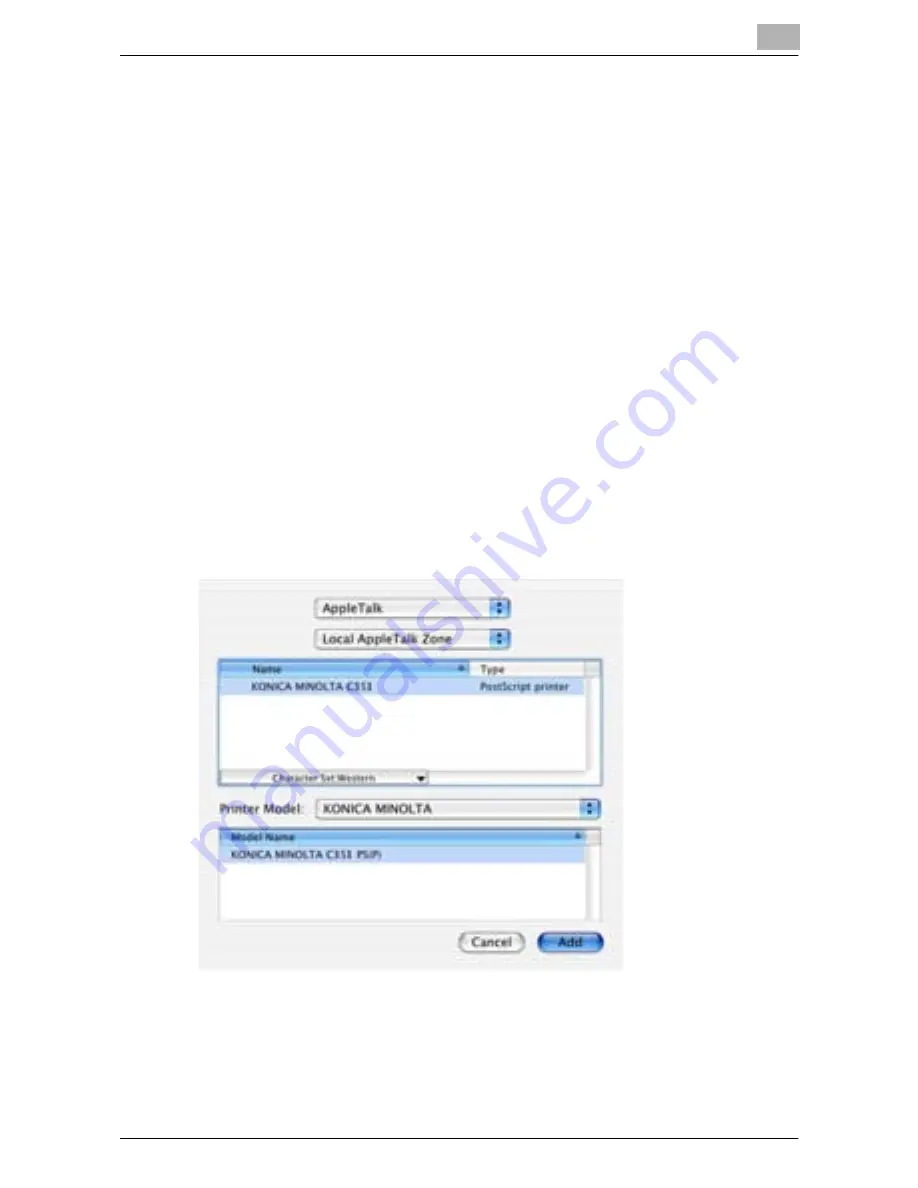
Installing the Printer Driver
2
C351
2-18
Selecting a Printer
For Mac OS X
After connecting this machine to a Macintosh computer, it can be used as a
printer by selecting it in Print Center or the Printer Setup Utility as the printer
to be used.
1
Open Print Center or Printer Setup Utility, located in “Applications”—
“Utilities” of “Hard Disk”.
2
When the Add Printer dialog box appears, click the [Add] button. When
the printer list appears, click the [Add] button.
–
If usable printers have already been set up, the Add Printer dialog
box does not appear.
3
Select the applicable connection method and printer name.
4
Select “KONICA MINOLTA” from the “Printer Model” drop-down list.
5
Select “KONICA MINOLTA C351 PS(P)”, and then click the [Add] but-
ton.
The selected printer is registered in the printer list.
Summary of Contents for BIZHUP C351
Page 1: ...User s Guide Print Operations...
Page 98: ...Various Printing Methods 4 C351 4 19 PCL Driver PostScript Driver...
Page 173: ...Setting Up the PostScript Driver Windows 6 C351 6 28...
Page 181: ...Setting Up the PPD Driver Windows 7 C351 7 8...
Page 213: ...Setting Up the PPD Driver Mac OS X 9 C351 9 18...
Page 295: ...Various Settings 10 C351 10 82...
Page 301: ...Troubleshooting 11 C351 11 6...
Page 304: ...Appendix 12 C351 12 3 12 2 Configuration Page C351...
Page 305: ...Appendix 12 C351 12 4 12 3 Font List PCL Font List C351...
Page 306: ...Appendix 12 C351 12 5 PS Font List C351...
Page 307: ...Appendix 12 C351 12 6 TEST Page...
Page 317: ...Appendix 12 C351 12 16...
Page 318: ...Copyright 2005 2005 5 4037 7155 01 http konicaminolta com...






























