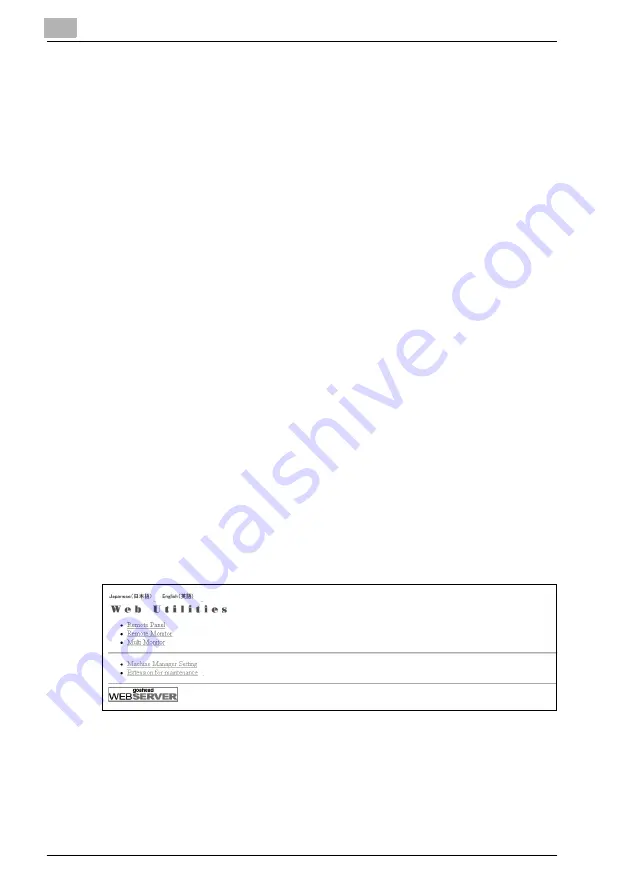
8
Web Utilities Setting
8-18
bizhub PRO C6501
8.3
Remote Panel Setting / Job History Setting
Follow the procedure below to control/monitor the current state of the ma-
chine using the web browser activated on a PC.
Remote Panel functions:
-
Any touch panel screens can be displayed on the web browser.
-
Touch panel keys and control panel keys can be operated using a PC
mouse.
-
Passwords can be entered using a PC keyboard.
Remote Monitor functions:
-
The touch panel screens, job condition, and state of the machine can be
monitored using the automatic reload function of the web browser.
-
The remote panel can be displayed in an exclusive window.
Multi Monitor functions:
-
Up to 10 remote monitors can be displayed in a browser to overlook 10
machines at a time.
-
The remote panel and remote monitor can be displayed in the same
browser.
Prerequisites:
-
JavaScript must be active.
-
The machine should be connected with a PC over a network with TCP/IP
enabled.
-
Set the Security Strengthen mode OFF on the machine.
Procedure
1
Open the Web Utilities window.
2
Click on [Machine Manager Setting].
The Enter Network Password dialogue box will be displayed.
Summary of Contents for bizhub pro C6501
Page 1: ......
Page 2: ......
Page 10: ......
Page 11: ...1 Introduction...
Page 12: ......
Page 19: ...2 Paper Setting...
Page 20: ......
Page 37: ...3 Adjustment...
Page 38: ......
Page 165: ...4 Utility Screen Outlines...
Page 166: ......
Page 194: ......
Page 195: ...5 User Setting...
Page 196: ......
Page 265: ...6 Machine Administrator Setting...
Page 266: ......
Page 412: ......
Page 413: ...7 Touch Screen Adjustment...
Page 414: ......
Page 418: ......
Page 419: ...8 Web Utilities Setting...
Page 420: ......
Page 458: ......
Page 459: ...9 Appendix...
Page 460: ......
Page 463: ...10 Index...
Page 464: ......
Page 470: ......
Page 471: ......
Page 472: ......






























