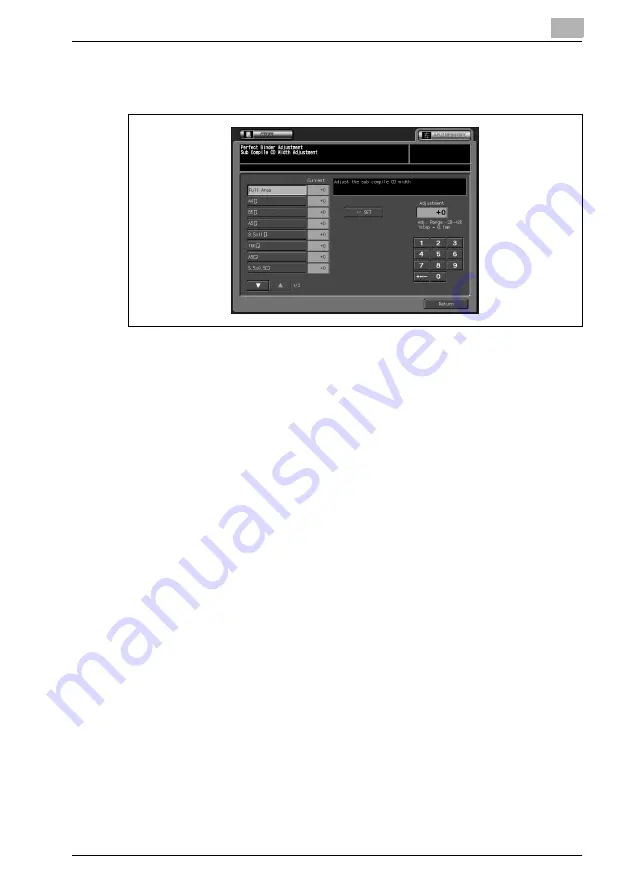
Adjustment
3
bizhub PRO C6501
3-97
3
Display the required size key using up/down arrow keys to select the
paper size of the body set to be attached with the cover.
4
Touch [COPY] tab.
The Copy Screen will be displayed.
5
Select the PB tray or desired main body tray, then press [Start].
A sample pattern of perfect-bound book will be output.
6
Check that the horizontal scanning direction is equal on every page of
the body set.
If it is not equal on all pages, proceed to the next step.
If unequalness appears on the latter half of body pages while the
former half shows equalness, use [09 Clamp CD Width Adjustment].
7
If the desired result cannot be obtained, touch [ADJUSTMENT] tab.
8
Touch [+ <--> -] to specify the value to be positive or negative. Use the
touch panel keypad to enter the desired adjustment value, then touch
[<<SET].
Available range: -20 (wide) to +20 (narrow), 1 step = 0.1 mm
9
Repeat the adjustment steps from 3 to 8 until the desired result is
obtained.
10
Touch [Return] to restore the Perfect Binder Adjustment Menu Screen.
Summary of Contents for bizhub pro C6501
Page 1: ......
Page 2: ......
Page 10: ......
Page 11: ...1 Introduction...
Page 12: ......
Page 19: ...2 Paper Setting...
Page 20: ......
Page 37: ...3 Adjustment...
Page 38: ......
Page 165: ...4 Utility Screen Outlines...
Page 166: ......
Page 194: ......
Page 195: ...5 User Setting...
Page 196: ......
Page 265: ...6 Machine Administrator Setting...
Page 266: ......
Page 412: ......
Page 413: ...7 Touch Screen Adjustment...
Page 414: ......
Page 418: ......
Page 419: ...8 Web Utilities Setting...
Page 420: ......
Page 458: ......
Page 459: ...9 Appendix...
Page 460: ......
Page 463: ...10 Index...
Page 464: ......
Page 470: ......
Page 471: ......
Page 472: ......






























