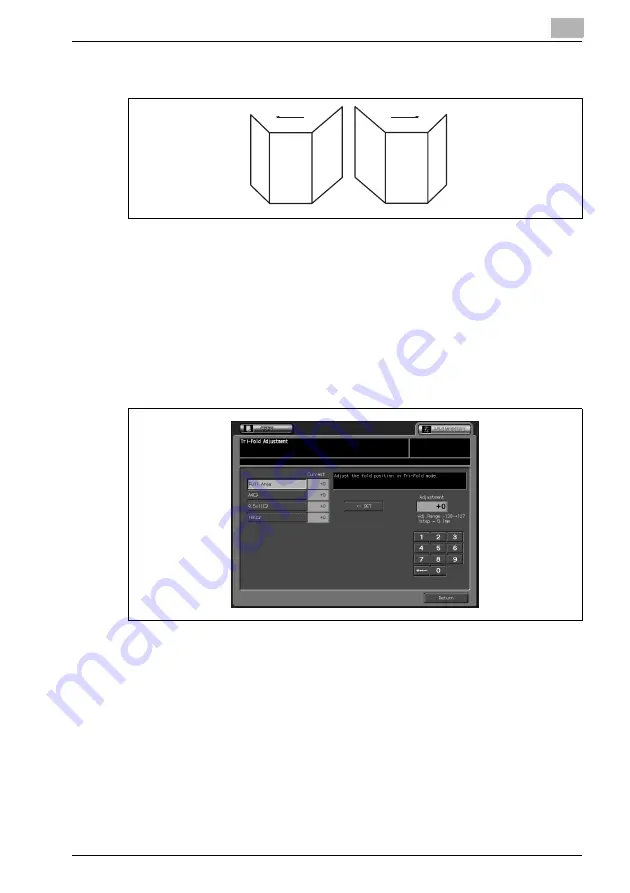
Adjustment
3
bizhub PRO C6501
3-119
5
Check the folding positions on the output sheet.
6
If the desired result cannot be obtained, touch [ADJUSTMENT] tab.
The Tri-Fold Adjustment Screen will be restored.
7
Touch the required size key.
8
Touch [+ <--> -] to specify the value to be positive or negative. Use the
touch panel keypad to enter the desired adjustment value, then touch
[<<SET].
Available range: -128 (left) to +127 (right), 1 step = 0.1 mm
–
If specified value is positive, the folding positions move to the right.
Or, if negative value is specified, the folding positions move to the
left.
9
Repeat steps 3 to 8 until the desired result is obtained.
10
If adjustment in any other size is required, repeat steps 3 to 9.
11
Touch [Return] to restore the Adjustment Menu Screen.
Summary of Contents for bizhub pro C6501
Page 1: ......
Page 2: ......
Page 10: ......
Page 11: ...1 Introduction...
Page 12: ......
Page 19: ...2 Paper Setting...
Page 20: ......
Page 37: ...3 Adjustment...
Page 38: ......
Page 165: ...4 Utility Screen Outlines...
Page 166: ......
Page 194: ......
Page 195: ...5 User Setting...
Page 196: ......
Page 265: ...6 Machine Administrator Setting...
Page 266: ......
Page 412: ......
Page 413: ...7 Touch Screen Adjustment...
Page 414: ......
Page 418: ......
Page 419: ...8 Web Utilities Setting...
Page 420: ......
Page 458: ......
Page 459: ...9 Appendix...
Page 460: ......
Page 463: ...10 Index...
Page 464: ......
Page 470: ......
Page 471: ......
Page 472: ......






























