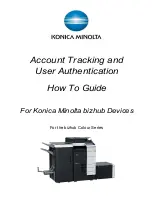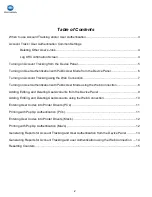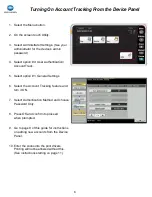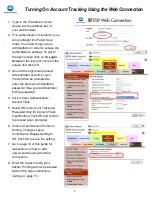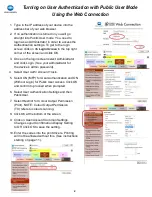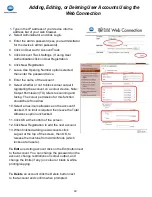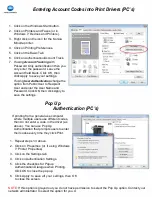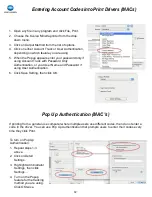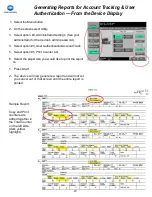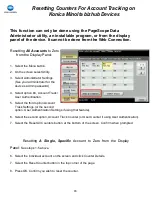2
Table of Contents
When to use Account Tracking and/or User Authentication .............................................................. 3
Account Track / User Authentication Common Settings
Deleting Other User’s Jobs .................................................................................................. 4
Log Off Confirmation Screen ............................................................................................... 4
Turning on Account Tracking from the Device Panel ........................................................................ 5
Turning on User Authentication with Public User Mode from the Device Panel ................................ 6
Turning on Account Tracking using the Web Connection ................................................................. 7
Turning on User Authentication with Public User Mode using the Web Connection ......................... 8
Adding, Editing, and Deleting User Accounts from the Device Panel .............................................. 9
Adding, Editing, and Deleting User Accounts using the Web Connection ...................................... 10
Entering User Codes into Printer
Drivers (PC’s) ............................................................................. 11
Printing with Pop Up Authentication (PC’s) ..................................................................................... 11
Entering User Codes into Printer Drivers (Mac’s) ........................................................................... 12
Printing with Pop Up Authentication (Mac’s) ................................................................................... 12
Generating Reports for Account Tracking and User Authentication from the Device Panel ........... 13
Generating Reports for Account Tracking and user Authentication using the Web Connection .... 14
Resetting Counters ......................................................................................................................... 15