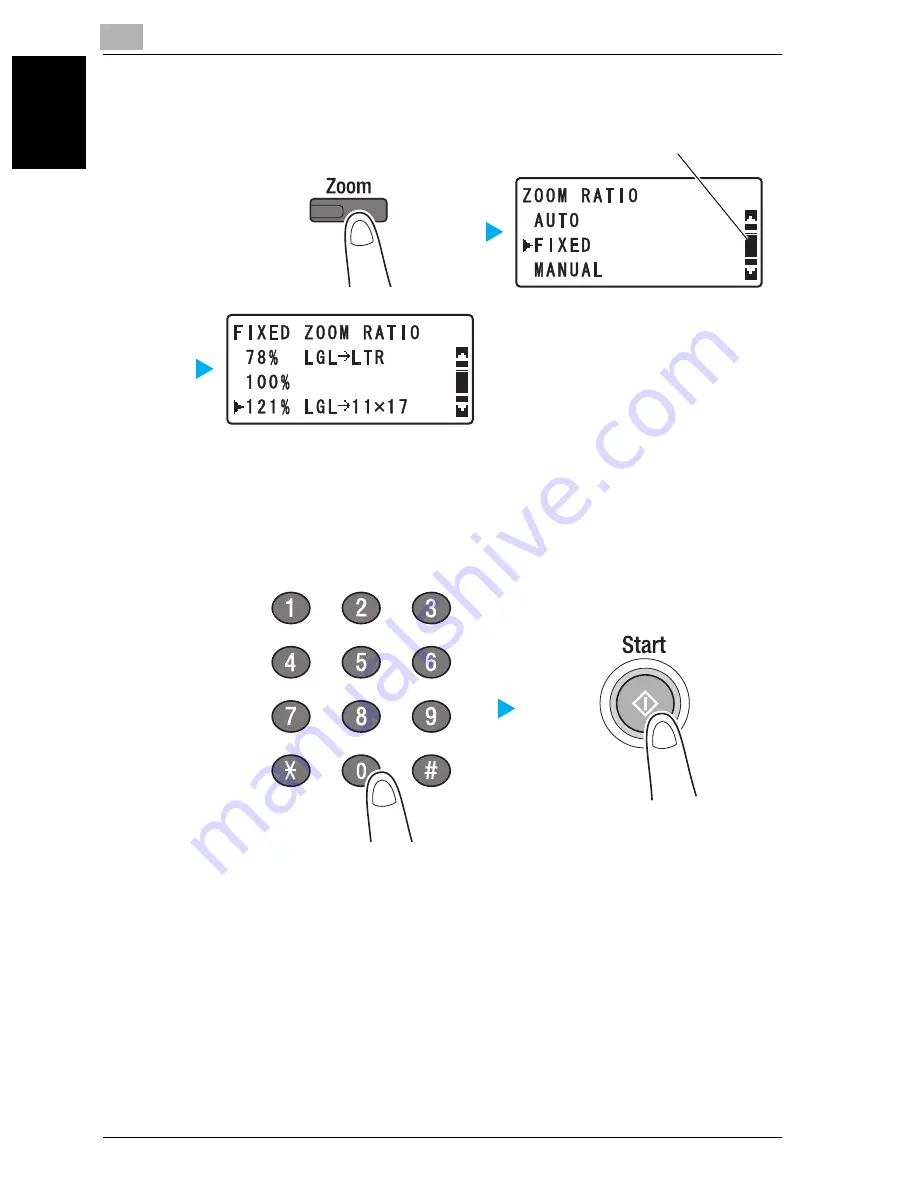
1
Using the machine as a copier
1-6
bizhub 181
Usin
g th
e mach
ine as a copie
r
Chapter 1
2
Press the [Zoom] key, and then select “FIXED”.
–
The available zoom ratios are 25%, 50%, 64%, 78%, 121%, 129%,
200% and 400%.
–
To use the keypad to specify the zoom ratio, select “MANUAL”.
3
Specify the number of copies, and then press the [Start] key.
–
If the document was placed on the original glass, repeat steps 1
and 3.
–
To stop printing copies, press the [Clear/Stop] key. For details, refer
to page 1-26.
Press the [
+
] or [
,
] key until the desired setting is selected,
and then press the [OK] key.
Summary of Contents for bizhub 181
Page 35: ...x 34 bizhub 181 Turning on off the machine Turning on the machine Turning off the machine ...
Page 40: ...1 Using the machine as a copier Chapter 1 Using the machine as a copier ...
Page 67: ...1 Using the machine as a copier 1 28 bizhub 181 Using the machine as a copier Chapter 1 ...
Page 68: ...Using the machine as a fax machine Chapter 2 2 Using the machine as a fax machine ...
Page 88: ...3 Using the machine as a printer Chapter 3 Using the machine as a printer ...
Page 126: ...4 Using the machine as a scanner Chapter 4 Using the machine as a scanner ...
Page 129: ...4 Using the machine as a scanner 4 4 bizhub 181 Using the machine as a scanner Chapter 4 ...
Page 130: ...Using the machine as a scanner 4 bizhub 181 4 5 Using the machine as a scanner Chapter 4 ...
Page 132: ...Using the machine as a scanner 4 bizhub 181 4 7 Using the machine as a scanner Chapter 4 ...
Page 135: ...4 Using the machine as a scanner 4 10 bizhub 181 Using the machine as a scanner Chapter 4 ...
Page 136: ...5 Troubleshooting Chapter 5 Troubleshooting ...
Page 140: ...6 Utility mode Chapter 6 Utility mode ...
Page 143: ...6 Utility mode 6 4 bizhub 181 Utility mode Chapter 6 ...






























