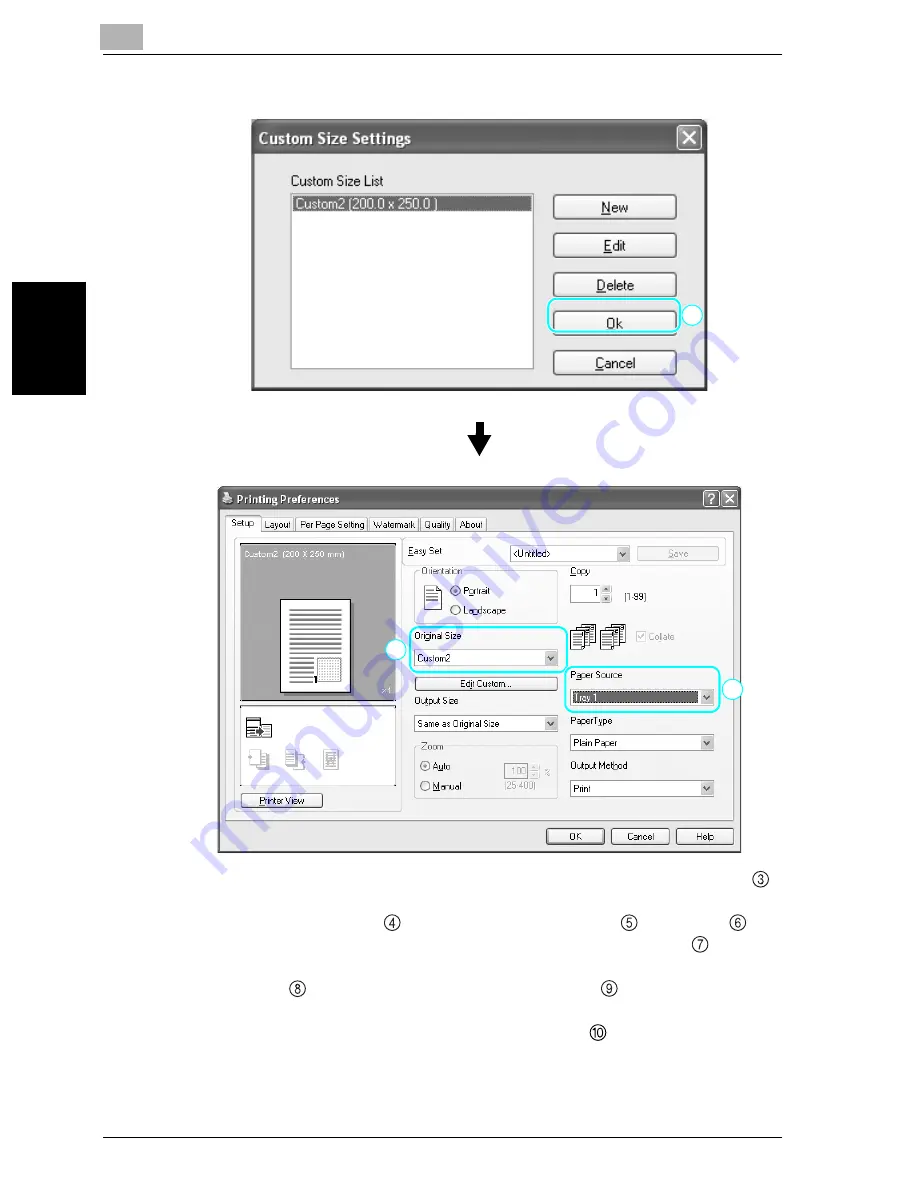
3
Using the machine as a printer
3-24
bizhub 181
Usin
g th
e m
ach
in
e
as
a
pr
int
er
Chapter 3
–
For a paper size that is not registered, click the [Edit Custom] (
)
button, and then register the paper size specified from the machine.
Click the [New] (
) button, type in the name (
) and size (
) of
the non-standard-sized paper, and then click the [OK] (
) button.
Select the paper size to be registered, and then click the [OK] but-
ton (
). Then, from the “Original Size” list (
), select the regis-
tered non-standard-sized paper.
–
Select “Tray 1” in the “Paper Source” list (
).
–
The size selected in the “Output Size” list must match the paper
setting specified for the data to be printed.
8
9
10
Summary of Contents for bizhub 181
Page 35: ...x 34 bizhub 181 Turning on off the machine Turning on the machine Turning off the machine ...
Page 40: ...1 Using the machine as a copier Chapter 1 Using the machine as a copier ...
Page 67: ...1 Using the machine as a copier 1 28 bizhub 181 Using the machine as a copier Chapter 1 ...
Page 68: ...Using the machine as a fax machine Chapter 2 2 Using the machine as a fax machine ...
Page 88: ...3 Using the machine as a printer Chapter 3 Using the machine as a printer ...
Page 126: ...4 Using the machine as a scanner Chapter 4 Using the machine as a scanner ...
Page 129: ...4 Using the machine as a scanner 4 4 bizhub 181 Using the machine as a scanner Chapter 4 ...
Page 130: ...Using the machine as a scanner 4 bizhub 181 4 5 Using the machine as a scanner Chapter 4 ...
Page 132: ...Using the machine as a scanner 4 bizhub 181 4 7 Using the machine as a scanner Chapter 4 ...
Page 135: ...4 Using the machine as a scanner 4 10 bizhub 181 Using the machine as a scanner Chapter 4 ...
Page 136: ...5 Troubleshooting Chapter 5 Troubleshooting ...
Page 140: ...6 Utility mode Chapter 6 Utility mode ...
Page 143: ...6 Utility mode 6 4 bizhub 181 Utility mode Chapter 6 ...






























