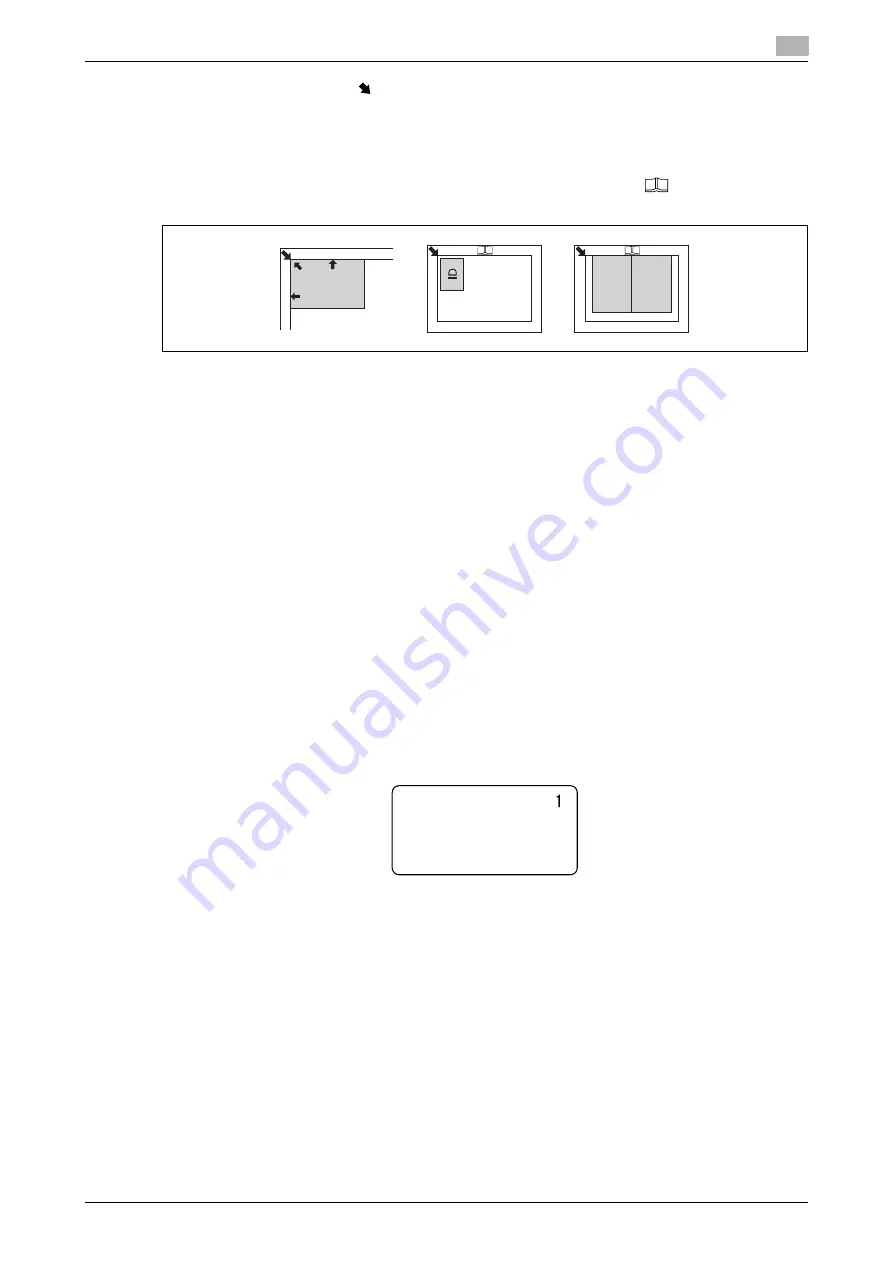
bizhub 165
3-7
3.2
Basic operations
3
3
Align the original with the
mark in the back-left corner of the
Original Scale
.
%
For transparent or translucent originals, place a blank sheet of paper of the same size as the original
over the original.
%
For the ID Copy, position the original 4 mm (3/16 inches) away from the
Original Scale
.
%
For double-page spread originals such as a book or a magazine, position the top of the original to-
ward the back of this machine and align the center of original with the
mark on the
Original
Scale
.
4
Close the
Original Cover
.
3.2.3
Basic copy operations
1
Place the original face down on the
Original Glass
.
2
From the
Control Panel
, specify the necessary copy settings.
%
For details on copy functions, refer to page 5-5.
%
Combine frequently used copy settings into programs and register them with this machine. These
programs can easily be recalled as programs. For details on programs, refer to page 5-15.
3
Specify the number of copies you desire.
Set the number of copies in the range from 1 to 99.
%
To clear the specified number of copies, press the
Clear/Stop
key.
4
Press the
Start
key.
The original is scanned and copied.
%
To interrupt the copy operation being performed, press the
Clear/Stop
key.
%
If the following screen appears, place the new original on the
Original Glass
, then press the
Menu/Select
key to scan it.
To start printing, press the
Start
key.
NEXT PAGE?
SCAN=MENU SELECT,
(PRINT=START)
Summary of Contents for Bizhub 165
Page 2: ......
Page 7: ...1 Introduction...
Page 8: ......
Page 25: ...2 Part names and their functions...
Page 26: ......
Page 31: ...3 Using this machine...
Page 32: ......
Page 38: ...Basic operations 3 3 8 bizhub 165 3 2...
Page 39: ...4 Control Panel keys...
Page 40: ......
Page 45: ...5 Copy function...
Page 46: ......
Page 62: ...Function combination matrix 5 5 18 bizhub 165 5 5...
Page 63: ...6 Installing the driver...
Page 64: ......
Page 72: ...Uninstalling the driver 6 6 10 bizhub 165 6 5...
Page 73: ...7 Printer function...
Page 74: ......
Page 86: ...XPS printer driver settings 7 7 14 bizhub 165 7 3...
Page 87: ...8 Scan function...
Page 88: ......
Page 93: ...9 MENU...
Page 94: ......
Page 106: ...TOTAL PAGE 9 9 14 bizhub 165 9 4...
Page 107: ...10 Maintenance...
Page 108: ......
Page 116: ...Cleaning procedure 10 10 10 bizhub 165 10 3...
Page 117: ...11 Troubleshooting...
Page 118: ......
Page 130: ...Clearing paper jams 11 11 14 bizhub 165 11 3...
Page 131: ...12 Specifications...
Page 132: ......
Page 137: ...13 Appendix...
Page 138: ......
Page 141: ...14 Index...
Page 142: ......






























