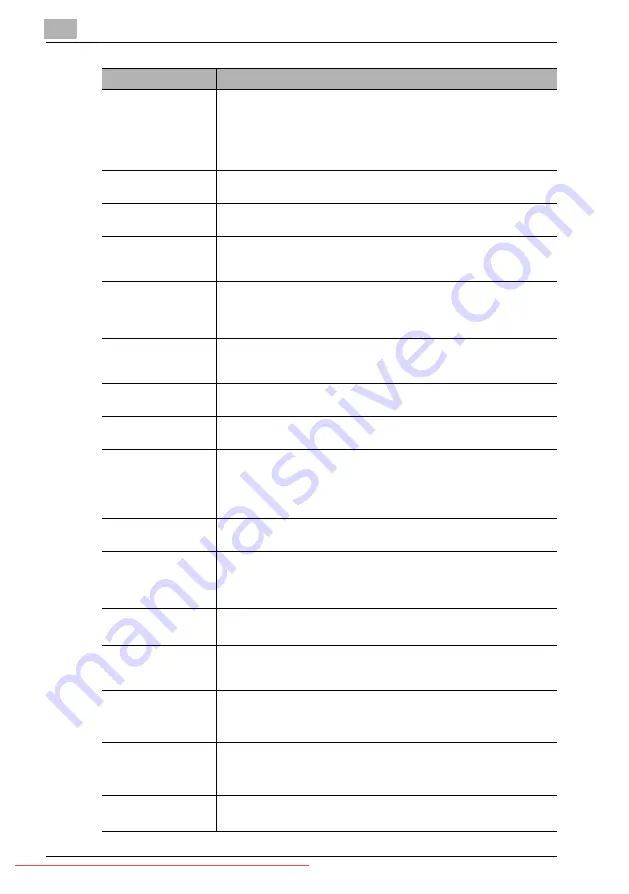
16
Maintenance and Troubleshooting
16-22
bizhub 131f/190f
No Department Code
You tried to turn on the department code setting but there are no de-
partment codes stored in your machine. Store at least one department
code.
– or –
You entered incorrect department code at fax sending while the depart-
ment feature is on. Enter correct department code.
No Document Stored
You tried to print a document from memory, but your machine had none
stored.
No Drum
The drum cartridge is missing or has not been properly installed in your
machine. Please properly install the drum cartridge.
No Number Stored
You selected an autodialer, batch box or F-code box number for which
there is no fax (or phone) number programmed. Either choose another
number or dial a phone number directly from the numeric keys.
No Passcode
You tried to program a security feature (see “Security features [CD]” on
page 13-3), but there are no protection passcode stored in your ma-
chine. Store a protection passcode (see “Security features [CD]” on
page 13-3).
No PIN Number
You selected "Mode1" in the PIN mask feature and tried to call an au-
todialer number in which no PIN has been entered, or to call using nu-
meric keys without PIN. Enter a PIN.
No Report
You requested an activity journal or transmit conf rmation report, but
your machine has no record of any fax jobs having occurred.
No Toner Cartridge
The toner cartridge is missing or has not been properly installed in your
machine. Please properly install the toner cartridge.
No User Data
You tried to proceed with the operation for program No. 384 "Activating
the user authentication", 385 "Resetting the user counter", or 5125
"Printing a user authentication list" without any user registration. Reg-
ister users’ information first. (See “Security features [CD]” on
page 13-3.)
Not Allowed in Macro
During macro registration, you pressed the key which cannot be regis-
tered in Macro.
Open Front Cover
Follow Instruction A
The charge wire of drum cartridge is dirty. Clean the charge wire. (See
page 16-5) Your machine can print about 100 sheets after this message
appears, but afterwards the machine displays "Printer Not Usable" and
cannot print any page until the charge wire is cleaned.
Open 1st Side Cover
Please Remove Paper
The paper jammed in your machine. Open the side cover and remove
the jammed paper gently and carefully. (See page 16-15)
Open&Close Scan-
Cover Reset Docu-
ment
Either your document was not inserted correctly, or the fax to which you
are sending can not handle the document’s page length. Reset the
page and try again.
Paper Mismatch Set
XXX paper Press Stop
In PC printing, the size of paper in the paper cassette is not match up
the paper size you specified by printer driver. Press [STOP] to cancel a
print job. Then set the correct size of paper and try printing again.
Paper Mismatch
Roteta the paper
Press Stop
In PC printing, the direction of the A5-sized paper on the bypass tray is
wrong. A5 is not available for PC printing. Set the A5 on the bypass tray.
Please Call Service
XXX
The printer unit of your machine has become inoperable. Contact your
local technical representative.
Message on the LCD
What it means/What to do
Summary of Contents for BIZHUB 131F
Page 1: ...131f 190f User Manual User Manual Downloaded From ManualsPrinter com Manuals...
Page 2: ...Downloaded From ManualsPrinter com Manuals...
Page 9: ...1 Introduction Downloaded From ManualsPrinter com Manuals...
Page 10: ...Downloaded From ManualsPrinter com Manuals...
Page 14: ...1 Introduction 1 6 bizhub 131f 190f Downloaded From ManualsPrinter com Manuals...
Page 15: ...2 Safety Information Downloaded From ManualsPrinter com Manuals...
Page 16: ...Downloaded From ManualsPrinter com Manuals...
Page 27: ...3 Layout and installation Downloaded From ManualsPrinter com Manuals...
Page 28: ...Downloaded From ManualsPrinter com Manuals...
Page 65: ...4 Getting started Downloaded From ManualsPrinter com Manuals...
Page 66: ...Downloaded From ManualsPrinter com Manuals...
Page 82: ...4 Getting started 4 18 bizhub 131f 190f Downloaded From ManualsPrinter com Manuals...
Page 83: ...5 Copying Downloaded From ManualsPrinter com Manuals...
Page 84: ...Downloaded From ManualsPrinter com Manuals...
Page 98: ...5 Copying 5 16 bizhub 131f 190f Downloaded From ManualsPrinter com Manuals...
Page 99: ...6 PC Printing Downloaded From ManualsPrinter com Manuals...
Page 100: ...Downloaded From ManualsPrinter com Manuals...
Page 111: ...7 Scanning Downloaded From ManualsPrinter com Manuals...
Page 112: ...Downloaded From ManualsPrinter com Manuals...
Page 116: ...7 Scanning 7 6 bizhub 131f 190f Downloaded From ManualsPrinter com Manuals...
Page 117: ...8 Autodialer Downloaded From ManualsPrinter com Manuals...
Page 118: ...Downloaded From ManualsPrinter com Manuals...
Page 133: ...9 Sending Faxes Downloaded From ManualsPrinter com Manuals...
Page 134: ...Downloaded From ManualsPrinter com Manuals...
Page 145: ...10 Receiving faxes Downloaded From ManualsPrinter com Manuals...
Page 146: ...Downloaded From ManualsPrinter com Manuals...
Page 153: ...11 Using F code box features CD Downloaded From ManualsPrinter com Manuals...
Page 154: ...Downloaded From ManualsPrinter com Manuals...
Page 157: ...12 Special features CD Downloaded From ManualsPrinter com Manuals...
Page 158: ...Downloaded From ManualsPrinter com Manuals...
Page 160: ...12 Special features CD 12 4 bizhub 131f 190f Downloaded From ManualsPrinter com Manuals...
Page 161: ...13 Security features CD Downloaded From ManualsPrinter com Manuals...
Page 162: ...Downloaded From ManualsPrinter com Manuals...
Page 164: ...13 Security features CD 13 4 bizhub 131f 190f Downloaded From ManualsPrinter com Manuals...
Page 165: ...14 User settings CD Downloaded From ManualsPrinter com Manuals...
Page 166: ...Downloaded From ManualsPrinter com Manuals...
Page 168: ...14 User settings CD 14 4 bizhub 131f 190f Downloaded From ManualsPrinter com Manuals...
Page 169: ...15 Report Lists Downloaded From ManualsPrinter com Manuals...
Page 170: ...Downloaded From ManualsPrinter com Manuals...
Page 179: ...16 Maintenance and Troubleshooting Downloaded From ManualsPrinter com Manuals...
Page 180: ...Downloaded From ManualsPrinter com Manuals...
Page 213: ...17 Appendix Downloaded From ManualsPrinter com Manuals...
Page 214: ...Downloaded From ManualsPrinter com Manuals...
Page 219: ...18 Index Downloaded From ManualsPrinter com Manuals...






























