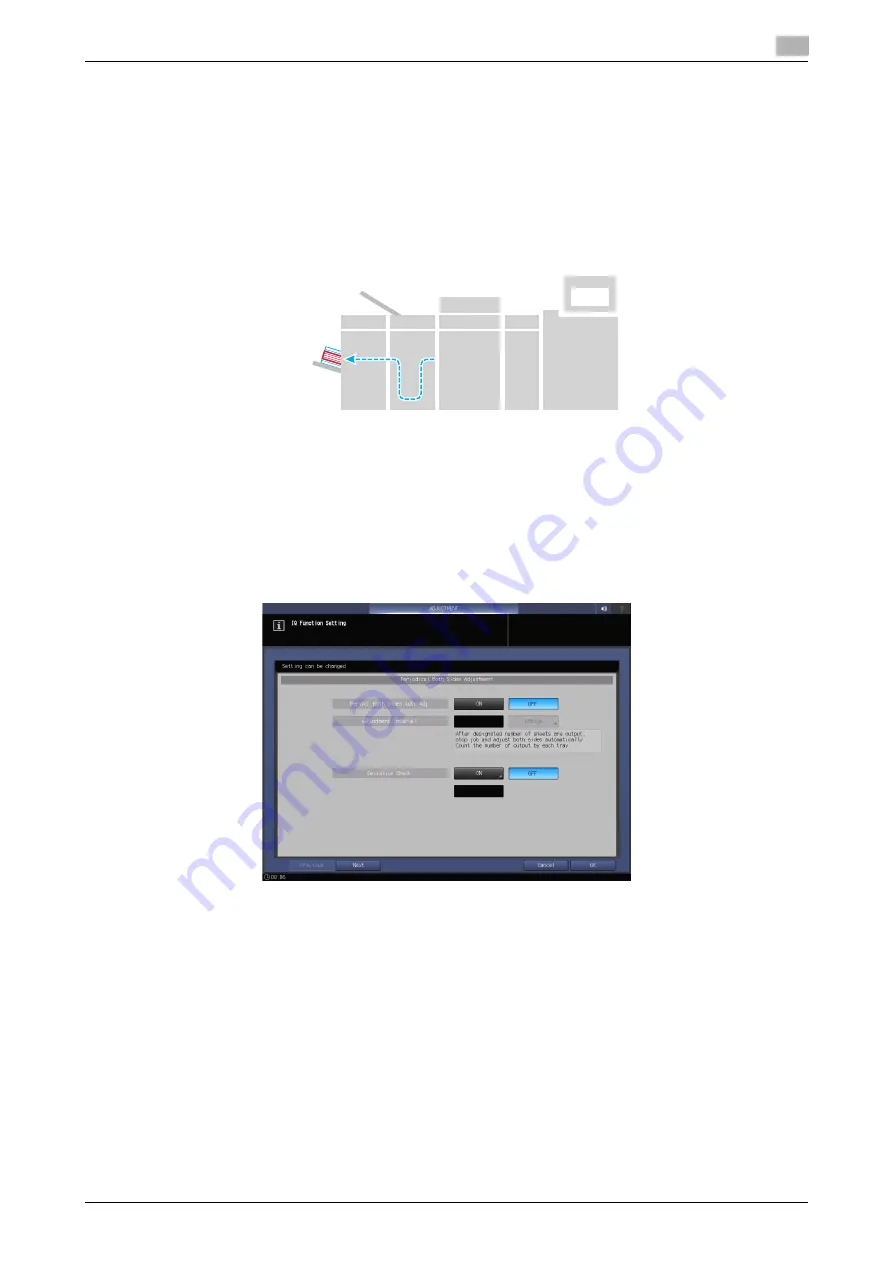
Automatic Inspection Operation Manual
8-5
8.2
Outputting a Printout with an Error Detected to the Same Tray
8
8.2
Outputting a Printout with an Error Detected to the Same Tray
Overview
Output a printout, in which an error is detected by automatic inspection, to the same tray as normal printouts,
not the
Purge Tray
. Reprinting is not performed to avoid pages from being duplicated. This setting is avail-
able if you want to reduce paper loss or use paper remaining in the machine at the same time.
-
Example shown in this manual
In this example, a normal printout and a printout with an error detected are mixed in the same tray. Check
the automatic inspection report, and manually take the appropriate action.
Procedure
1
Press [IQ Function Setting] on the [MACHINE] screen.
The [IQ Function Setting] screen is displayed.
Mixed
Image beyond
standard
Image within
standard
Finisher
RU-702
IQ-501
panel
UK-301
Summary of Contents for accuriopress c6085
Page 1: ......
Page 5: ...1 Overview of Function ...
Page 8: ...2 Automatic Inspection Setting ...
Page 20: ...3 Performing Automatic Inspection ...
Page 32: ...4 Automatic Inspection Report ...
Page 46: ...5 Real time Inspection Display ...
Page 48: ...6 Reference Image ...
Page 51: ...7 Automatic Inspection Area ...
Page 57: ...8 Output Setting ...
Page 78: ...9 Troubleshooting ...
Page 81: ... 2018 A92W IQ E 22 2020 9 ...






























