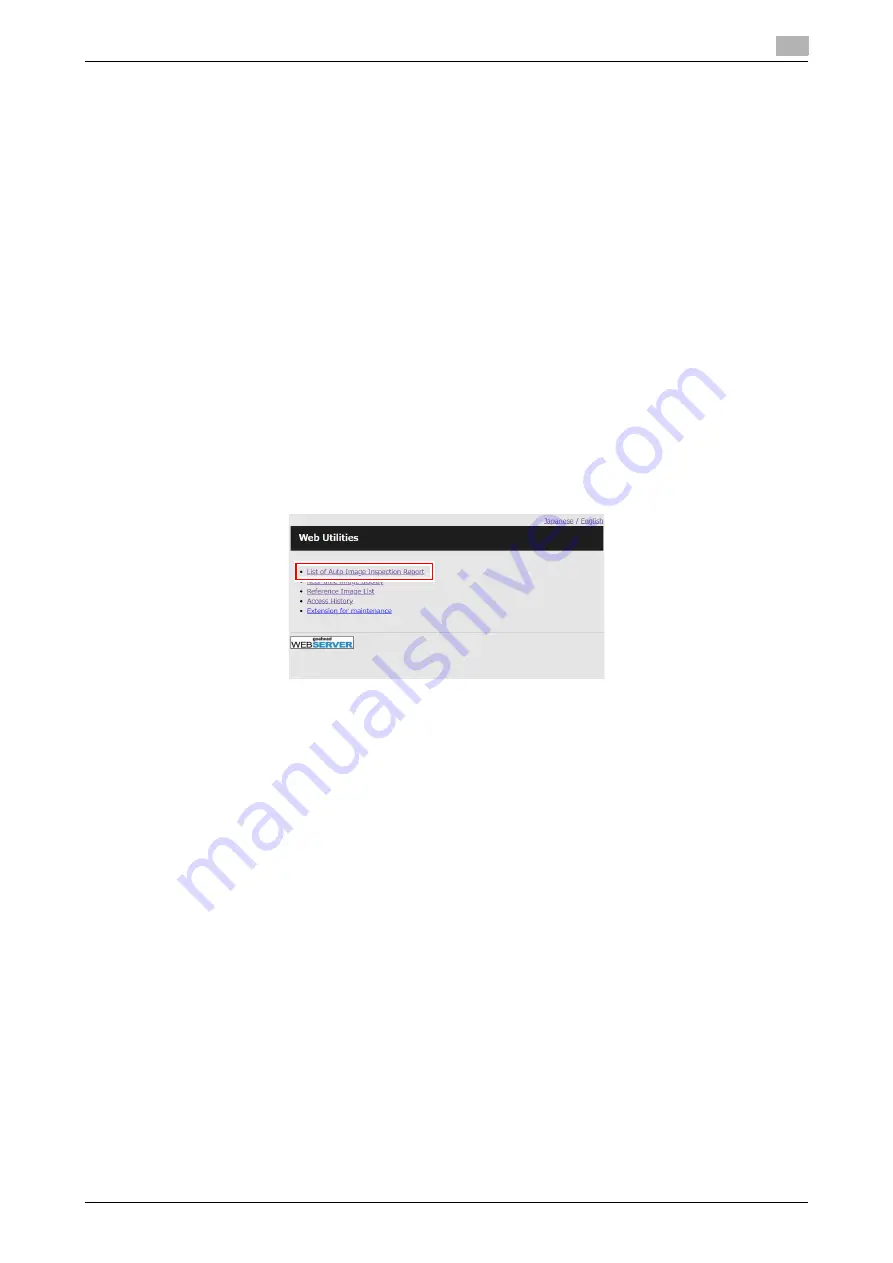
Automatic Inspection Operation Manual
4-8
4.3
Viewing the report via Web Utilities of the Auto Inspection Unit UK-301
4
4.3
Viewing the report via Web Utilities of the
Auto Inspection Unit UK-301
Procedure
1
Open the Web browser.
For details on the browser operating environment of Web Utilities, refer to [Web Utilities] in the HTML
User's Guide.
2
Enter the following URL in the address bar and press [Enter].
"http://< IP address of
Auto Inspection Unit UK-301
>/"
Example: When the IP address of the
Auto Inspection Unit UK-301
is set to "192.168.1.20", type
"http://192.168.1.20/".
This displays the top page of Web Utilities of the
Auto Inspection Unit UK-301
.
NOTICE
In [Automatic Inspection NIC Setting], specify the IP address of the
Auto Inspection Unit UK-301
in
advance.
3
Click [List of Auto Image Inspection Report].
The login window opens.
%
To change the language, click [Japanese / English] on the upper-right side of the screen.
%
In addition, [Access History] that contains the operation contents and [Extension for maintenance]
of the menu for a service engineer (CE) are displayed on the top page of Web Utilities.
4
Enter the user name and password for [User Name] and [Password] to log in.
[User Name]: webuser
Enter the desired password for [Password].
When the log in process is completed, the [List of Report] screen is displayed.
%
To change [Password], select [UTILITY] - [Administrator Setting] - [UK-301 Security Settings] - [Web
Access Password Setting].
Summary of Contents for accuriopress c6085
Page 1: ......
Page 5: ...1 Overview of Function ...
Page 8: ...2 Automatic Inspection Setting ...
Page 20: ...3 Performing Automatic Inspection ...
Page 32: ...4 Automatic Inspection Report ...
Page 46: ...5 Real time Inspection Display ...
Page 48: ...6 Reference Image ...
Page 51: ...7 Automatic Inspection Area ...
Page 57: ...8 Output Setting ...
Page 78: ...9 Troubleshooting ...
Page 81: ... 2018 A92W IQ E 22 2020 9 ...






























