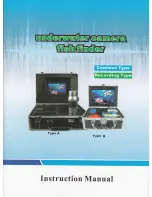28
401063/I
Bottom Depth
Select this check box to see the current water depth on the top bar. The
information must be provided by an external depth sensor (echo sounder)
connected to the SU90 system.
Roll
Select this check box to see the vessel's current roll movements on the top
bar. The information must be provided by an external motion sensor (motion
reference unit) connected to the SU90 system.
Pitch
Select this check box to see the vessel's current pitch movements on the top
bar. The information must be provided by an external motion sensor (motion
reference unit) connected to the SU90 system.
Temperature
Select this check box to see the current temperature on the top bar. The
information must be provided by an external temperature sensor connected
to the SU90 system.
Bottom Bar
UTC Time
: Check the box to use Coordinated Universal Time (UTC). The time is
shown on the bottom bar at the bottom of the display presentation. When disabled,
the SU90 system uses local time.
Note
To enable UTC time, your SU90 system must be set up to accept the NMEA ZDA
datagram. The NMEA ZDA datagram contains the universal time code (UTC),
day, month, year and local time zone.
Coordinated Universal Time (French: Temps Universel Coordonné, UTC) is
the primary time standard by which the world regulates clocks and time. It is
one of several closely related successors to Greenwich Mean Time (GMT).
For most purposes, UTC is used interchangeably with GMT, but GMT is no
longer precisely defined by the scientific community. [...]
The current version of UTC is defined by International Telecommunications
Union Recommendation (ITU-R TF.460-6), Standard-frequency and
time-signal emissions and is based on International Atomic Time (TAI) with
leap seconds added at irregular intervals to compensate for the slowing of
Earth's rotation. Leap seconds keep UTC within 0.9 seconds of universal
time, UT1.
Wikipedia, Copied June 2014
Simrad SU90 Software Release Note