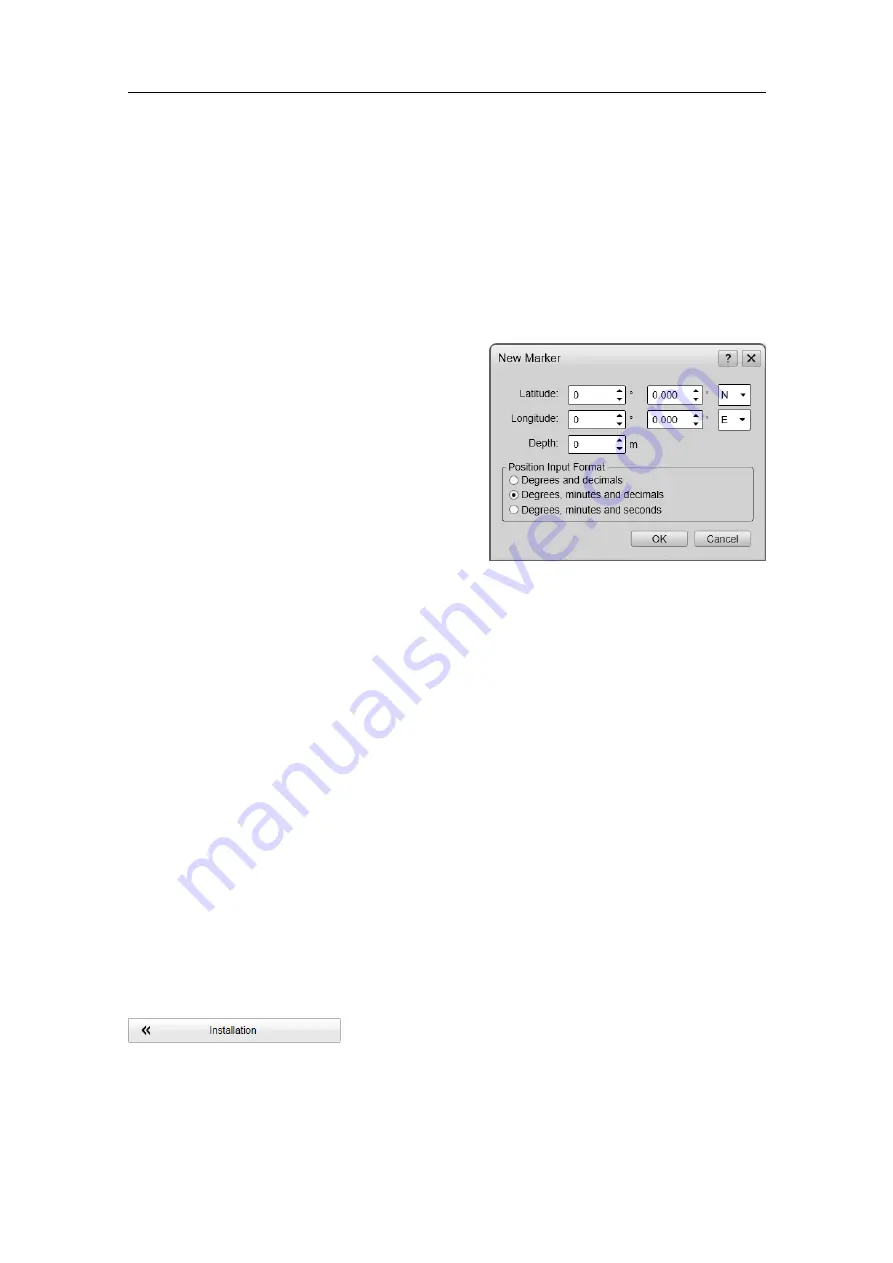
401063/I
17
New Marker dialog box
The
New Marker
dialog box allows you to create a new marker based on the known depth
and geographical position of a new target.
How to open
The
New Marker
dialog box is opened from the
New
button in the
Objects
menu.
Description
Use this functionality if you need to create
a marker based on geographical information
from an external source. You can place
markers on for example wrecks, obstacles
on the seabed or coral reefs. For each new
marker you must provide:
• Longitude
• Latitude
• Depth
• Position Input Format
When the new marker is created, it is automatically assigned a unique identifier (UID) by
the SU90 system.
Operating Panel page
The Operating Panel offers all necessary control functions for normal operation. It
further allows you to assign certain functions to dedicated buttons and switches. The
Operating Panel
page is used to select which physical hardware panel you use, and to
assign functionality to the programmable buttons.
Prerequisites
The
Installation
dialog box is not available when your SU90 system is set to
Replay
mode.
How to open
This page is located in the
Installation
dialog box. To open the page, select
Installation
on the
Setup
menu.
Description
The controls provided by the Operating Panel are arranged in logical functional groups.
This offers you clear and easy operation with fast access to key functionality. All the






























