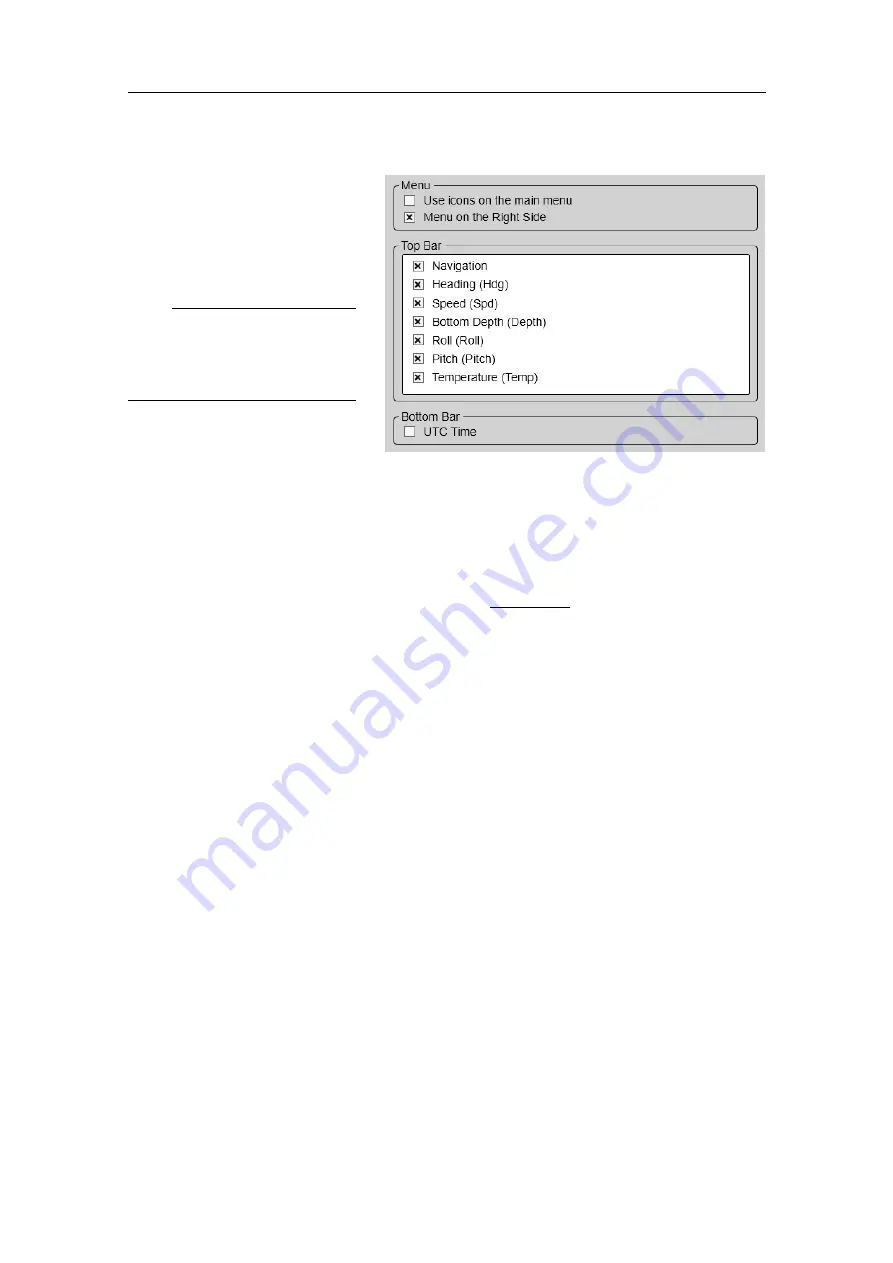
401063/I
27
Description
The
General
page offers a range
of "on/off switches". You use
them to enable or disable the
relevant functions.
Note
The information shown on the
top bar must not be used for
vessel navigation.
Details
Use icons on the main menu
Select this function to use
icons instead of text on the
Main
menu.
Menu on the Right Side
Select this option to place the menu system on the right side of the display
presentation. This is the default setting. By deselecting this function, the entire
menu system is placed permanently on the left side of the display presentation.
Top Bar
The top bar is located at the top of the display presentation and stretches from the
far left to the far right. By means of these check boxes, you can select which
elements to be shown at the top of the presentation.
For each option, the text in brackets is the identification used on the top bar.
Navigation
Select this check box to see the vessel’s current geographical position on the
top bar. The position information must be provided by an external navigation
system connected to the SU90 system.
Heading
Select this check box to see the vessel's current heading on the top bar. The
heading information must be provided by an external positioning system, or
by a heading sensor or gyro compass connected to the SU90 system.
Speed
Select this check box to see the vessel's current speed on the top bar. The
information must be provided by an external speed log or a navigation
system connected to the SU90 system.





























