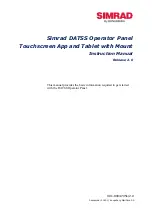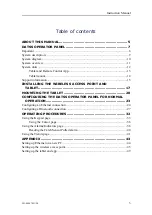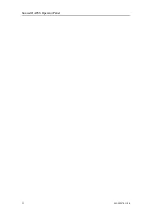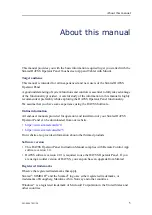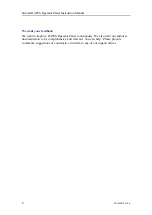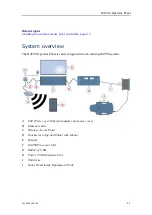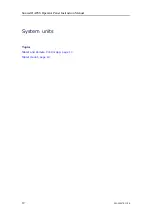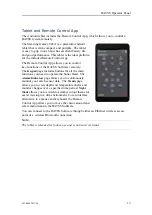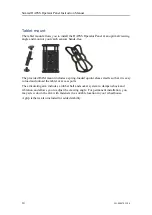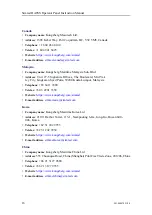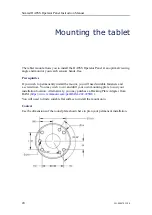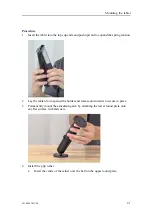Summary of Contents for Simrad FS70
Page 1: ...INSTRUCTION MANUAL Simrad DATSS Operator Panel kongsberg com simrad ...
Page 2: ......
Page 6: ...4 901 80047051 2 0 Simrad DATSS Operator Panel ...
Page 58: ... 2020 Kongsberg Maritime ...
Page 59: ......
Page 60: ...Instruction Manual Simrad DATSS Operator Panel ...