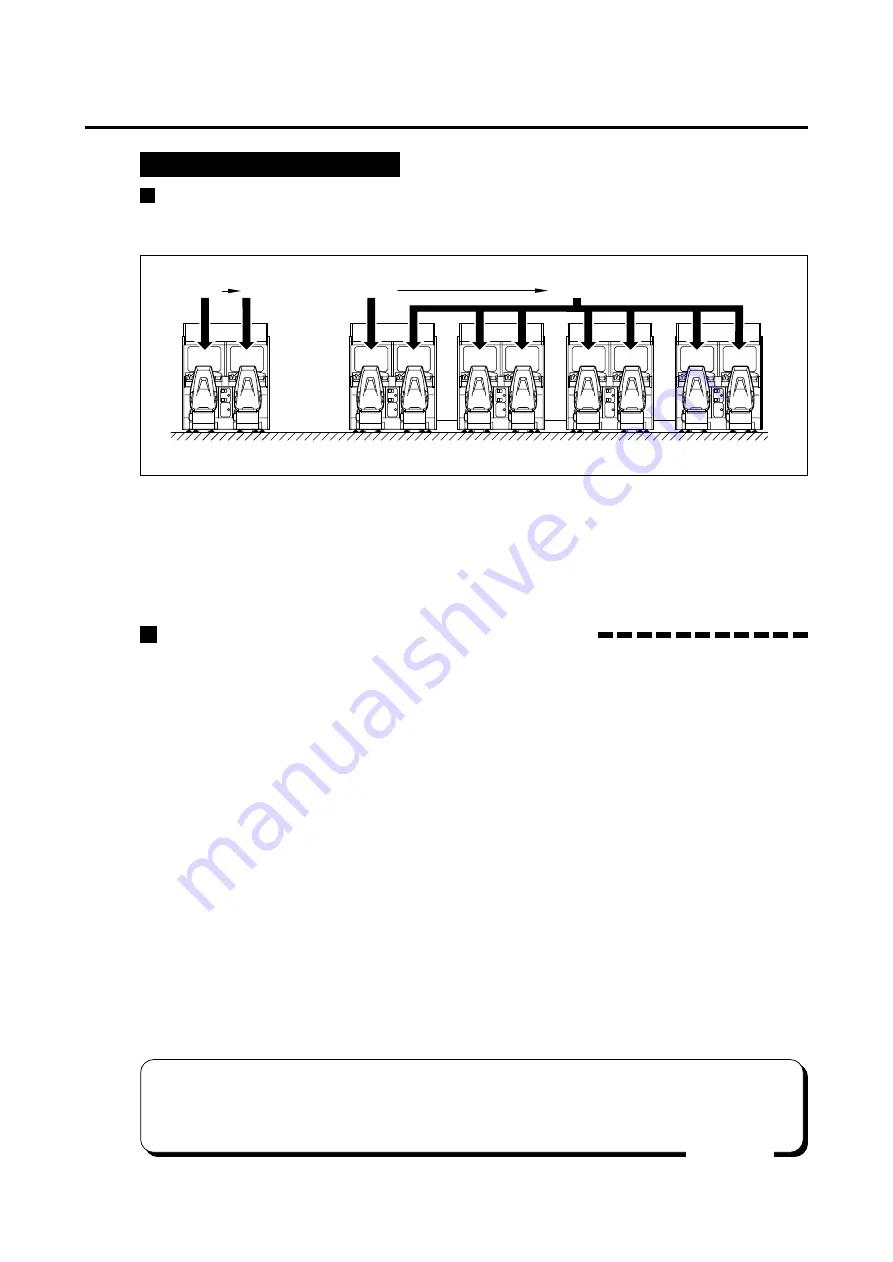
37
Setting modes which can be unified are as follow:
•“SOUND OPTIONS” ......... (See page 32)
•“GAME OPTIONS” ............ (See page 32)
•“COURSE SETTINGS” ..... (See page 33)
•“COIN OPTIONS” ............. (See page 34)
1. Make sure the networking functions well in the “NETWORK CHECK” mode.
2. All the machines which are connected to the network are displayed on the “MAIN
MENU” screen for the manual test.
3. Set “SOUND OPTIONS”, “GAME OPTIONS”, “COURSE SETTINGS” and “COIN
OPTIONS” for only one set of machine among the others connected to the net
work. (Do not operate the other machines for setting.)
4. When the setting is finished, select the “NETWORK OPTIONS” from the “MAIN
MENU” screen only for the machine for which the above setting 3 was made. Then
select the “NETWORK CONFIGURATION” and press the START button. Make
sure the message “PRESS TEST SWITCH TO START” appears on the screen.
Press the test switch on the service panel of the machine. “CONFIGURATION
START” appears on the screen instead.
5. Make sure all the other machines networked are automatically brought in the
“NETWORK CONFIGURATION” mode. Then “COMPLETE” appears on the screen.
6. To return to the “NETWORK OPTIONS” screen, press the START button of the
machine for which the above setting 3 was made. (For all the other machines, the
“MAIN MENU” screen shows up.)
Organizing the machine settings being networked.
•If the network communication settings have not been made normally in the above
steps 5 to 6, make the same settings for all the machines one by one.
If the network play still fails, refer to pages 39 and 40.
MEMO
Take the following steps to configure the settings using the communication function.
NETWORK CONFIGURATION
This mode is to automatically configure a group of already networked machines to
the settings of a machine that has been connected to the group.
To return to the “NETWORK OPTIONS” screen, press the START button.
Configuring various settings
5 Networking game machines and PCB settings
One machine
Four machines being networked
2P
1P
4P
3P
6P
5P
8P
7P
2P
1P
Auto setting
Setting
Auto setting
Setting
Summary of Contents for RACING JAM
Page 1: ......
Page 10: ...8 MEMO ENGLISH ENGLISH...
Page 12: ...10 10 CHINESE...
Page 13: ...11 11 CHINESE...
Page 14: ...12 12 TM 1 2 3 CHINESE...
Page 15: ...13 CHINESE 13...
Page 16: ...14 CHINESE 14...
Page 17: ...15 CHINESE 1 2 3 4 6 3 5 2 5 1 3 5 6 2 4...
Page 18: ...16 MEMO CHINESE...
Page 64: ...62 MEMO...
Page 65: ......
Page 66: ......
Page 67: ......
Page 68: ......
Page 69: ......
Page 70: ......
Page 71: ......






























