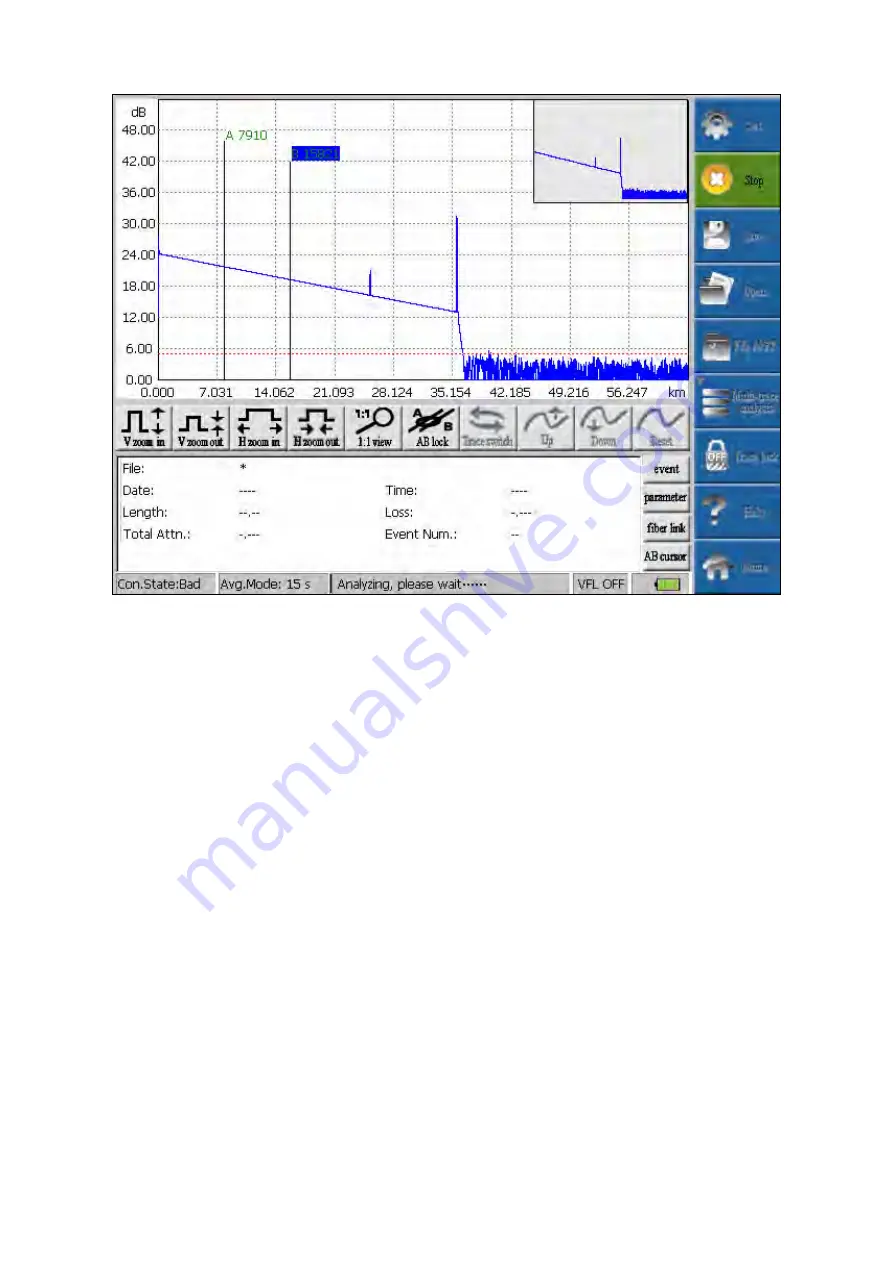
27
Fig.7-14 Interface Diagram of“Measurement”/“Stop”Menu
7.4 Instruction of Menu Button“Saving”of OTDR
After entering interface of OTDR, click the button icon “saving”. Saving dialog box will
eject, and the data information of the current trace will be saved. The saving format can be set
in the “file setting” under the “set” menu. The instrument provides Bellcore data format
(*.sor).
When saving the trace from multi wavelength measurement, if the status in “file setting” is
auto saving, the multi wavelength measurement will automatically save the trace files according
to the setting rules of “auto naming”, and the quantity of files saved is the same as the quantity
of wavelength measured simultaneously. If the “file setting” is saving, after finishing multi
wavelength measurement, click the menu icon “saving” to save the trace files. When saving,
it will circularly prompt whether save the corresponding trace information. The prompting times
are the same as the quantity of the wave length that measured.
If the “auto naming” in the “file setting” is ON, the saved trace file will be automatically
named according to setting in the “auto naming category”. The suffixal serial number will be
automatically increased according to saving times. The file name is composed of characters
and figures. The default saving medium of the instrument is SD card. The manually saving route
will be the former saving route.
In the key mode of operation, through the "SHIFT" button to achieve circular switching
function for each window, through the "<, >" button to achieve the path choice of the folded or






























