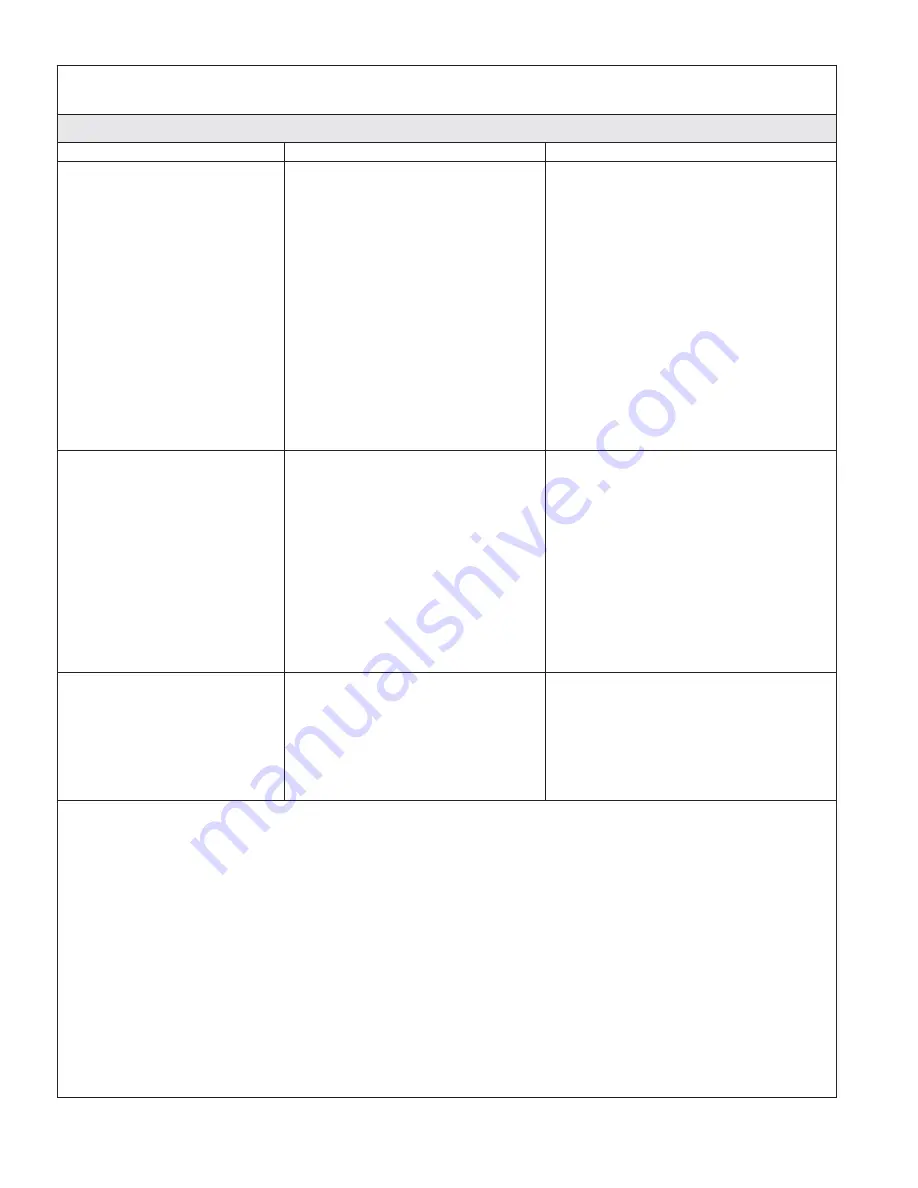
Troubleshooting (cont.)
Music Troubleshooting Table
Symptoms
Probable Cause
Recommended Action
6.
The Media Module cannot
connect to an iTunes
server with firewall
software running.
A.
The firewall is not configured
correctly to allow iTunes music
sharing.
A.
Make sure your firewall software is
configured to allow iTunes music
sharing. For a Mac: Open System
Preferences. Select the Sharing icon
and click on the firewall tab. Select
the option
″
iTunes Music Sharing.
″
For a PC: Refer to your
documentation for changing
firewall settings. If running
Windows XP service pack 2, open
″
Security Center,
″
select
″
Windows
Firewall,
″
click on the
″
Exceptions
″
tab, and check to see that iTunes is
enabled. If not, use
″
Add
Programs
″
to enable it. After these
changes have been made, restart
the Media Module by
disconnecting and reconnecting the
AC power.
7.
The Media Module cannot
access the iTunes library.
A.
iTunes is not running.
A.
Make sure the computer containing
your iTunes library is turned on
and iTunes is running.
B.
iTunes is not configured for
sharing.
B.
In iTunes, be sure to turn on the
″
music sharing
″
option. Go to the
iTunes>Preferences menu or Edit>
Preferences for PC users. In the
dialog box that appears, click the
″
Sharing
″
icon, then check the
option
″
Share my music
″
to enable
sharing on your local network.
C.
iTunes is not responding to
commands from the Media
Module.
C.
Close and restart iTunes on your
computer.
8.
I can see my iTunes
library in the list of
libraries, but when I try to
connect, the connection
fails.
A.
iTunes is not configured for
sharing.
A.
In iTunes, be sure to turn on the
″
music sharing
″
option. Go to the
iTunes>Preferences menu or Edit>
Preferences for PC users. In the
dialog box that appears, click the
″
Sharing
″
icon, then check the
option
″
Share my music
″
to enable
sharing on your local network.
1078022-5-B
10
Kohler Co.

























