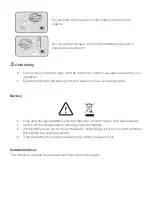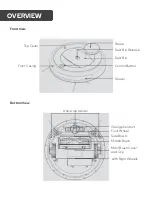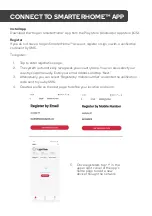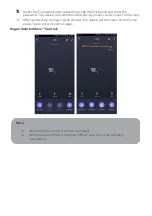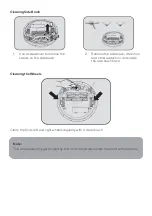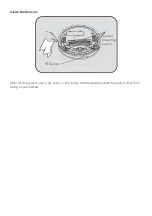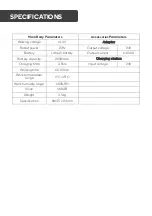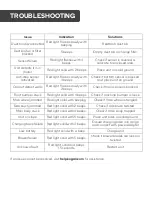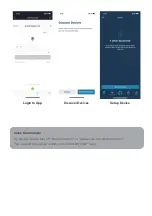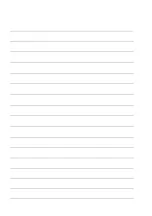Install and use water tank
1.
Fill with water into the water inlet, sealing the water inlet cover when done.
2.
Attach the mopping pad.
3.
Attach the water tank to the bottom of the robot vacuum, ensuring it clips into
place firmly and securely.
USING MOP FUNCTION
Note:
•
For use on hard floors only. Do not use on carpets.
•
Remove water tank and mop before charging.
•
Wet mop and wring before use.
Summary of Contents for SMARTERHOME LX8
Page 1: ...KOGAN SMARTERHOME LX8 ROBOT VACUUM WITH MOPPING FUNCTION KAVACRBLX8A...
Page 2: ......
Page 27: ...Set Up New Device Add and Manage Device Assign Room Update Home Control...
Page 30: ...NOTES...
Page 31: ......