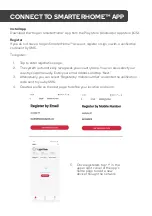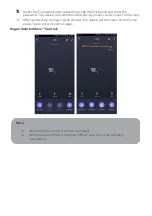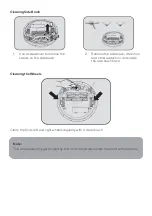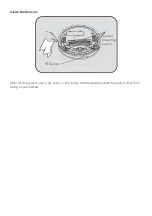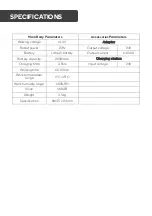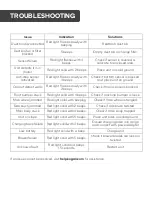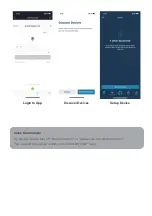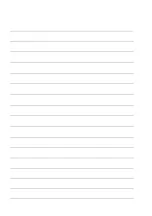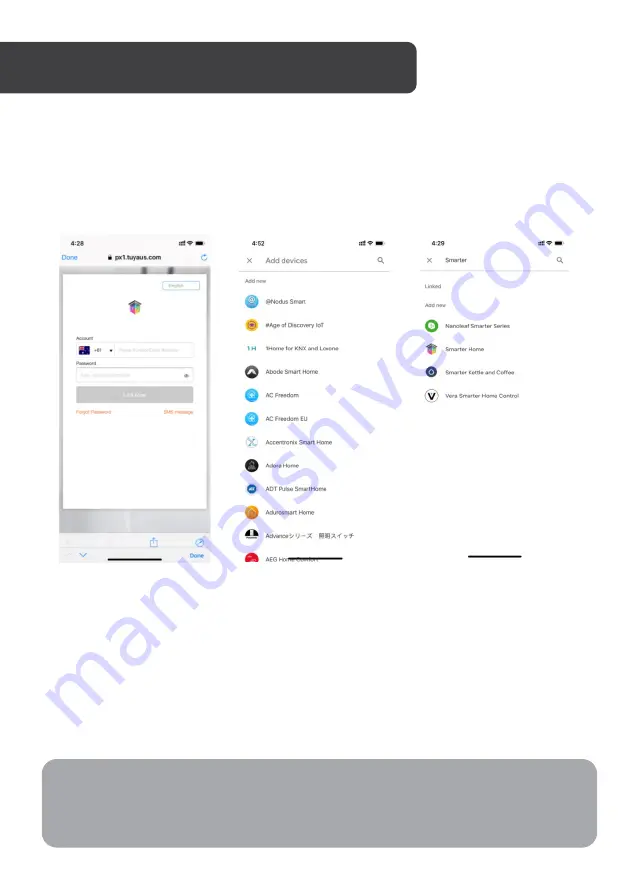
Note: You will need to have set up a Google Home account prior to linking your Kogan
SmarterHome™ device.
1.
Select “Menu” and then “Home Control”.
2.
In the “Home Control” screen, select the “+” icon in the bottom right.
3.
A list will appear showing actions and a search function to access more apps from
here, install the SmarterHome™ app.
Login to App
Add Device
Select Device
4.
Log into your SmarterHome™ account with your email address or mobile number.
5.
Once linked, it will show the devices linked to your account, you can assign them to
rooms. You will be prompted to authorise apps to sync.
6.
Click “Done” and then it will give you a list of commands available.
7.
When successfully linked, you will see it on your “Home Control” screen at the
bottom of the app screen. You can now control your Kogan SmarterHome™
devices through Google Home.
GOOGLE HOME CONTROL
Voice Commands:
Try saying “OK Google, turn off <device name>,” or “Hey Google, turn on <device name>.”
You can edit the device name in the SmarterHome™ app.
Summary of Contents for SMARTERHOME LX8
Page 1: ...KOGAN SMARTERHOME LX8 ROBOT VACUUM WITH MOPPING FUNCTION KAVACRBLX8A...
Page 2: ......
Page 27: ...Set Up New Device Add and Manage Device Assign Room Update Home Control...
Page 30: ...NOTES...
Page 31: ......