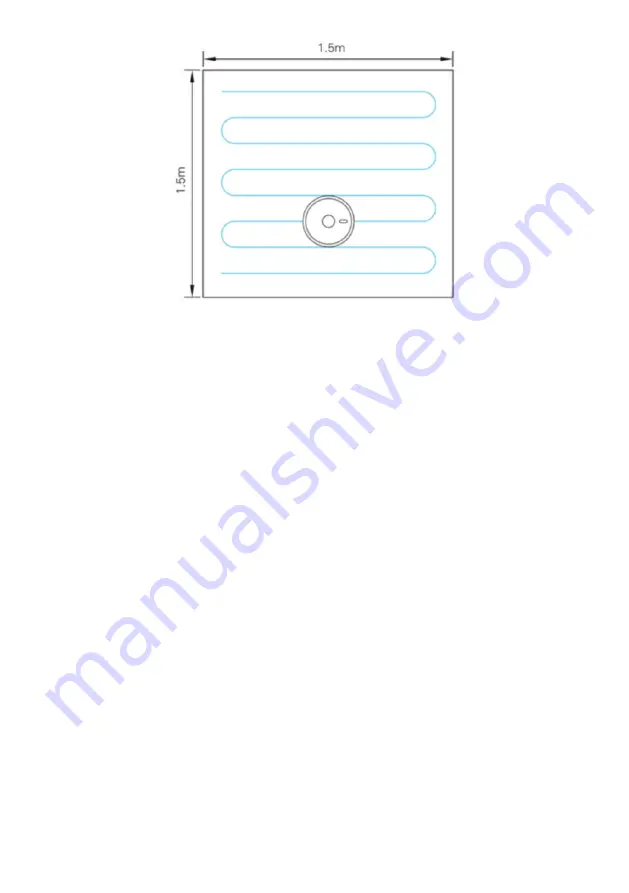
Set Cleaning Area
•
In the app, you can set the size and location of one or more areas to be vacuumed.
The robot will vacuum the set area twice by default, but this number can be
changed within the app.
Out-of-Bounds Area
•
The app can be used to set one or more out-of-bounds areas. The robot vacuum
will not attempt to enter these areas. These areas can also be made permanent so
that the robot will never attempt to enter these areas during normal operation.
Note:
•
Do not rely on set out-of-bounds areas to prevent damage or danger. On rare
occasion, the vacuum may enter these areas if it is moved during use, or if there is a
sensor or positioning error. Any areas that could be dangerous for the robot to go
should be blocked off as a precaution.
•
Permanently forbidden areas may be lost if the robots base, or the surrounding
furniture, is moved during use. Please try not to move or interfere with the machine
during use.
•
Permanently out-of-bounds areas will be lost if the map is rebuilt.
Summary of Contents for KAVACACL06A
Page 1: ...KOGAN SMARTERHOME LX6 ROBOT VACUUM CLEANER KAVACRBL06A KAVACACL06A ...
Page 2: ......
Page 37: ...NOTES ...
Page 38: ...NOTES ...
Page 39: ...NOTES ...
















































