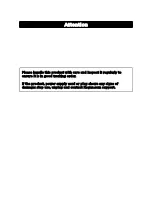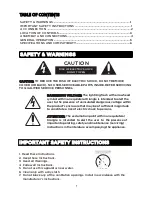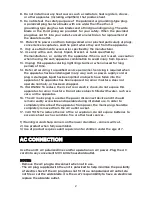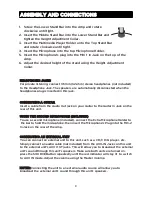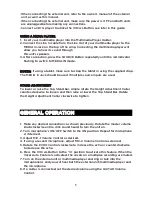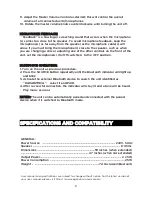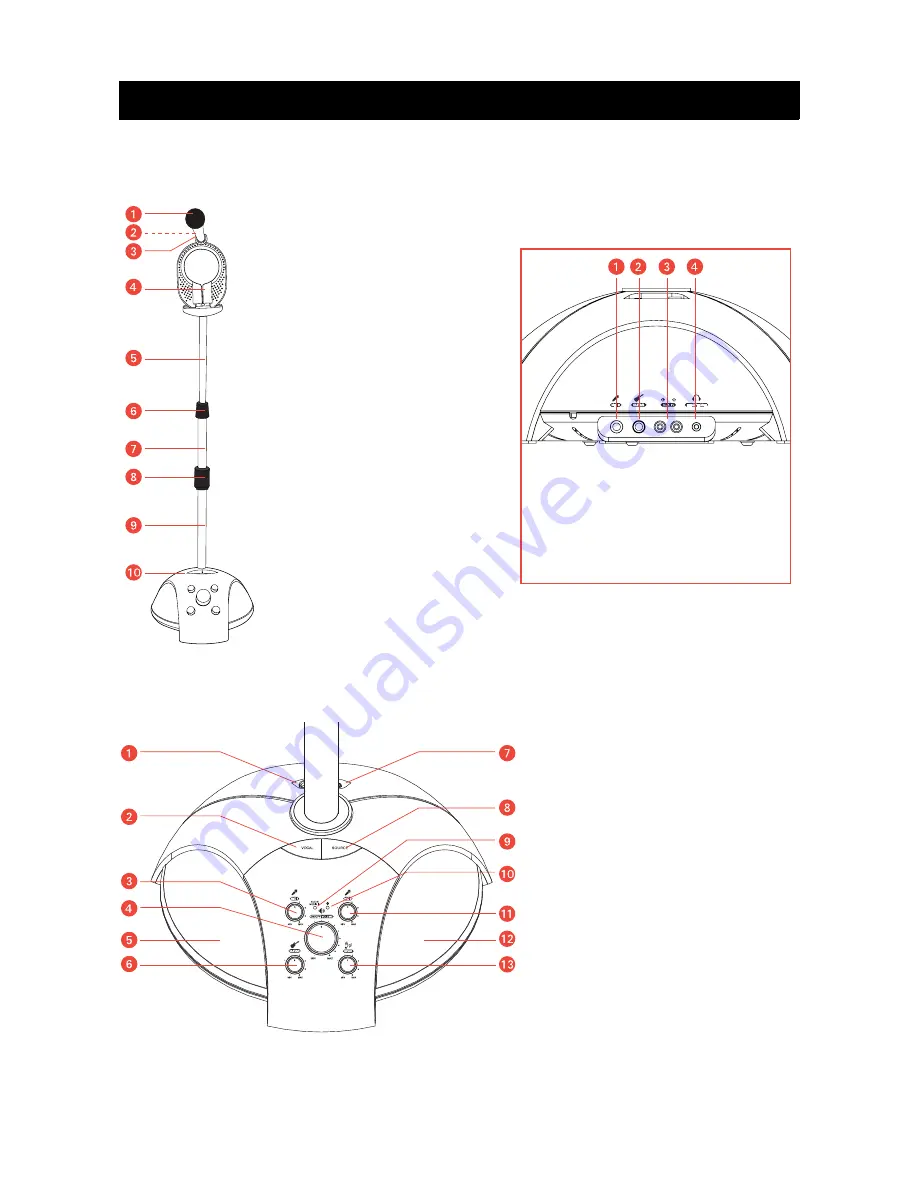
3
LOCATION
OF
CONTROLS
FULL STAND
1. Microphone
2. Microphone ON/OFF Switch
(
on Microphone Handle)
3. Microphone Holder
4. Multimedia Player Holder
5. Top Stand Bar
6. Height Adjustment Collar
7. Middle Stand Bar
8. Connector
9. Lower Stand Bar
10. Amp (base of unit)
11. Extra Microphone Holder
(
Not Shown)
12. iPad Strap (Not Shown)
REAR PANEL OF AMP
1. Mic 2 In Jack
2. Guitar In Jack
3. AUX IN Jacks
4. Headphone Jack
1. MIC-1
In Jack
2. VOCAL Button
3. MIC-1
Volume Control
4. Power ON/OFF
Master VOLUME Control
5. LEFT Speaker
6. GUITAR Volume Control
7. MEDIA-IN Jack
8. SOURCE Button
9. AUX-IN/MEDIA-IN Indicator
10. BLUETOOTH Indicator
11. MIC-2 Volume Control
12. RIGHT Speaker
13. ECHO Control