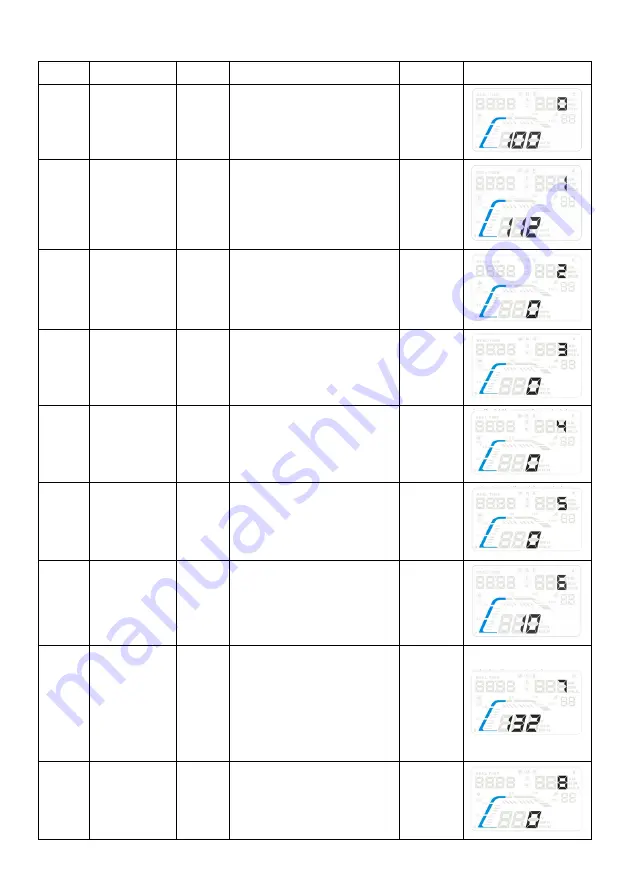
Menu
Parameter
Range
Explanation
Default
Display
0
Speed
50-150
This setting allows
you to adjust the
reading on the HUD
to match your
speedometer.
100
1
Over-speed
alarm
30-250
Sets the speed at
which your HUD will
beep to alert you to
your speed.
112
2
Brightness
0-2
0 = automatic
1 = darkest
2 = brightest
0
3
Speed unit or
battery
voltage
0-2
0 = km/h
1 = mph
2 = voltage
0
4
Distance or
driving time
0-2
0= km travelled
1= driving time
2= miles travelled
0
5
Driving time
or altitude
0-1
0 = driving time
1 = altitude
0
6
Time zone
-12 - 12
Time zone (from
GMT -12 to GMT 12)
10
7
HUD starting
voltage
0-150
Sets the voltage that
the unit will auto
power on and off at.
By default, the HUD
will power on at 13.2V
or higher, and power
off when lower than
13.2V.
132
(13.2V)
8
Restore to
factory
setting
0-1
Set to 1, press and hold
wheel for 5 seconds and
returns to display interface
0
Summary of Contents for KAHUDQ7GPSB
Page 1: ...GPS CAR HEAD UP DISPLAY KAHUDQ7GPSB ...
Page 2: ......
Page 3: ...1 USB charging port 2 Power switch 3 Input button OVERVIEW 3 2 1 ...
Page 10: ...NOTES ...
Page 11: ......






























