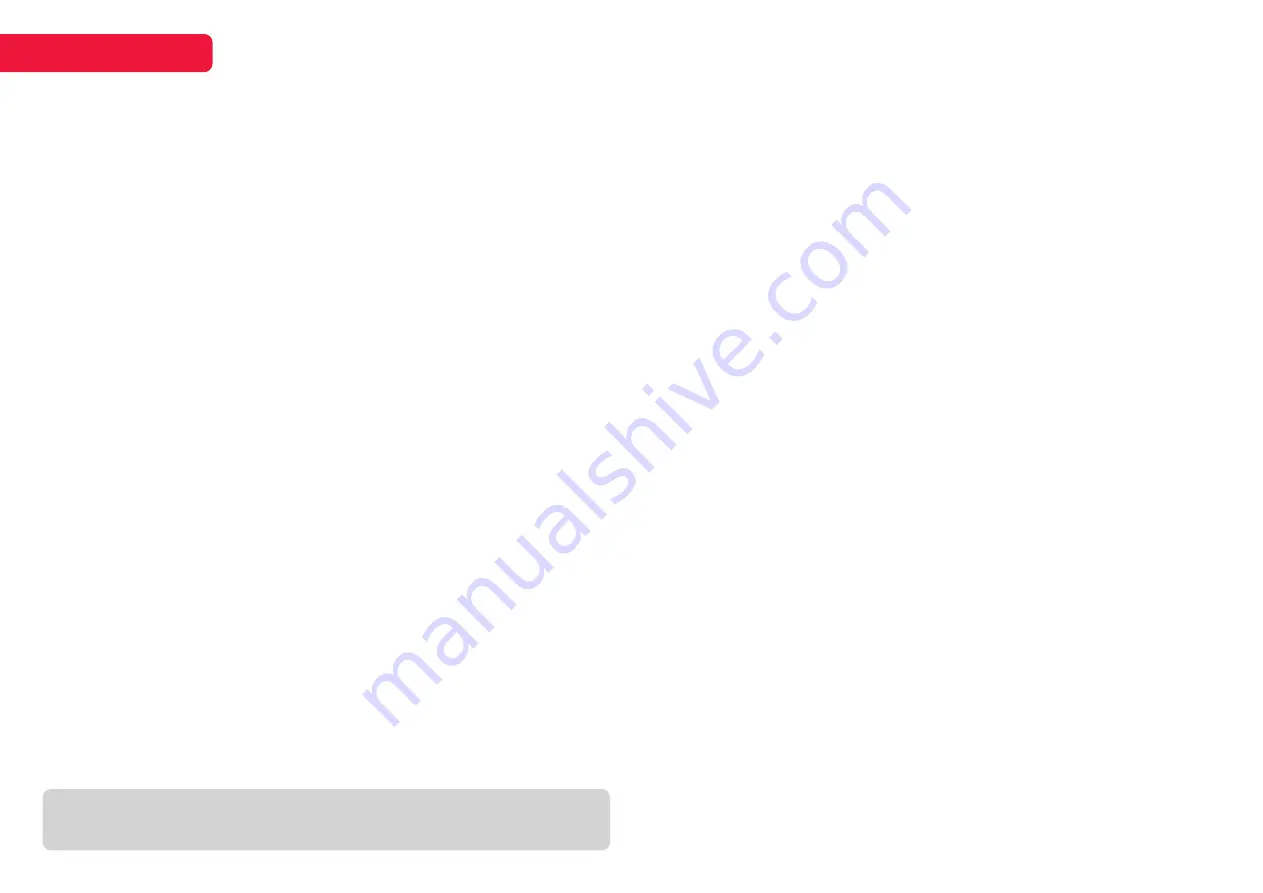
2
Safety and warnings ................... 02 - 03
Components ..........................................03
Product overview ...........................04 - 05
Getting started ......................................06
Installing SSD expansion .................... 07
Using Windows 10 S mode ................. 07
Using Windows 10 .................................08
Specifications .........................................09
Troubleshooting ...................................... 10
CONTENTS
Thank you for buying this Kogan product. Please read all safety instructions before
using your notebook computer.
• Read all instructions before using the device and retain for reference.
• This device must be used in an environment where the ambient temperature is
between 5°C (41°F) and 35°C (95°F ).
• Do not expose the device to rain or humidity and keep it away from liquids. If water
or other liquid is spilled on the unit, switch off the unit immediately and wait until it is
completely dry before turning it back on.
• Do not expose the device to solar radiation.
• Do not use strong solvents, liquid detergents or other chemicals on or near the
surface of the device to prevent corrosion or deterioration of the surface.
• Do not expose the device to dusty environments.
• Do not use the device during a gas leak.
• Do not expose the device to strong magnetic or electrical fields.
• You can pass the device through airport X-ray detectors. However, it is recommended
that you do not pass your device through the magnetic detection portals or expose it
to portable detectors.
• Do not place any objects on the device.
• Do not place the device on an uneven or unstable surface.
• Ensure that the device is protected from falls or other shocks that may damage it.
• Do not leave the device on or in change on your knees or any other part of your body
to avoid the risk of heat-related injuries.
• Turn off the unit before transporting or covering it with materials that do not allow for
optimum air circulation.
• Do not use damaged power cords, accessories or other peripherals with your device.
• We recommend exclusively using the accessories (power supply. etc.) supplied with
the device. Use only original batteries. Replacing the battery with an incorrect battery
can lead to an explosion. Do not disassemble, modify or repair the device yourself,
otherwise, your warranty may be voided.
• Please back up your important content regularly to avoid data loss.
• Only a technician authorized by Kogan is allowed to remove and handle the battery.
• Your battery may present a fire or burn hazard if removed or disassembled.
• Please observe the information on the device’s warning labels to prevent injury.
• There is a risk of explosion if the battery is replaced by an incorrect model.
• Do not throw the battery into the fire.
• Do not attempt to short-circuit the battery.
THIS USER GUIDE COVERS THE FOLLOWING MODELS
Kogan Atlas 14.1” N300 Notebook (KAL14N300HA)
SAFETY AND WARNINGS




























