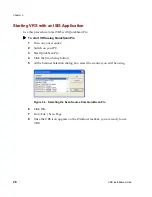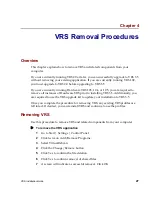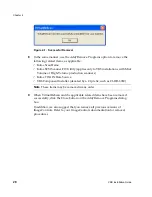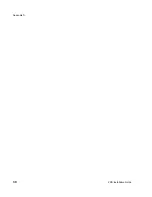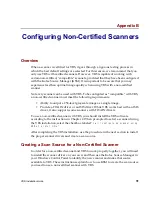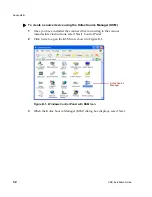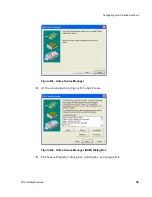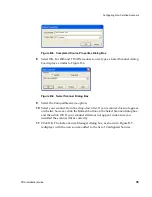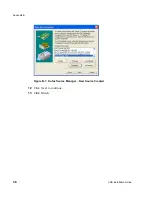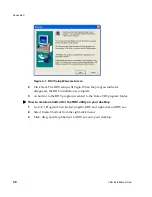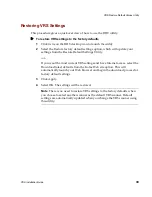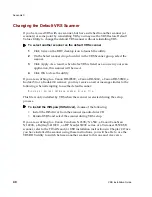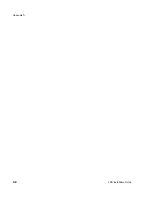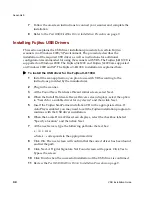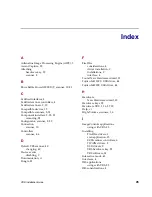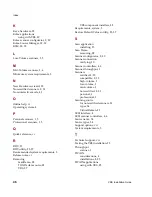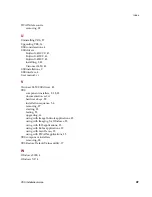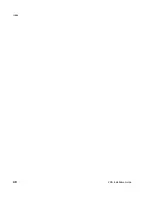Appendix C
40
VRS Installation Guide
Changing the Default VRS Scanner
If you have used VRS with one scanner, but have switched to another scanner (or
scanners) at some point by reinstalling VRS, you may use the VRS Restore Default
Values Utility to change the default VRS scanner without reinstalling VRS.
X
To select another scanner as the default VRS scanner
1
Click twice on the RDV desktop icon to launch the utility.
2
On the Select scanner drop-down list in the VRS Scanner group, select the
scanner.
3
Click Apply. As a result, when Kofax VRS is listed as a source in your scan
application, this scanner will be used.
4
Click OK to close the utility.
If you are switching to a Canon DR-2080C, a Canon DR-3060, a Canon DR-3080C, a
Kodak i50, or a Kodak i60 scanner, you may receive an error message similar to the
following when attempting to use the default scanner:
Missing or Corrupt ISIS.pxw scanner driver file.
This file is only installed by VRS when the scanner is selected during the setup
process.
X
To install the ISIS.pxw (ISIS driver),
do
one
of the following:
• Install the ISIS driver from the scanner manufacturer CD.
• Reinstall VRS and select the scanner during VRS setup.
If you are switching to a Canon CanoScan N 650U/N 656U, a Canon CanoScan
N 1220U, a Fujitsu
fi
-4110CU, an HP ScanJet 7400C series, or a Visioneer 9650 USB
scanner, refer to the TWAIN and/or USB installation instructions in Chapter 2. Once
you have installed the scanner using these instructions, you will be able to use the
VRS RDV utility to switch between another scanner to this one and vice versa.