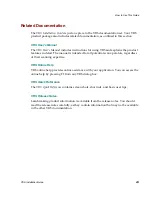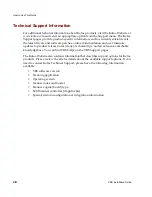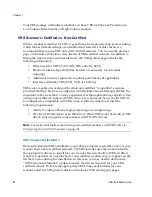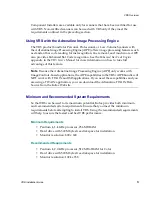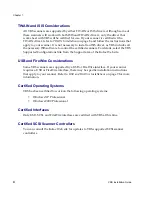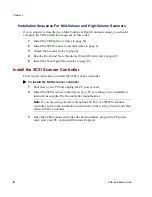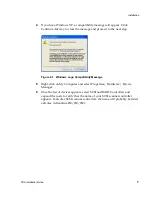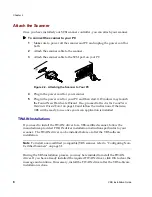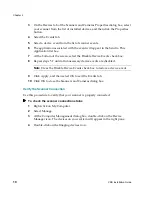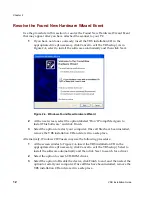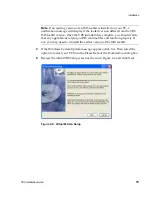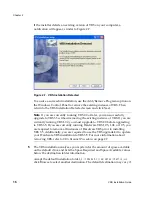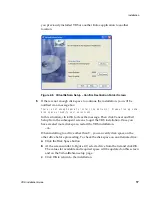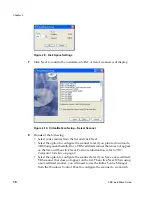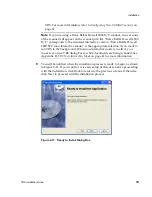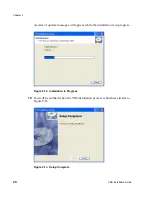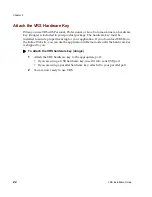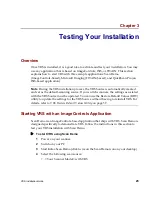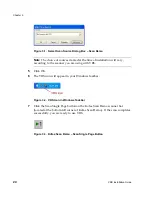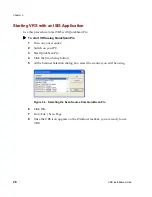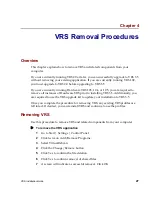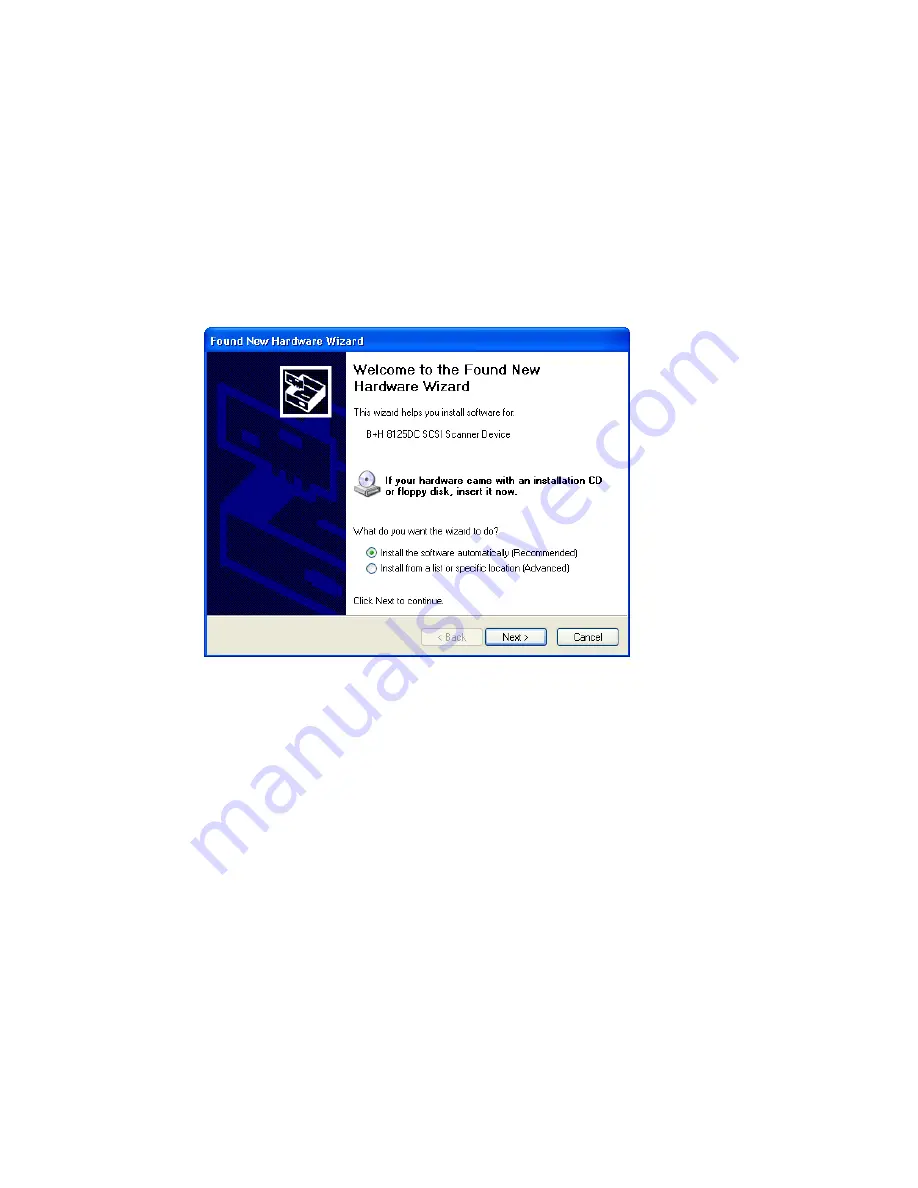
Chapter 2
12
VRS Installation Guide
Resolve the Found New Hardware Wizard Event
Use the procedure in this section to resolve the Found New Hardware Wizard Event
that may appear after you have attached the scanner to your PC.
1
If you have not done so already, insert the VRS installation CD in the
appropriate drive (if necessary, click Cancel to exit the VRS setup). As in
Figure 2-4, select to install the software automatically and then click Next.
Figure 2-4. Windows Found New Hardware Wizard
2
At the next screen, select the option labeled “Don’t Prompt Me Again to
Install This Software” and click Finish.
3
Select the option to restart your computer. Once all files have been installed,
remove the VRS installation CD and store it in a safe place.
Alternatively, Windows 2000 users may use the following procedure:
1
At the screen similar to Figure 2-4, insert the VRS installation CD in the
appropriate drive (if necessary, click Cancel to exit the VRS setup). Select to
install the software automatically and then click Next to search for a driver.
2
Select the option to search CD-ROM drives.
3
Select the option to Disable the device, click Finish to end, and then select the
option to restart your computer. Once all files have been installed, remove the
VRS installation CD and store it in a safe place.