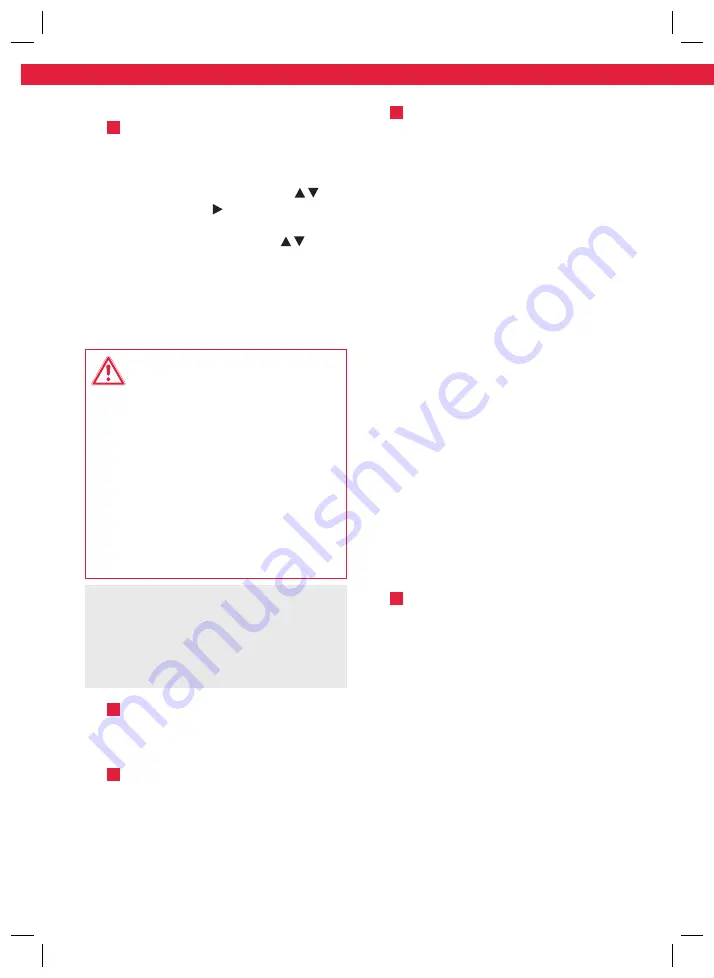
Size - A5
22
English
Set time
Fig.
8
To use the timer, the time must be set
on the remote control.
Press the time button. The hour
indicator flashes. Now set the hours
with the aid of the arrow keys .
Then press the key to set the
minutes display. The minute display
flashes. Use the arrow keys to
set the minutes. Confirm your entry by
pressing the time button. The time is
now set.
Operation as a vacuum cleaner
Warning!
• To prevent damage, make sure that any
loose items, such as curtains, clothing,
paper, cables, and extension cords, have
been removed from the floor.
• Loose cables can get caught in the vacuum
robot during operation and be pulled
along by it, which can cause considerable
damage and possibly can also cause a fire.
Place cables and sockets in such a way
that they cannot get in contact with the
vacuum robot.
Note:
• Each time a key is pressed, an
announcement sounds in English.
• Make sure the dust container is clean and
the filters are properly inserted. Please
note the chapter
Cleaning and care
.
Fig.
9
Make sure, that the on/off switch on
the under-site of the robot is in the on-
position.
Fig.
10
It is possible to start the cleaning
process, while the robot is situated on
the charging base as well as when it’s
positioned in the middle of the room. In
both cases, use the remote control or
the button on the device, to start the
cleaning process.
Fig.
11
Press the on/ standby button on the
device or the start/ pause button on
the remote control to start the cleaning
process. The LED of the on/ standby
button shines permanently.
Press the on/ standby button on the
unit or the start/ pause button on the
remote control again to pause the
cleaning process. Press the on/ standby
button on the unit or the start/ pause
button on the remote control again if
you want to continue cleaning.
However, if you do not press a button
within approx. 60 seconds, the vacuum
robot will switch to the standby mode.
In standby mode, the LED is off. To
activate the vacuum robot press the
on/ standby button on the device or
the start/ pause button on the remote
control.
The vacuum robot will automatically
return to the charging base, after the
cleaning task has been finished or
when the battery is almost empty. If
the robot is used in a different room,
it has to be placed in front of the
charging base and the charging base
button on the remote control or the
button on the device has to be pressed.
Fig.
12
When the battery level is low, the
robotic vacuum automatically returns
to the charging station. When returning
to the charging station, the cleaning
process is interrupted.
Clean the suction opening regularly
with the appliance switched off (on/
off switch in position
O
) and empty
the dust container and the pre-filter
after each use. Please note the chapter
Cleaning and care
.
Set start time with timer
Fig.
13
To start a cleaning process in your
absence, set a start time for cleaning.
Note:
You must be near the robot vacuum
cleaner with the remote control. If the blue
LED is off when the timer settings are
completed (sleep/ standby mode), the start
time settings will not be applied.
Set the on/ off switch to position
I
and press
the on/ standby button on the unit or the start/
pause button on the remote control. The device
is now activated. Press the timer button to set
the start time.
The hour indicator flashes. Use the arrow keys
to set the hours. Then press the arrow
key to set the minutes display.
The minute display flashes. Use the arrow
keys to set the minutes.
Confirm your entry by pressing the timer
button. An acoustic signal sounds and indicates
that the vacuum cleaner has been successfully
pre-programmed.
The LED of the control lamp flashes. At the set
time, the cleaning process starts.
To deactivate the start time, press the Timer
button for approx. 3 seconds. The timer symbol
in the display off the remote control turns off.
Mode
Symbols
Explanation
Standard mode
-
• Standard cleaning, areas and edges are
cleaned alternating
Powerful cleaning
+
• Powerful cleaning, the vacuum cleaner is
moving spirally
Corners and edges cleaning
+
• The vacuum cleaner is cleaning along edges
and around obstacles.
Areas
+
• The vacuum cleaner is cleaning areas and
moving in parallel lines
IM_KRVC2320RC_190807_V10_HR.indb 22
7/8/2019 14:43
Summary of Contents for KRVC 2320 RC
Page 52: ...52 8 IM_KRVC2320RC_190807_V10_HR indb 52 7 8 2019 14 43...
Page 53: ...53 IM_KRVC2320RC_190807_V10_HR indb 53 7 8 2019 14 43...
Page 54: ...54 IM_KRVC2320RC_190807_V10_HR indb 54 7 8 2019 14 43...
Page 55: ...55 1 10 IM_KRVC2320RC_190807_V10_HR indb 55 7 8 2019 14 43...
Page 58: ...Size A5 58 8 9 10 11 LED 60 LED 12 O IM_KRVC2320RC_190807_V10_HR indb 58 7 8 2019 14 43...
Page 59: ...59 13 LED I LED 3 14 15 16 MAX IM_KRVC2320RC_190807_V10_HR indb 59 7 8 2019 14 43...
Page 60: ...Size A5 60 17 18 19 20 21 IM_KRVC2320RC_190807_V10_HR indb 60 7 8 2019 14 43...
Page 61: ...61 HEPA 25 Imtron GmbH 26 22 23 24 3 IM_KRVC2320RC_190807_V10_HR indb 61 7 8 2019 14 43...






























