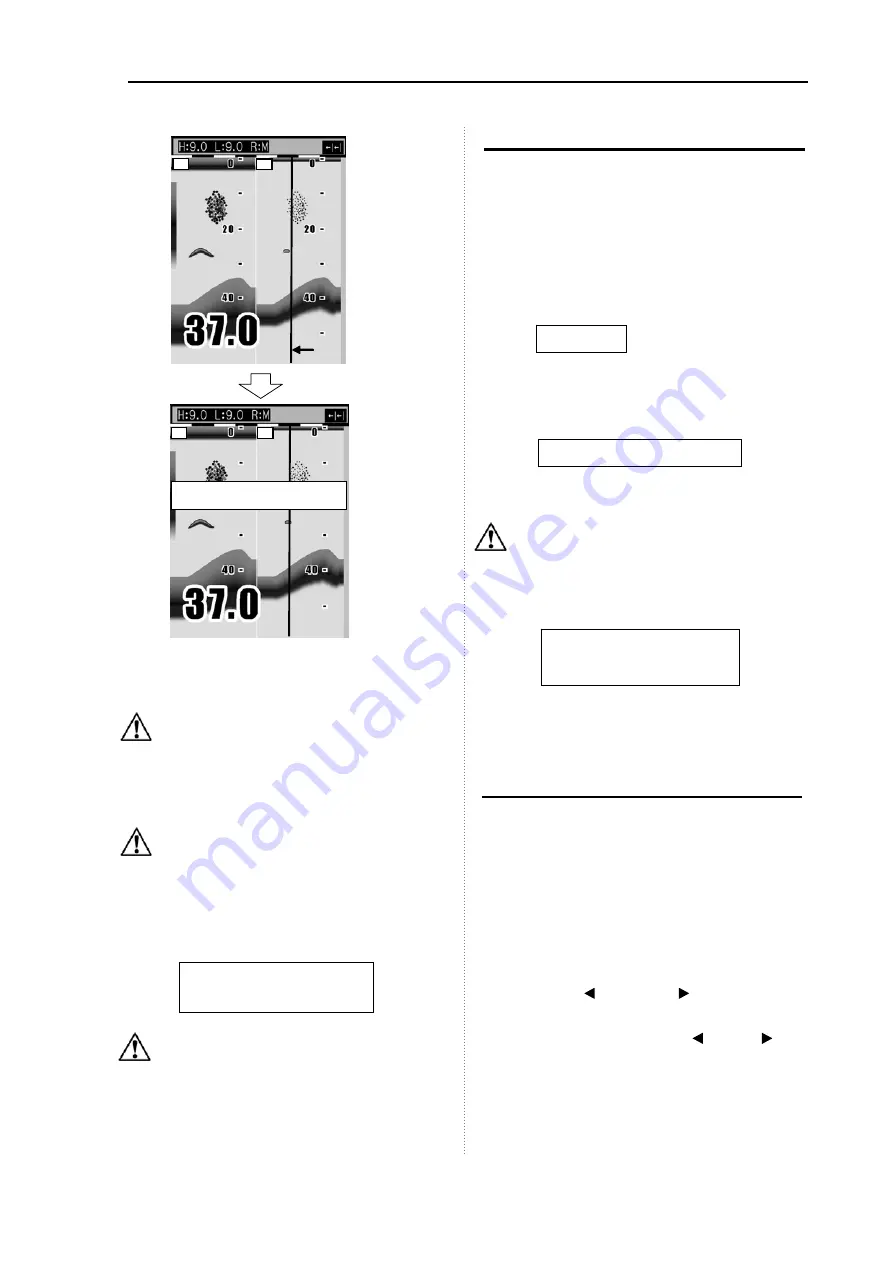
CVS-126
Chapter 1 Basic Operation
0093132702-08
1-13
4
After a certain time passes, the message
disappears and presetting the waypoint is
finished.
Caution: When pressing the [EVENT] key,
if [In out]
[NMEA output data]
[TLL] is set to ON, the latitude and
longitude of location above-designated
is output to the navigation system
connected.
Caution: If the waypoint list is full, the
preset destination list is not deleted,
showing the message that the list is
fully filled.
After a certain time passes, the
message disappears.
Caution: If the waypoint list is full, delete
an unnecessary waypoint from the
waypoint list.
Store the image
When you find the schools of fish, its location can
be stored as a
waypoint
.
(10 locations at maximum)
When storing the image, switch [System]
[EVENT Key set]
[Store image]. (See [1.9 Use
of [EVENT] key Selecting the event key
function].)
1
Press the [EVENT] key.
2
After a certain time passes, the image of
echo sounder presently displayed is stored
and the list number of stored image is
displayed.
3
After a certain time passes, the message
disappears and storing the image is finished.
Caution: If the
waypoint
list is fully filled,
the preset destination list is not deleted,
showing the message that the image is
fully filled. After a certain time passes,
the message disappears.
As for deletion and recall of images, see
[2.15 Store/Recall/Deletion of image].
Fishing hot spot
Leads you back to your favorite fishing hot spots
or other previously stored positions in memory
with input from optional GPS sensor. (See [2.14
Preset/ WPT edit/ WPT delete of Waypoint])
To perform the fishing hot spot, it is necessary to
select [System]
[EVENT key set]
[Fishing
hot spot]. (See [1.9 Use of [EVENT] key
Selecting the event key function].)
1
In the state that no other key is pressed,
press the [ ] key or the [ ] key.
2
Move the cursor (red line) to a point you
desire to go back with the [ ] key or [ ] key.
Waypoint list # 1 is registered
Cursor
(Red line)
L
H
L
H
A waypoint list is full.
Registration is not completed
A list of Pic is full.
Registration is not completed.
Image data list # 1 is
registered
Processing is displayed.
Summary of Contents for CVS-126
Page 1: ......
Page 70: ...CVS 126 Chapter 6 Table Attached 0093132702 08 6 5 6 2 Specification ...
Page 71: ...Chapter 6 Table Attached CVS 126 6 6 0093132702 08 6 3 Appearance Plane view Unit mm inch ...
Page 72: ...CVS 126 Chapter 6 Table Attached 0093132702 08 6 7 Unit mm inch Unit mm inch ...
Page 73: ......






























