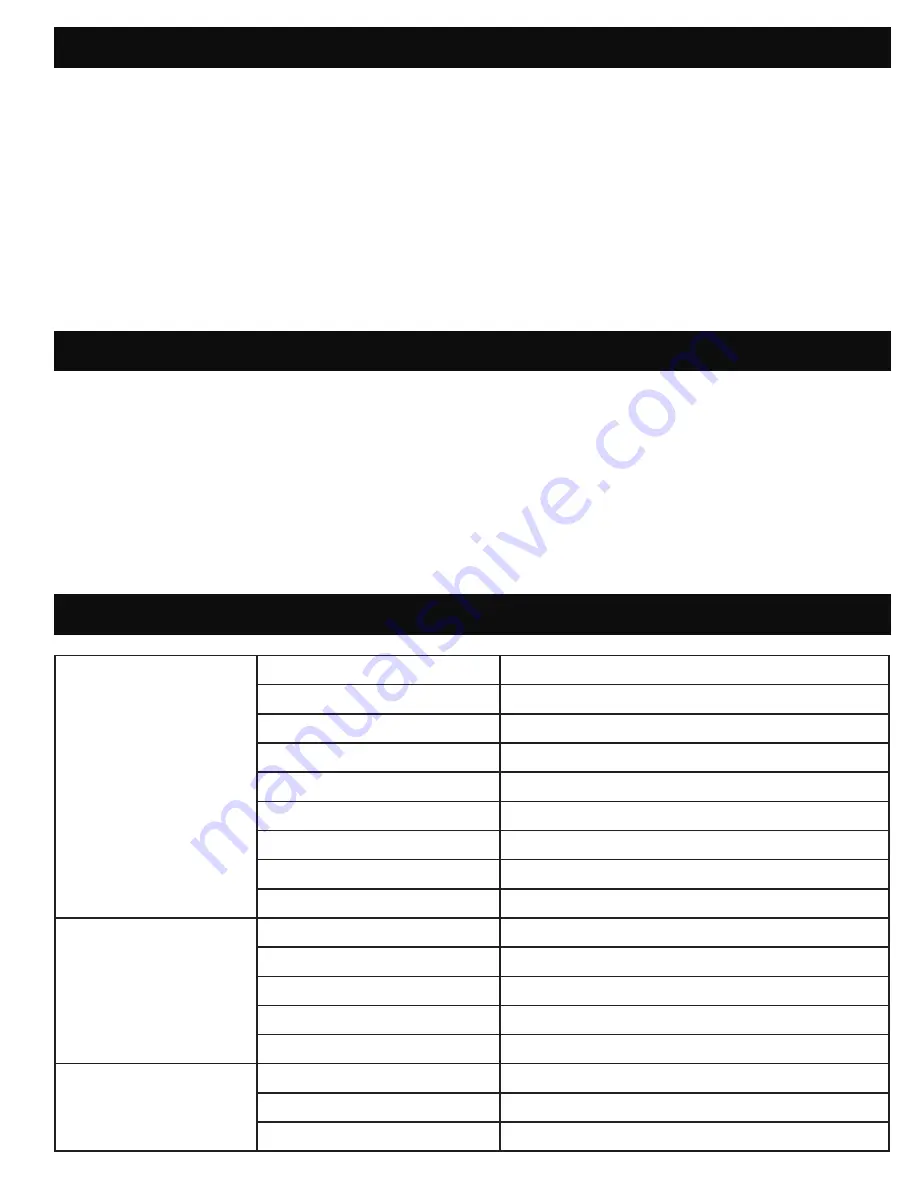
12
7. CARE AND MAINTENANCE
8. DISPOSAL
• Before cleaning your projector, make sure that it is switched off and unplugged.
• Wipe the projector’s housing using a clean dry cloth.
• Make sure that the lens is cool before cleaning it. Wipe it gently using a lens cleaning paper or cloth.
Never touch the lens with bare hands.
• Do not clean the projector with liquid or aerosol cleaners, or any harsh or abrasive chemicals.
• Do not submerge this product in water or any other liquid.
• Never operate the projector immediately after moving it to a cold location. When exposed to a
drastic temperature change, moisture may condense on the lens and other internal parts, resulting
in damage to the projector. It is recommended to wait at least 2 hours after exposing the projector
to drastic temperature changes.
• Do not throw your projector into municipal waste. This product is designed to allow for proper reuse
of parts and recycling. The symbol of the crossed-out bin indicates that the product should not be
placed in municipal waste. Check local regulations for disposal of electronic products.
• Do not throw the battery into municipal waste. The symbol of the crossed-out bin indicates that the
battery should not be placed in municipal waste.
• Never attempt to dispose of this product in fire or water. Risk of explosion or injury.
• When disposing of this product, contact your local recycling center for proper and responsible
disposal instructions.
9. SPECIFICATIONS
Display
Display Technology
0.2" DLP DMD
Light Source
RGB LED
Light Source Life
30000 hours
Native Resolution
640x360
Brightness
75 lumens
Contrast Ratio(typical)
1300:1
Color Saturation(NTSC)
100%
Display Colors
16.7 million colors
Pixel Shape
Square
Projection images
Throw Ratio
2.2
Aspect Ratio
16:9
Projection Distance
0.65 ft. to 12.5 ft. (0.2m to 3.8m)
Projection Screen Size
5-80 inches (12.7cm to 203cm)
Projection Offset
100%
Input/Output
Image Input Modes
HDMI® input
Speakers
1w *1
Audio Out
3.5 mm Headphone jack


































