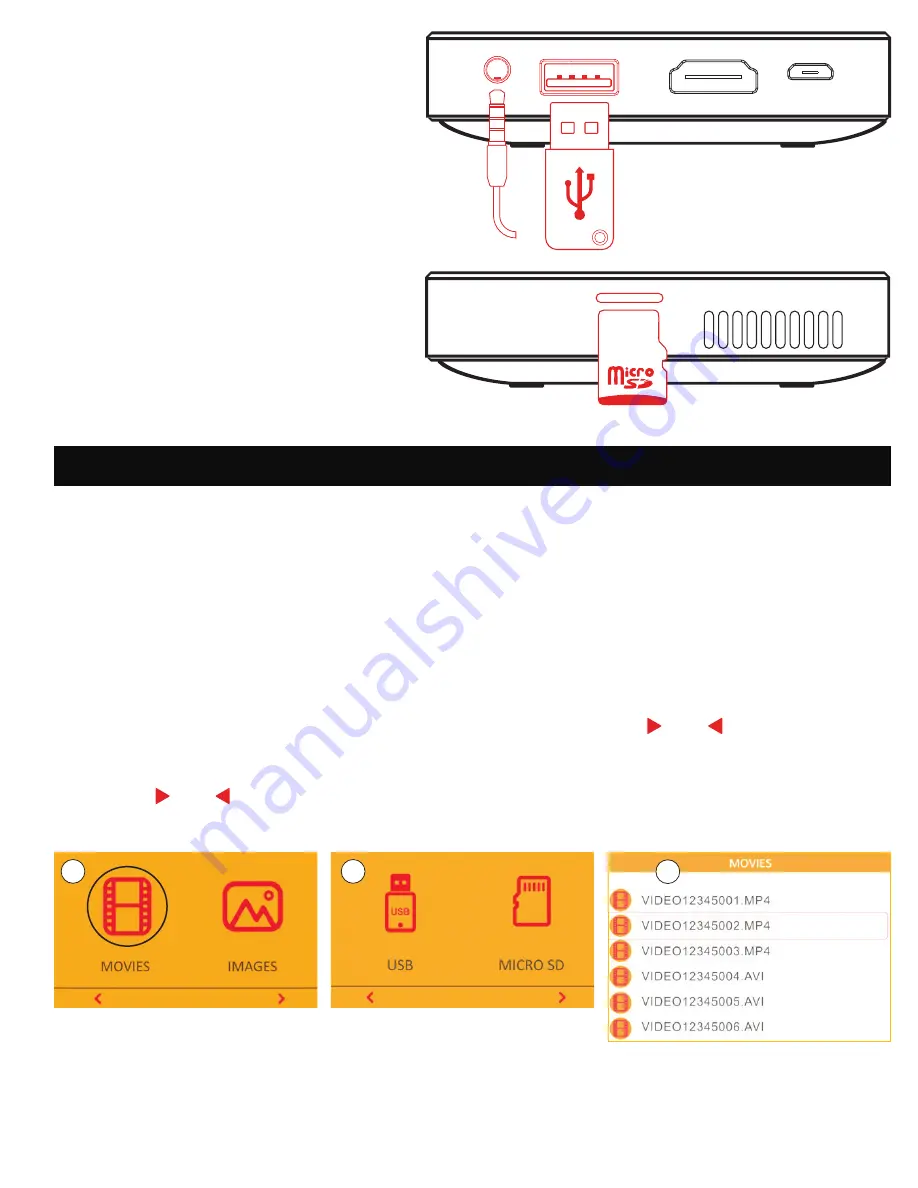
10
1. Turn on the Projector
Press and hold the power button to turn on the projector.
2. Playing a Video File
A. After turning on the projector, you will be prompted to select either Movies or Images.
B. Tap the Confirm button to gain access to the control panel, then use the confirm button to
select Movies.
C. You will then be prompted to select either USB or MicroSD™. Use the and buttons to
highlight the format you wish to access. Then tap the confirm button to select.
D. Use the and buttons to cycle through the list of files. Select the file you wish to play with the
confirm button.
3. Connect Speakers or Headphones
A. Connect your speakers or headphones
to the projector’s audio output port,
using a 3.5mm cable.
B. Adjust the volume as needed.
4. Insert MicroSD™ Card or USB Drive
Slide the microSD™ card into the microSD™ card
slot until it clicks into place. If using a USB drive,
insert it into the USB input.
6. OPERATION
B
C
D

































