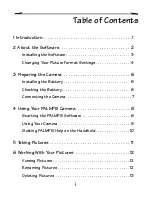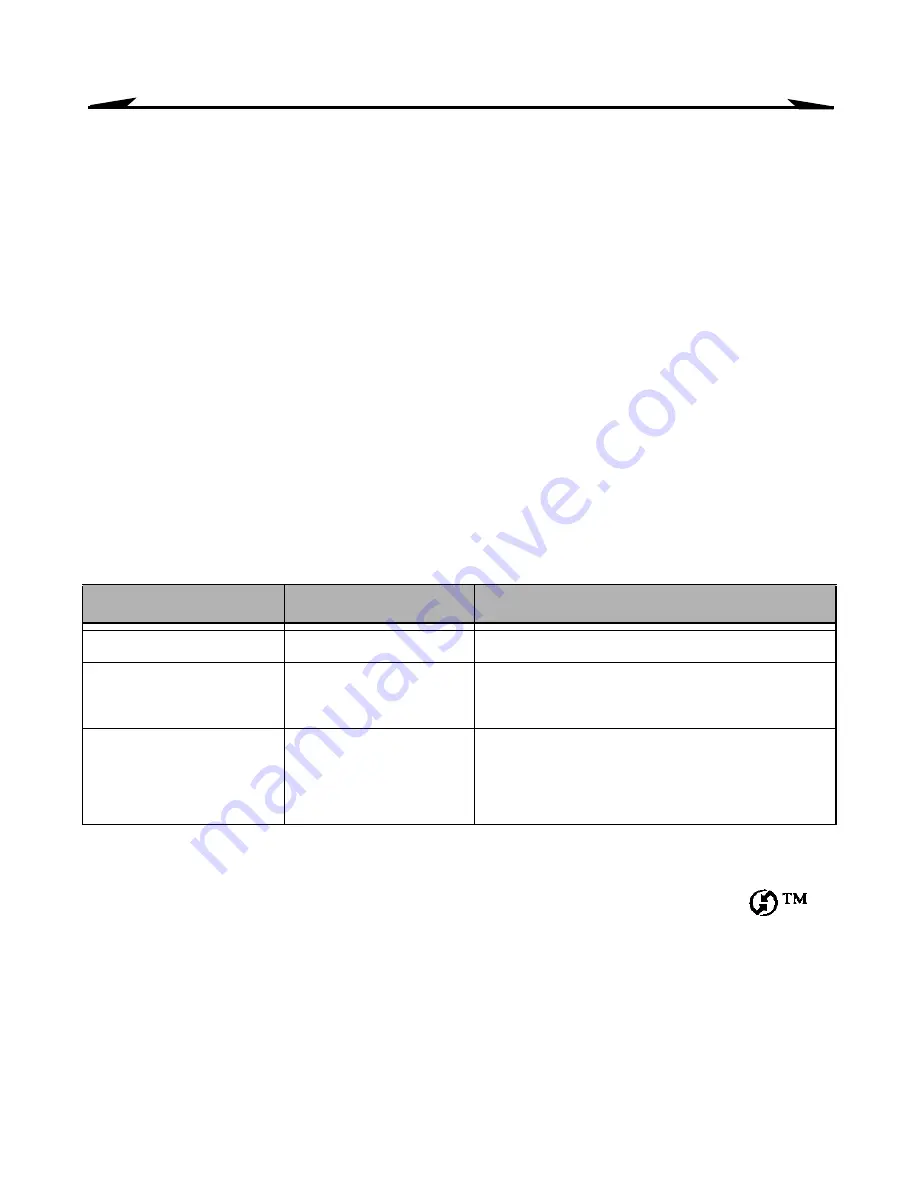
4
About the Software
4
Select your PALM handheld user name when prompted.
Note:
If multiple PALM handheld users share your computer, install the KODAK
PALMPIX Software separately for each user, selecting the appropriate user
name when prompted.
5
After the software is installed on the computer, perform a HOTSYNC operation
to transfer the PALMPIX Software onto the PALM handheld.
If you have difficulty installing the PALMPIX Palm Application Software on
your PALM handheld, refer to the guides that came with your PALM handheld
for instructions on installing applications manually.
Changing Your Picture Format Settings
You can change the following settings that determine how and where your
pictures are saved on your computer:
To change the settings on a PC:
1
On your computer desktop, right-click the HOTSYNC Manager icon
,
then select Custom.
2
Select KODAK PalmPix Camera, with your user name. Then click Change to
display the Change HotSync Action window.
Note:
For information about this window, refer to the guides that came with
the PALM handheld.
Setting
Options
Preset System Default
Picture file format
JPEG, BMP, PICT
JPEG
Delete pictures after
transfer?
Yes, No
No
Location where
pictures are saved
on your computer
You can designate
a location
On a
PC
or a
Macintosh
:
hard drive name\Palm\
your user name\PalmPix\
Summary of Contents for PALMPIX
Page 28: ......