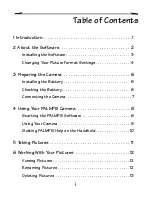9
Using Your PALMPIX Camera
Using Your Camera
A.
Work with your pictures
—tap a file name
to view, rename, or delete the picture. See
page 12 for how.
B.
Set the self-timer
—tap the icon
to turn
the self-timer on
. Creates a ten-second
delay after you press the Shutter button.
C.
Select a picture resolution
—tap the icon
before you take a picture:
320 x 240 resolution—use when you
will view your pictures online, or when
you need extra space for picture-
taking. Each picture takes about 30K of
available PALM handheld memory.
640 x 480 resolution—use when you
will print or e-mail your pictures. Each
picture takes about 100K of available
PALM handheld memory.
D.
Check pictures remaining
—the Frame Counter displays approximately
how many additional pictures can be stored on the PALM handheld, based on
the resolution you select.
E.
Take a picture
—press the Preview/Shutter button (Date Book button)
once
to preview the image on the screen, then press it again to take the picture. The
LCD screen is your viewfinder.
F.
Use the zoom
—press the up Zoom button (Scroll button)
to magnify the
picture up to 2x (
2x
is displayed on the screen). Press up again to zoom back
to 1x.
Zoom is available in 640 x 480 resolution only. If you press the Zoom button
A
B
C
D
F
E
Summary of Contents for PALMPIX
Page 28: ......