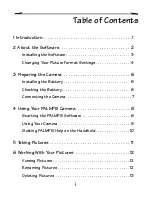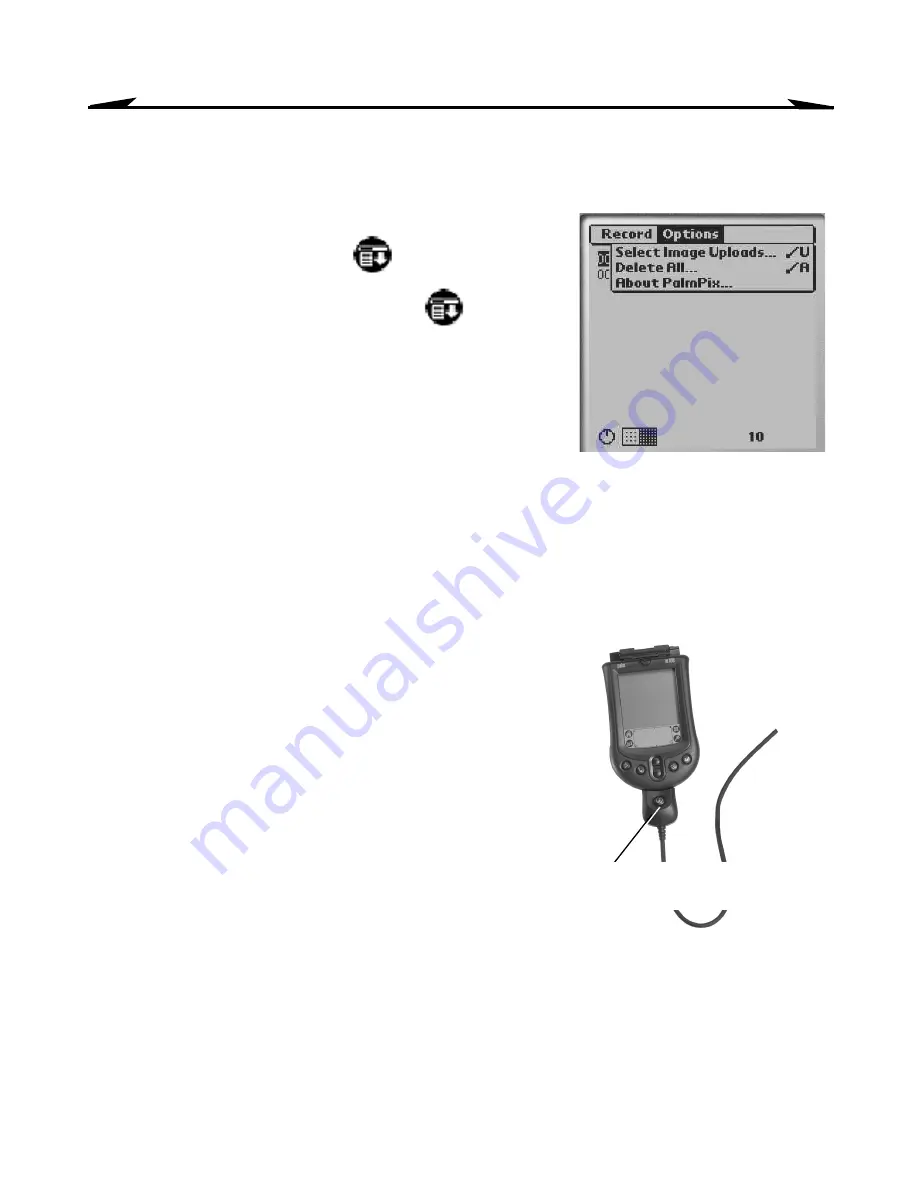
13
Working With Your Pictures
Deleting Pictures
To delete a selected picture
—tap the file name
to be deleted, then tap Menu
→
Record
→
Delete Image.
To delete all pictures
—tap Menu
→
Options
→
Delete All.
Note:
You cannot access Options
→
Delete All
when a picture is displayed.
Transferring Pictures to Your Computer
PALMPIX uses PALM HOTSYNC Technology (page 2) to transfer pictures from the
PALM handheld to your computer.
1
Exit the PALMPIX Software and disconnect the
camera from the PALM handheld.
2
Connect the HOTSYNC cable from the PALM
handheld to the computer.
3
Press the HOTSYNC Manager button on the
cable.
All pictures in the Upload List (page 14) are
transferred to your computer.
On a
PC
, pictures are saved in the following
folder:
C:\Palm\your user name\PalmPix
On a
Macintosh
, pictures are saved in the following folder:
hard drive name\Palm\your user name\PalmPix
If you wish, you can change the destination folder and its location (page 4).
HOTSYNC Manager
button
to
computer
Summary of Contents for PALMPIX
Page 28: ......