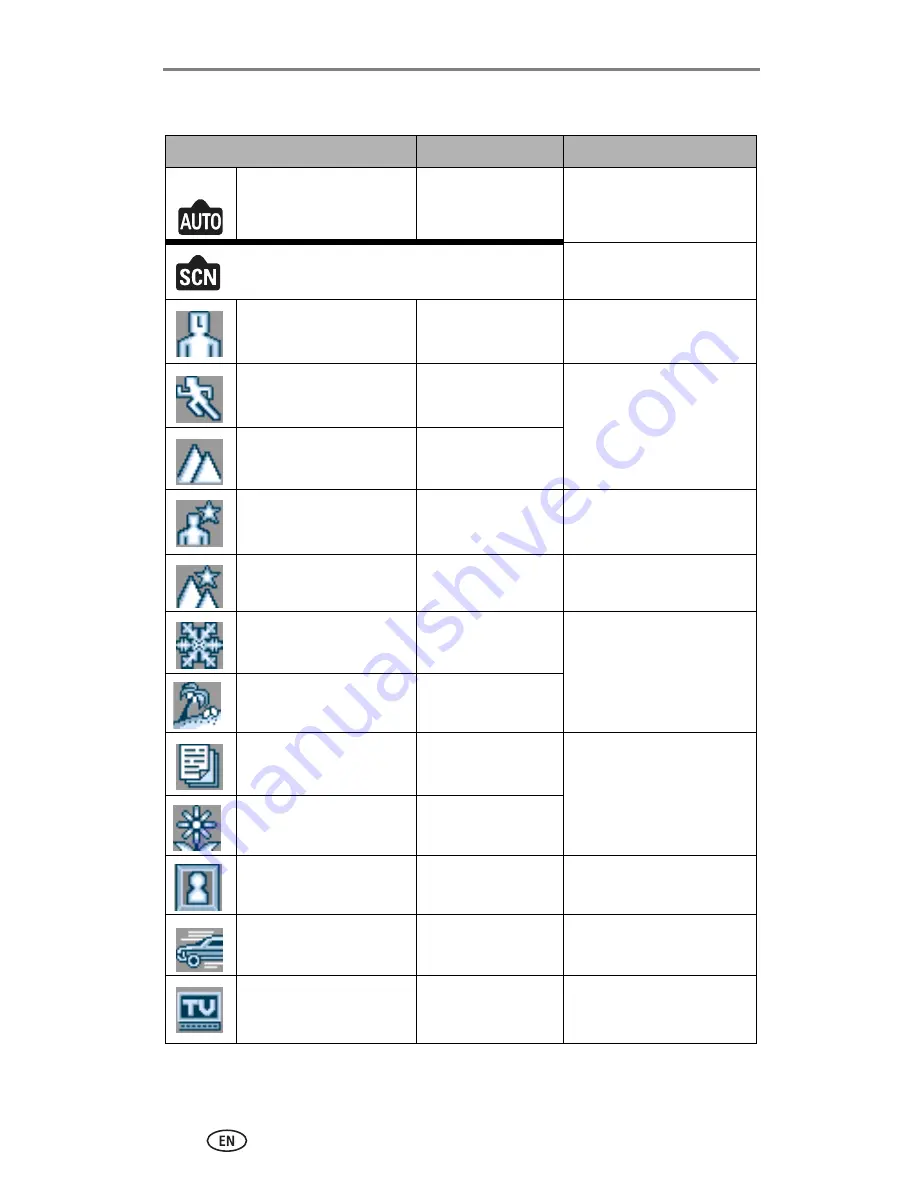
Taking pictures and videos
17
www.kodak.com/go/support
Flash setting for each mode
Capture mode
Default setting
Available settings
Auto
Auto*
Auto, Off, Fill, Auto
red-eye reduction
Scene Modes
Portrait
Fill
Auto, Off, Auto red-eye
reduction
Sport
Off
Fill
Landscape
Off
Night Portrait
Slow Sync Red-eye Off
Night Landscape
Off
Fill
Snow
Auto
Auto, Off, Fill, Auto
red-eye reduction
Beach
Auto
Text
Off
Fill
Flower
Off
Museum
Off
None
Nagashidori
(Panning Shot)
Off
Fill
TV Screen
Off
None
















































