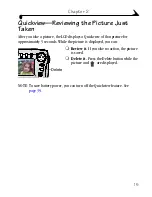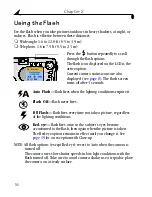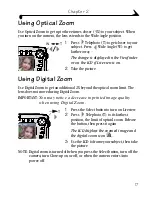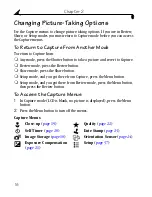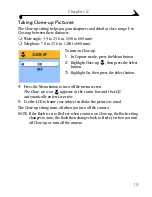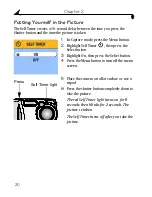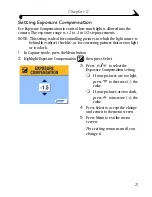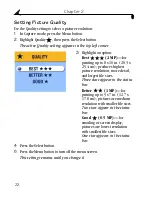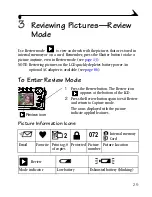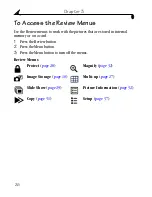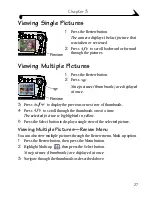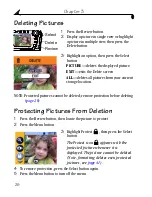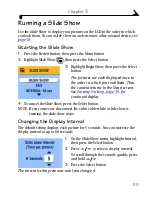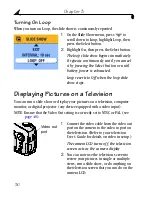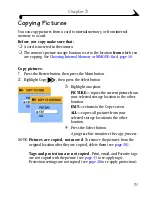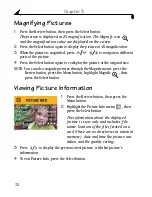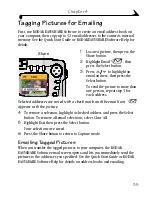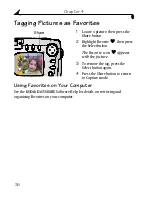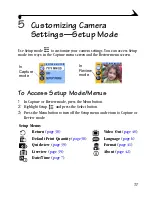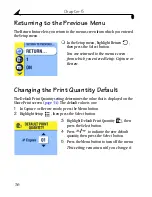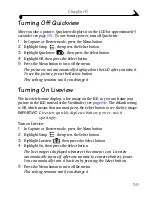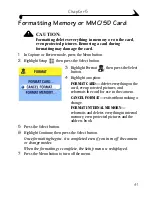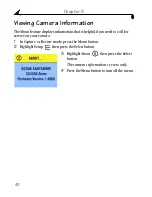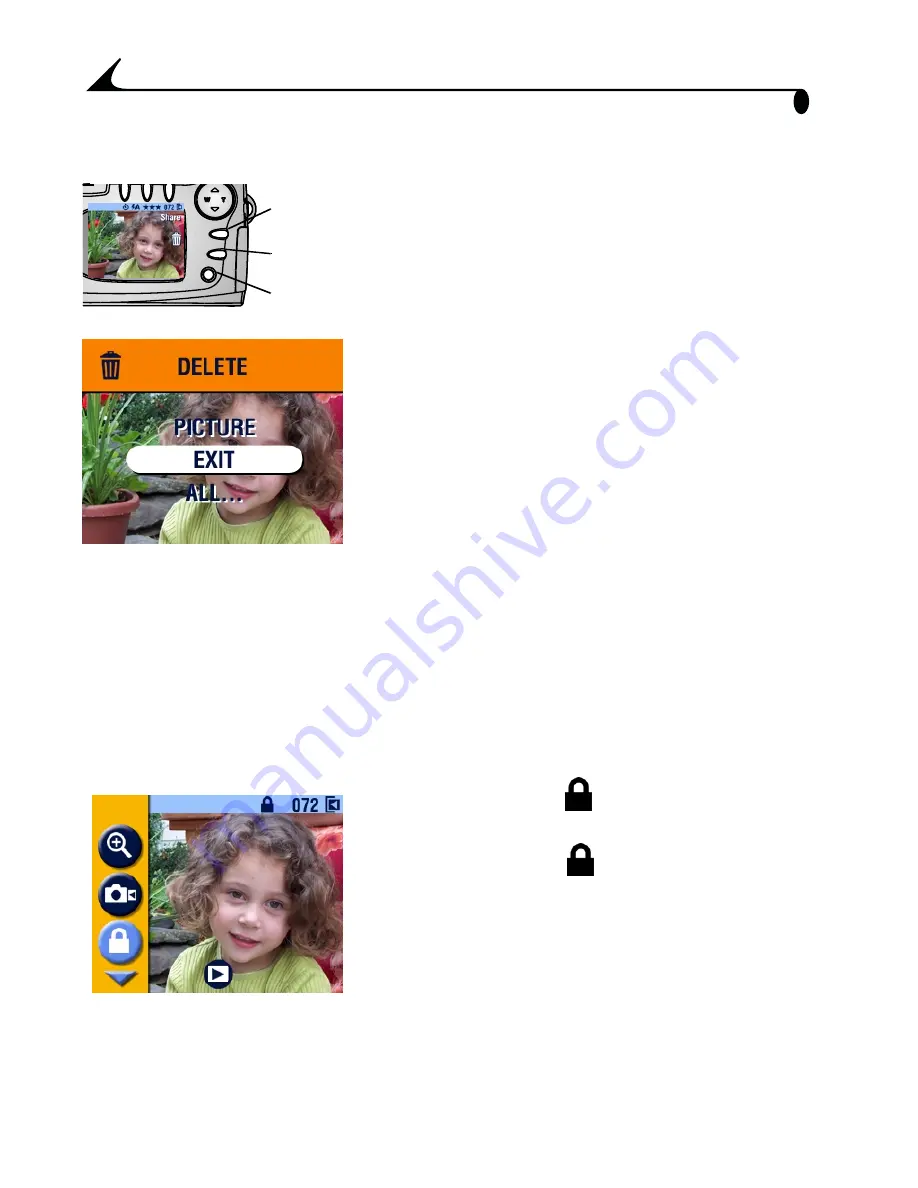
28
Chapter 3
Deleting Pictures
1
Press the Review button.
2
Display a picture in single view or highlight
a picture in multiple view, then press the
Delete button.
3
Highlight an option, then press the Select
button:
PICTURE—
deletes the displayed picture.
EXIT—
exits the Delete screen.
ALL—
deletes all pictures from your current
storage location.
NOTE: Protected pictures cannot be deleted; remove protection before deleting
(
page 28
).
Protecting Pictures From Deletion
1
Press the Review button, then locate the picture to protect.
2
Press the Menu button.
3
Highlight Protect
, then press the Select
button.
The Protect icon
appears with the
protected picture whenever it is
displayed. The picture cannot be deleted.
(Note, formatting deletes even protected
pictures, see
page 41
).
4
To remove protection, press the Select button again.
5
Press the Menu button to turn off the menu.
Review
Delete
Select