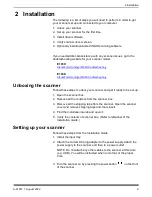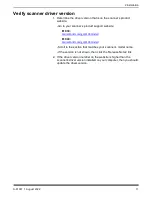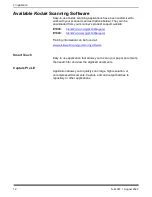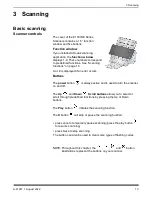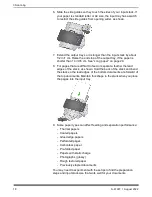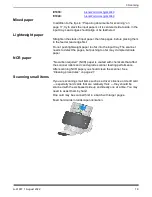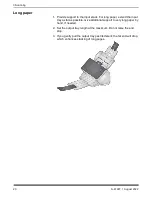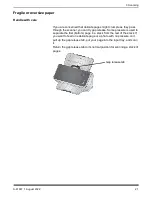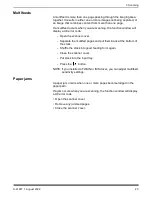10
A-61997 1 August 2022
2 Installation
Install driver software
While the driver software on the provided disc will work with your
scanner, to assure you have the latest software, please download it
from the scanner’s product support website.
You should only use the disc from the scanner box if your computer
does not have access to the internet or you are unable to download
executable files.
NOTE: The disc only contains driver software for Windows Operating
Systems. You must go to the scanner’s product support website (below)
to get drivers for other Operating Systems.
1. If your computer has access to the internet, obtain the driver
software from scanner’s product website:
-Go to your scanner’s product support website:
E1030:
AlarisWorld.com/go/E1030support
E1040:
AlarisWorld.com/go/E1040support
-Scroll to the driver section that matches your computer’s Operating
System.
-Select the file to download. For Windows, “Windows – EXE”. For
Linux, pick the package that is appropriate for your distribution.
-Run the driver software installer.
2. If you are unable to download from the scanner’s product website,
and your computer is running a Windows Operating System:
-Place the disc from the scanner box into the disc drive of your
computer.
-If your computer does not automatically start the installer, browse
to the disc and run set_up.exe.
3. Follow the steps of the “
Kodak
E1030/40 Scanners” driver software
installation. Be sure to follow the ‘Typical’ installation in order for
your computer to be properly connected to your scanner and to
verify the scanner is working.
Summary of Contents for E1030 Series
Page 1: ...A 61997 User s Guide E1030 E1040 Series Scanners...
Page 2: ......
Page 4: ......
Page 8: ...iv A 61997 1 August 2022 Safety...
Page 16: ...8 A 61997 1 August 2020 1 Overview...
Page 34: ...26 A 61997 1 August 2022 3 Scanning...
Page 48: ...40 A 61997 1 August 2022 5 Troubleshooting...
Page 57: ......