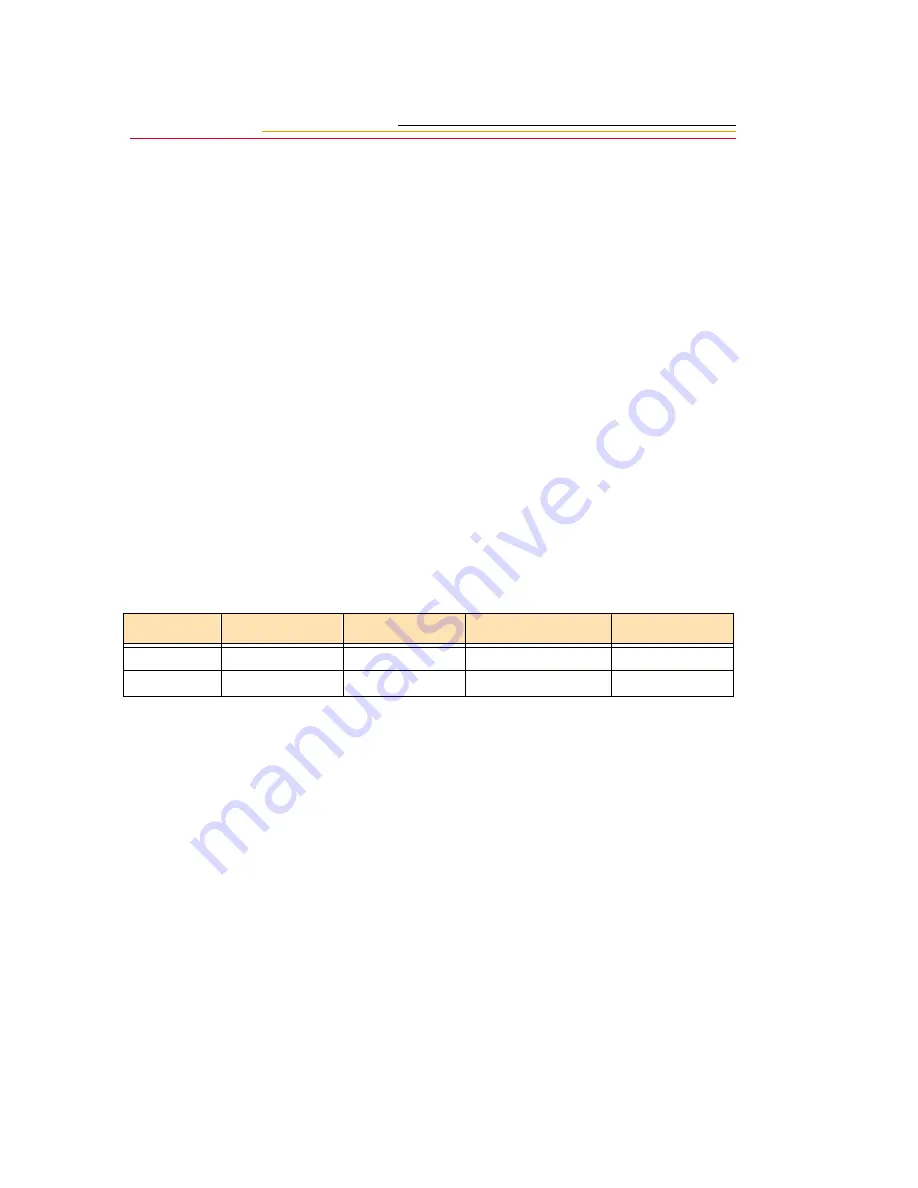
4-8
Selecting the File Type
You can specify that captured images are saved as TIFF files or as compressed JPEG files
(after processing). Images with less compression are of better quality, but require more
storage space.
If you want images to be processed on the camera, you will need to select one of the JPEG
file types before image capture. The default file type is TIFF. If you capture images with
the TIFF file type, you will not be able to process them on the camera. You can process
them later using the Kodak Software. (Refer to the KODAK PROFESSIONAL DCS Host
Software User’s Manual on the DCS Host Software CD included with your camera.)
If you select a different file type, the new setting will be retained until you change it again.
The actual JPEG file size varies according to image content.
Four file types are available on the DCS 300 Series cameras:
TIFF Custom - No compression
JPEG Large - Least compression
JPEG Medium - Medium compression
JPEG Small - Most compression
The following table shows the approximate file sizes for the available file types:
All images are written to the PC Card in the TIFF Custom format, regardless of whether
they are to be processed to JPEG. When you turn processing On (page 4-11), you can
specify whether the original TIFF image will be saved or deleted.
☛
The TIFF Custom file format is proprietary to Kodak. Before you use TIFF Custom
images, you will first need to acquire (import) them through a program such as
Photoshop, using the Kodak Software (on the DCS Host Software CD). If you try to
open these files in Photoshop without first acquiring them, only the thumbnail
version will be available.
Camera
TIFF Custom
JPEG Large
JPEG Medium
JPEG Small
DCS 315
1.7 MB
620 KB
350 KB
200 KB
DCS 330
3 MB
Summary of Contents for DCS 300 Series
Page 1: ...USER S GUIDE FRONT COVER User sGuide forDCS300SeriesDigitalCameras DCS300SeriesDigitalCameras ...
Page 2: ......
Page 11: ...Contents Appendix E Focal Length Conversion E 1 Appendix F Problem Report F 1 ...
Page 12: ......
Page 43: ...1 31 1 Your Camera VCCI Statement ...
Page 44: ......
Page 82: ......
Page 90: ......
Page 132: ......
Page 180: ......
Page 246: ...E 2 ...
Page 248: ......
















































