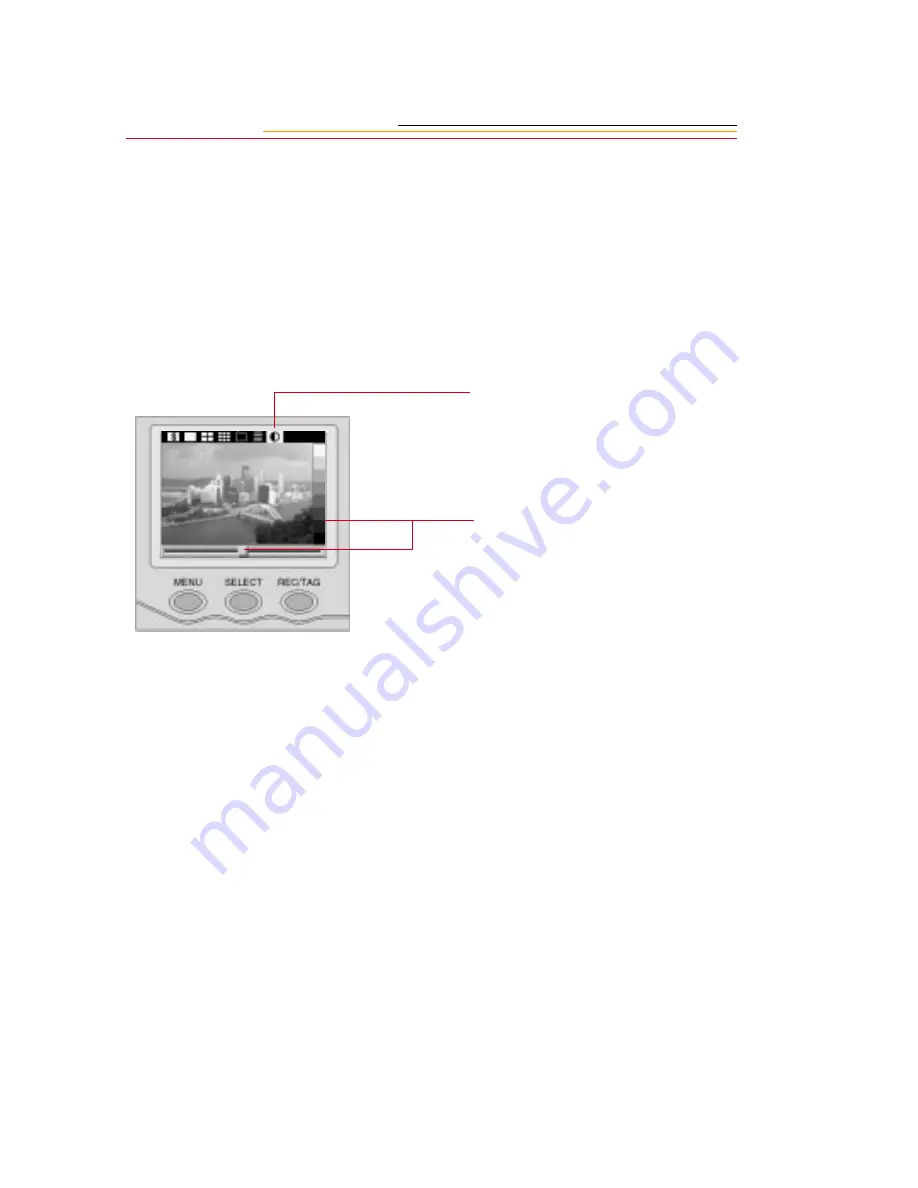
9-4
Adjusting the Display Contrast
You can change the contrast of the images on the Image LCD panel.
Changing the contrast affects only the view of the images on the Image LCD panel, not the
images themselves.
Once you change the contrast setting, the change will be maintained.
1
Press the MENU button to turn
the Image LCD panel On.
2
Press and hold the MENU
button and rotate the Main-
Command dial to highlight the
Display Contrast icon.
3
Release the MENU button.
A gray scale bar appears at the
side of the image and a slider
appears across the bottom.
4
Press and hold the SELECT
button and turn the Main-
Command dial clockwise or
counter-clockwise, moving the
slider until the desired contrast
is achieved.
The displayed image changes to
reflect the contrast change, as
does the gray scale bar.
☛
With proper contrast, the gray
scale bar will run from black
to white, with clearly defined
steps in between.
Summary of Contents for DCS 300 Series
Page 1: ...USER S GUIDE FRONT COVER User sGuide forDCS300SeriesDigitalCameras DCS300SeriesDigitalCameras ...
Page 2: ......
Page 11: ...Contents Appendix E Focal Length Conversion E 1 Appendix F Problem Report F 1 ...
Page 12: ......
Page 43: ...1 31 1 Your Camera VCCI Statement ...
Page 44: ......
Page 82: ......
Page 90: ......
Page 132: ......
Page 180: ......
Page 246: ...E 2 ...
Page 248: ......






























