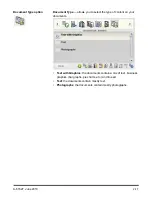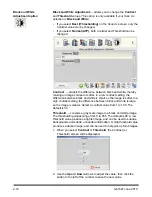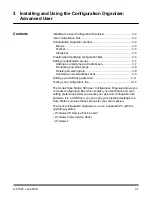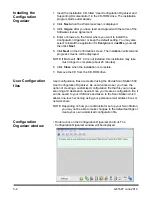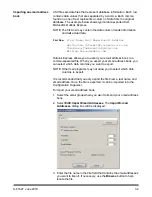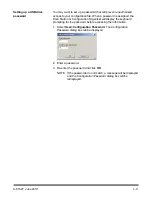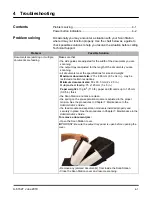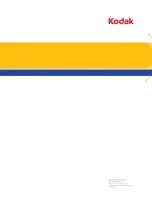A-61627 June 2010
2-21
Using the Search
function
Whether you are searching for an email address in a specific email
group/network address book, searching for a network folder or
searching for a specific task, the procedure is the same.
1. Select the
Email group
,
Network Folder group
or
Task
you want
to search in.
2. Select
Search
to display the keyboard.
3. Enter your search criteria (e.g., first or last name for an email
address or the path name or portion of the path name for a network
folder or task name). A listing will be displayed that matches your
search criteria.
NOTE: If LDAP has been configured by your administrator, a More
button will be displayed. Click
More
to see if additional
matches were found.
4. Click the desired names, network folders or tasks you want to add to
your group.
5. When finished, click
Done
.
Using Settings
Shortcuts
Settings Shortcuts are a way for you to create personalized groups of
Scan settings to make scanning easier. If there are settings that you
use frequently, you can create a shortcut for these settings and save
them to your configuration. The Scan Station application software
provides six predefined Settings Shortcuts.
NOTE: For information about creating Settings Shortcuts, see the
Administrator’s Guide for the
Kodak
Scan Station 500.