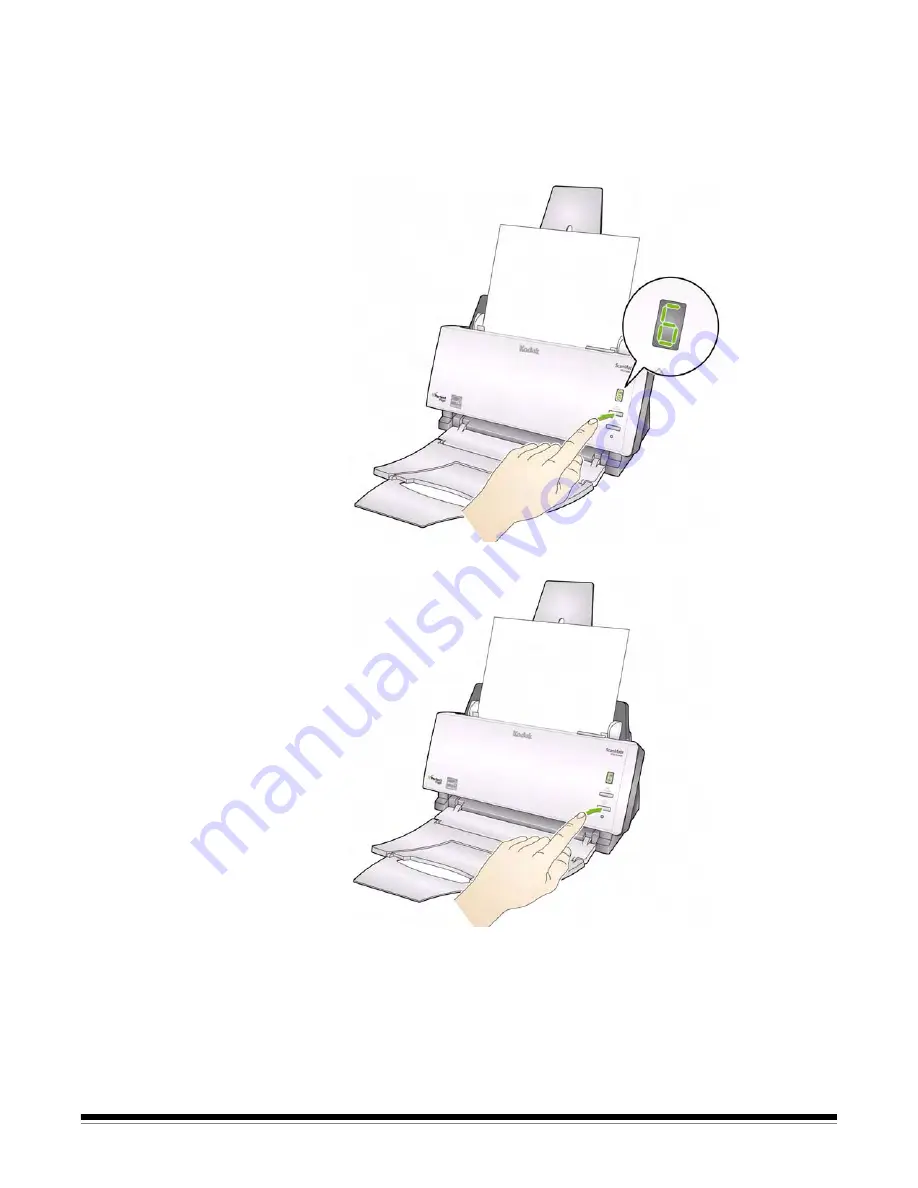
3-4
A-61602 June 2013
Scanning with Smart
Touch
The following steps are an example of creating a
Black and White PDF
using Smart Touch. For more information on how to use Smart Touch,
see the
User’s Guide for Smart Touch
provided on the Installation CD.
1. Press the
Scroll
button until number “
6
” is displayed in the function
window.
2. Press the
Start
button.
The document will be scanned and the resulting image will be
placed in the Output folder in the Smart Touch directory under “My
Documents”.






























