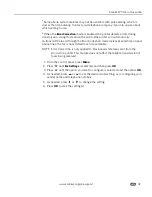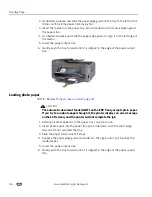www.kodak.com/go/aiosupport
53
Kodak ESP 9 All-in-One printer
Printing photos
Printing photos from a PictBridge camera
You can print photos directly from a PictBridge camera, which controls photo
selection and printing.
1. Load the desired paper tray with photo paper, print side down.
2. Connect a PictBridge camera to the USB port located on the front panel of your
printer.
3. Use your PictBridge camera to select and print the photos.
Printing photos from non–PictBridge digital cameras, memory cards, and
USB flash drives
CAUTION:
This printer does not support portable USB “flash” drives that:
• Require third party access software
• Are encrypted
• Contain multiple partitions
• Were formatted using any of the following file storage systems:
• New Technology File System (NTFS)
• Mac OS Standard (HFS) or Mac OS Extended (HFS Plus)
The printer can read data stored USB flash drives formatted using only the File
Allocation Table (FAT) system.
If a flash drive is plugged into the USB port on the front panel that the printer cannot
read, the printer does not display photos, makes an audible sound (“beep”), and
displays an error message on the LCD screen.
See the first Tip below for a work–around if your flash drive cannot be read by your
printer.
Tip
: If you would like your printer to print photos stored on a non–FAT formatted
device, or stored as non–.jpeg files, you must first send the files to your
computer to be read.
•
Windows computers can read NTFS–formatted drives
•
Macintosh computers can read HFS– and HFS Plus–formatted drives
•
Third–party applications which run on either Windows or Macintosh
computers can read many different image file types
Use your computer to explore the files stored on the flash drive while it is still
plugged in. Navigate to and open the file in the computer, or transfer the file(s)
to the computer hard drive. Then, print the file from your computer.