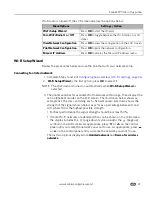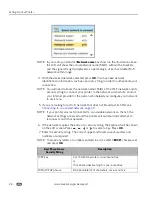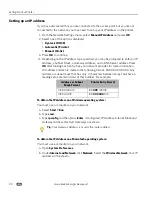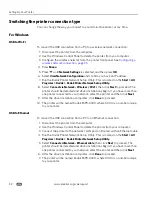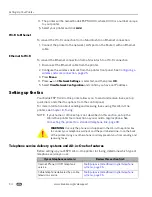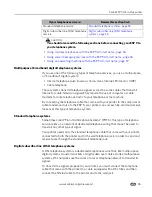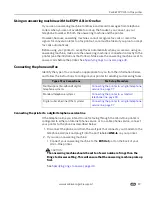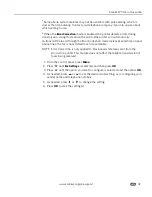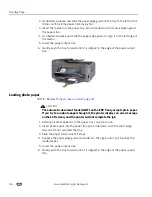www.kodak.com/go/aiosupport
33
Kodak ESP 9 All-in-One printer
Wi-Fi to Ethernet
To convert the Wi-Fi connection from a PC to an Ethernet connection:
1. Connect the printer to the network (LAN port on the Router) with an Ethernet
cable.
Ethernet to Wi-Fi
To convert the Ethernet connection from a PC to a Wi-Fi connection:
1. Disconnect the Ethernet cable from the printer.
2. Configure the wireless network from the printer front panel. See
Configuring a
wireless network connection, page 25
.
3. Press
Menu
.
4. Press
until
Network Settings
is selected, and then press
OK
.
5. Select
View Network Configuration
and confirm you have an IP address.
For Macintosh
USB to Wi-Fi
To convert the USB connection from a Macintosh to a wireless network connection:
1. Disconnect the printer from the computer.
2. Configure the wireless network from the printer front panel. See
Configuring a
wireless network connection, page 25
.
3. Press
Menu
.
4. Press
until
Network Settings
is selected, and then press
OK
.
5. Select
View Network Configuration
and confirm you have an IP address.
6. Open
System Preferences
and then click
Print & Fax
. Click
+
button to view a list
of available printers that can be added. Network printers are labeled “Bonjour”
under “Kind”.
7. The printer will be named Kodak ESP 9-XXXX, where XXXX is a number unique
to your printer.
8. Select your printer and click
Add
.
USB to Ethernet
To convert the USB connection from a Macintosh to an Ethernet connection:
1. Disconnect the printer from the computer.
2. Connect the printer to the network (LAN port on Router) with an Ethernet cable
3. Open
System Preferences
and then click
Print & Fax
. Click
+
button to view a list
of available printers that can be added. Network printers are labeled “Bonjour”
under “Kind”.