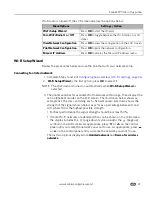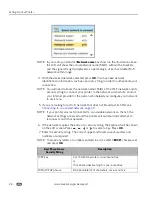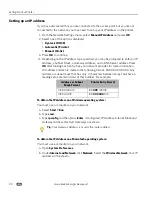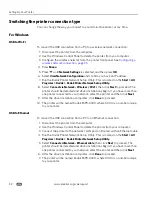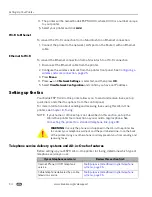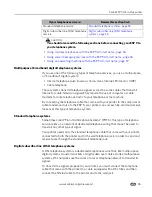Printer Overview
20
www.kodak.com/go/aiosupport
Home Center for Macintosh
After installing the software on your Macintosh OS X computer, you can select the
Home Center from the System Preference's
Print & Fax
pane by selecting your
All-in-One printer in the Printer List, clicking the
Print Queue
button, and clicking the
Utility
icon. Or, you can use the Home Center icon displayed in your Dock.
The Home Center window displays three tabs: Select, Setup, and Maintenance.
From the
Select
tab, you can select your All-in-One printer from a list of connected
printers.
From the
Setup
tab, you can configure stand-alone printing, copying, and scanning
settings:
•
AiO Printer
: This option lets you:
– Synchronize your printer’s date and time to the computer
– Select what quality you prefer for printing on plain (not photo-quality) paper
– Specify whether a date will be printed on the front of a photo printed from the
All-in-One printer
– Specify whether the printer automatically applies “scene balance” to digital
pictures it prints
– Change the name of the printer
•
Scan
: This option lets you configure settings for scanning, saving, and specifying
the application(s) used for opening and editing scanned pictures and
documents.
From the
Maintenance
tab, you can:
• Print a test page
• Align the printhead
• Run a printhead nozzle correction
• Clean the printhead
• Click
About this Printer
to view the printer model number, its Kodak Service
Number, and the version of printer firmware used to operate the printer
From both the
Setup
and
Maintenance
and tabs you can:
•
Order Supplies:
This option allows you to order supplies online from the Kodak
web site.
•
View/Hide Status:
This option opens a drawer displaying the configuration
status of your All-in-One printer.