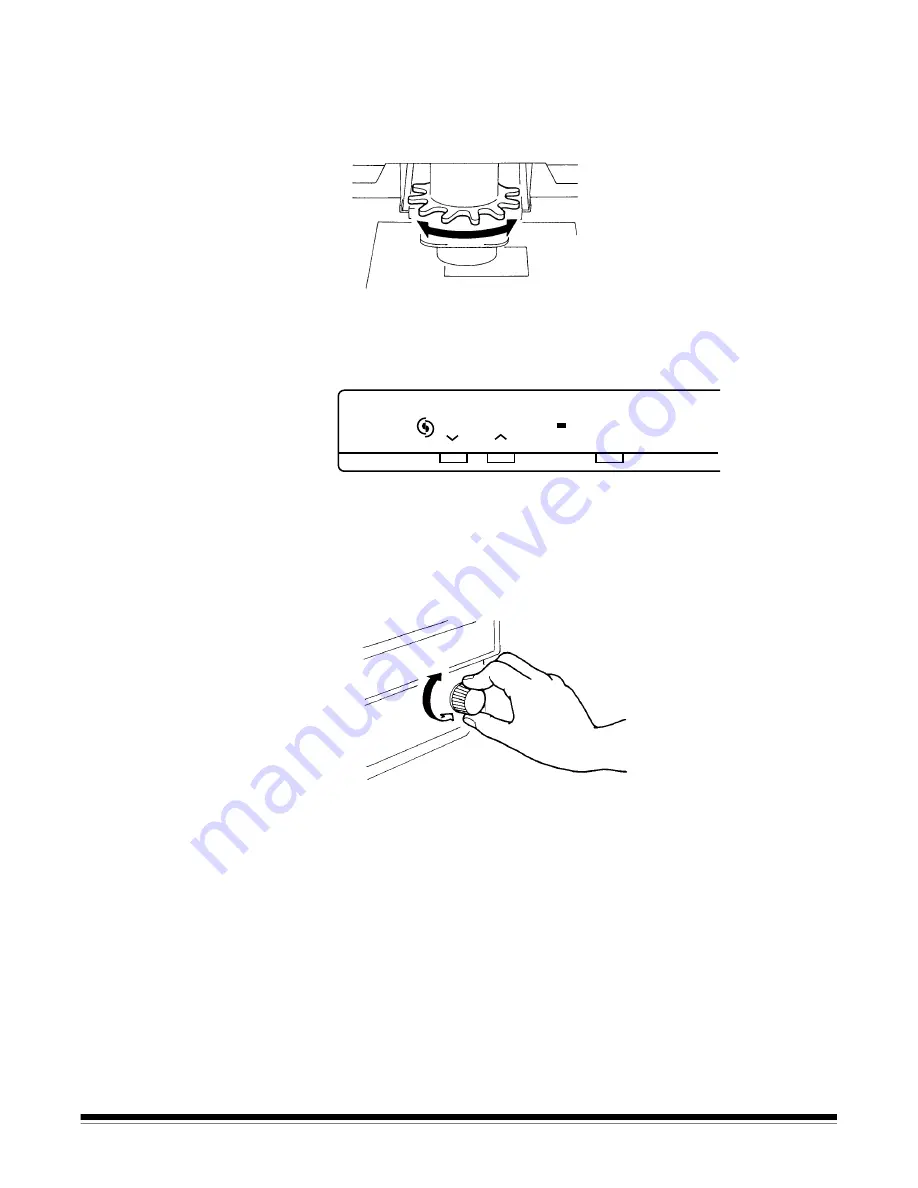
A-61371 April 2010
3-5
Zooming, focusing
and image rotation
Zooming in on the displayed image
:
• Turn the Zooming Ring dial (blue) to bring the image on the screen
into the print size frame.
Focusing the displayed image:
• Center the displayed image and press the AF (Auto Focus) key to let
the scanner automatically bring the image into focus.
NOTE: You can use the Focus (manual focus) keys to manually adjust
the focus of the displayed image.
Image rotation
• Turn the Image Rotation knob until the image is displayed at the
desired rotation or to correct the skew of the image.
NOTES:
• If you hold down the Shift key and turn the Image Rotation knob, the
image quickly rotates by 90 degrees.
• If Auto Skew Correction is turned on, the system automatically
corrects any skew of the image when printed. When Auto Skew
Correction is on, the indicator is lit.
Focus
AF






























