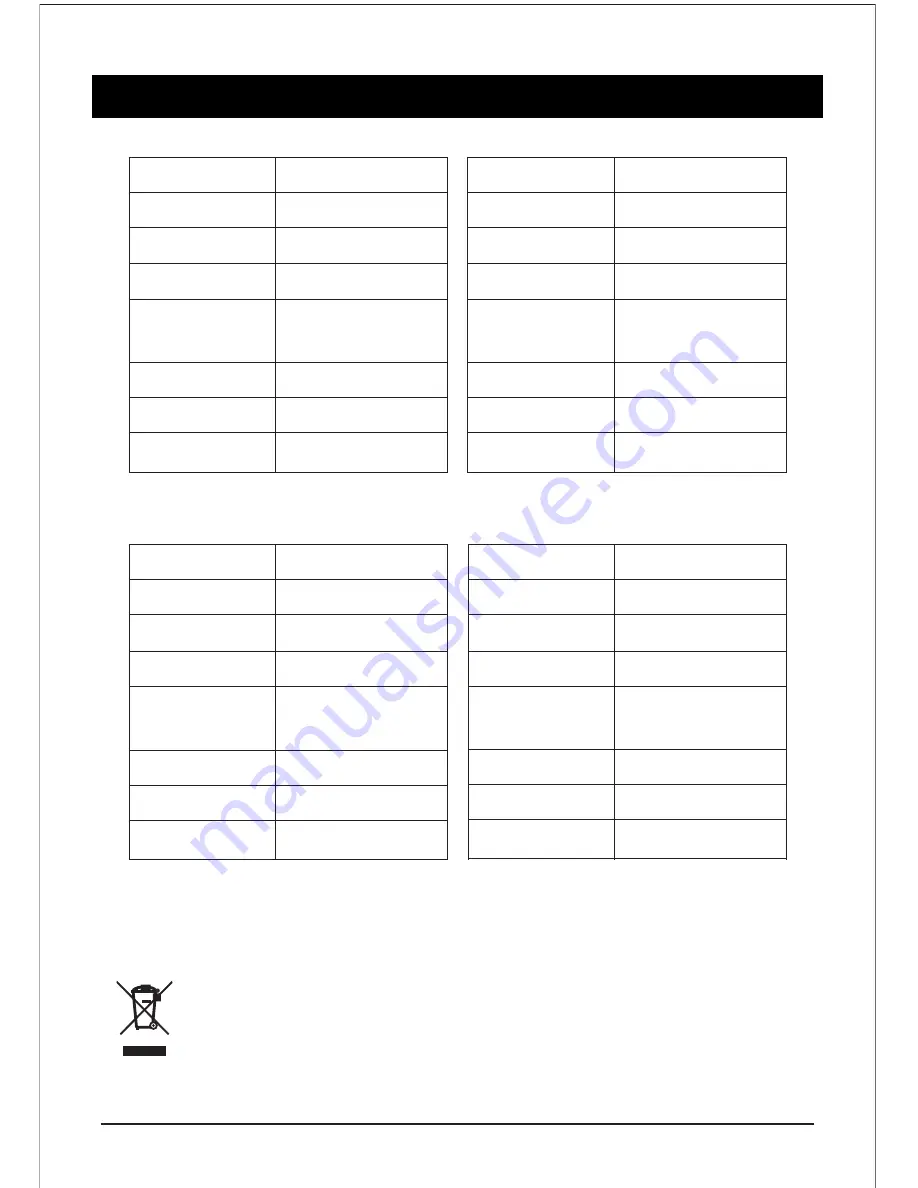
SPECIFICATION
24
Screen Size
Resolution
Audio Output
Power Consumption
Connectivity
TV System
AV System
Working Voltage
80cm
HD Resolution
10W + 10W
57W
PAL, SECAM, AUTO
DK, BG, I, M
100V-250V, 50/60 Hz
RF, AV, IN/OUT, HDMI,
VGA, USB, EARPHONE,
YPBPR, LAN, PC, AUDIO
Screen Size
Resolution
Audio Output
Power Consumption
Connectivity
TV System
AV System
Working Voltage
102cm
Full HD Resolution
10W + 10W
85W
PAL, SECAM, AUTO
DK, BG, I, M
100V-250V, 50/60 Hz
RF, AV, IN/OUT, HDMI,
VGA, USB, EARPHONE,
YPBPR, LAN, PC, AUDIO
Note : This user manual is for reference only. Specifications are subject to change without notice.
If at any time in the future you should need to dispose of this product please note that, Waste
electrical products should not be disposed of with household waste. Please recycle where
facilities exist. Check with your Local Authority or retailer for recycling advice. (Waste Electrical
& Electronic Equipment)
Screen Size
Resolution
Audio Output
Power Consumption
Connectivity
TV System
AV System
Working Voltage
61cm
HD Resolution
10W + 10W
45W
PAL, SECAM, AUTO
DK, BG, I, M
100V-250V, 50/60 Hz
RF, AV, IN/OUT, HDMI,
VGA, USB, EARPHONE,
YPBPR, LAN, PC, AUDIO
Screen Size
Resolution
Audio Output
Power Consumption
Connectivity
TV System
AV System
Working Voltage
124cm
1920 X 1080
10W + 10W
105W
PAL, SECAM, AUTO
DK, BG, I, M
105W AC, 50/60 Hz
RF, AV, IN/OUT, HDMI,
VGA, USB, EARPHONE,
YPBPR, LAN, PC, AUDIO





































