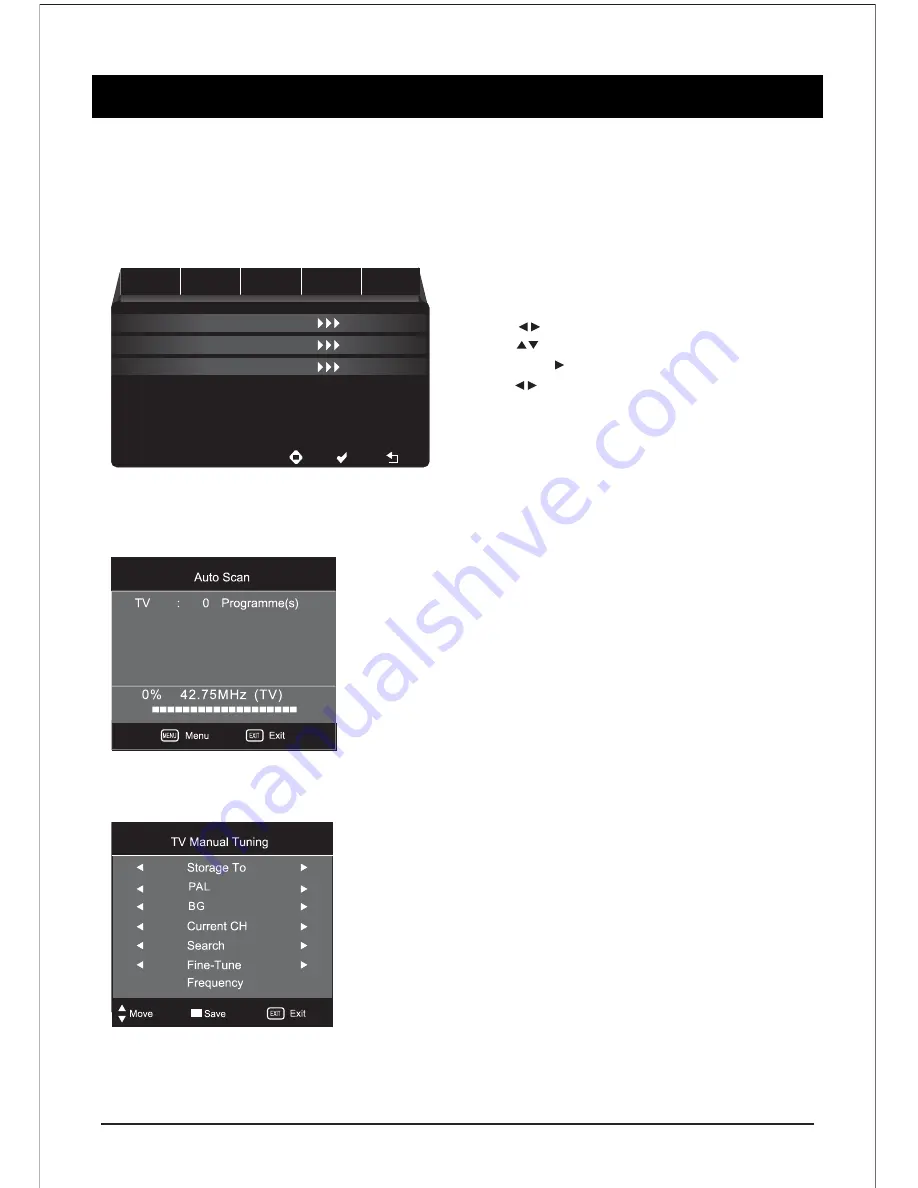
MENU OPERATION
Auto Tuning
ATV Manual Tuning
Program Edit
Channel
Picture
Sound
Time
Setting
Select
Confirm
Exit
13
Channel Setting (Use for TV)
- Press the “MENU” button on the remote
control to enter the OSD menu. Then
press buttons the “CHANNEL”.
- Press buttons to select the desired item,
then press or ENTER to enter.
- Press buttons on the remote control to
adjust desired item.
- Press the “MENU” button on the remote
control to return to upper menu.
At ATV input source, the first page showed is CHANNEL. At non ATV input source, the first page
is PICTURE as default. Currently press ENTER to get in sub menu, submenu highlight fixed on
press button key, the subtopic turns up with full screen.
Note : CHANNEL can be only selected under ATV condition, others can’t be used.
- Auto Scan : Enter Auto, it shows the process of frequency & the number of channels.
Press to select country & Tune Type at first,
press to select start or cancel, then press OK
button to start or exit Auto Scan.
- TV Manual Tuning:
Storage To : Current storage space shows, the following
option are available : 1-200.
System : Default option depends on country selection.
The following option are available : BG, I, DK
Current CH : Current channel shows.
Search : Can be searched at full channel condition.
Frequency : Show the current frequency & follow
search or Fine-Tune to adjust.
NOTE : After tuning by hand, make sure to press red button for storage, otherwise all channels searched
would not be stored after switching condition.





























