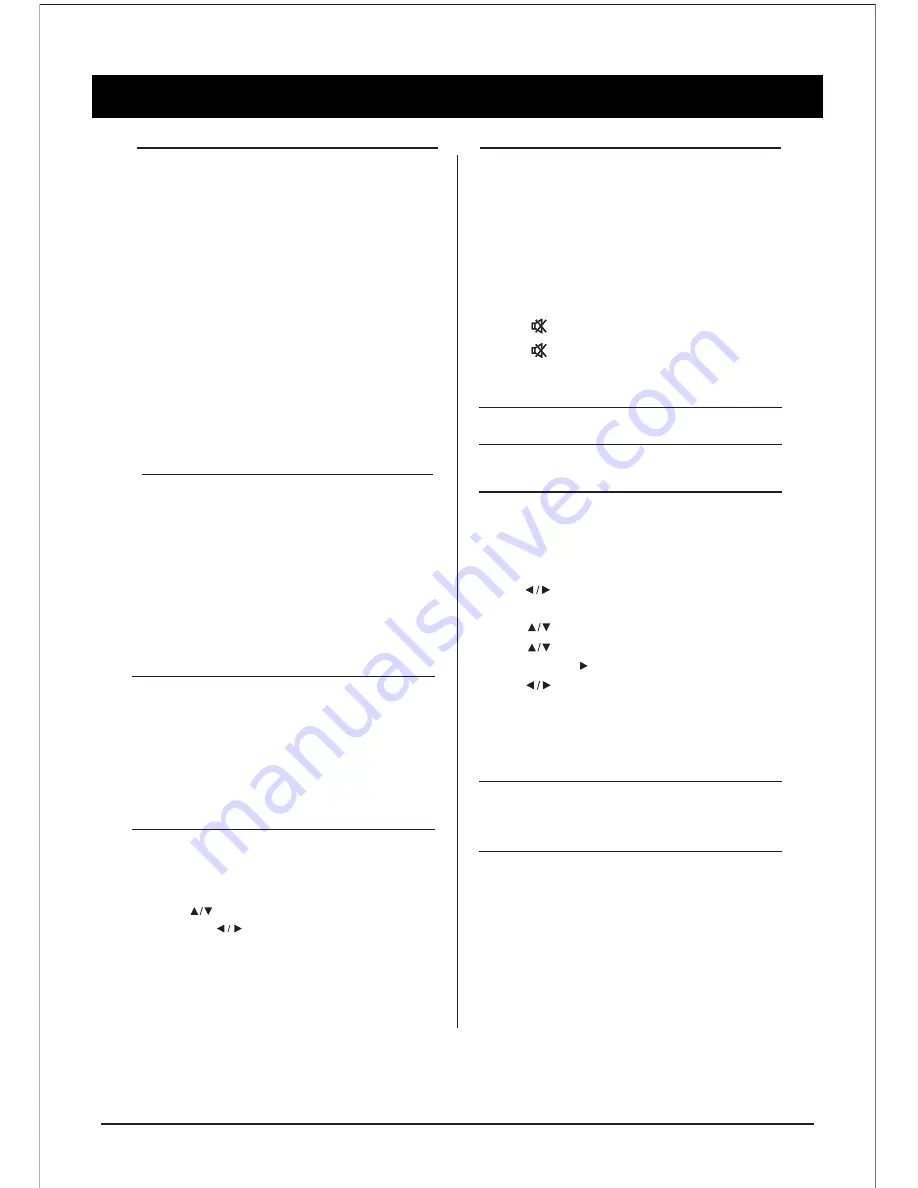
BASIC OPERATION
11
Power On/Off
To turn on the TV
- Connect the power play into the wall outlet.
The power indicator lights in red, indicating
that the TV is in Standby Mode.
-Press
The Power indicator lights turns off & the
TV turns on.
To turn off the TV
-Press
The power indicator lights in red & the
TV turns off to standby mode.
- It takes approximately 10 sec. for the
picture to appear after the TV is turned on.
- The TV will switch to standby mode auto-
matically if there is no signal input for 10
minutes.
- If the TV will not be used for a long periods
of time, unplug the TV from the wall outlet.
Channel Selection
To select channel
Press P+/- or Program Select buttons to select
the channel number directly.
Input Source Selection
To select input “SOURCE”.
- Press to select the desired input source,
then press “enter” to enter. The selected
input source image displays.
INPUT Source : TV, AV-1, PC, HDMI - 1, HDMI - 2
HDMI - 3, USB
Volume Adjustment
To change the volume
- Press V+ to increase the sound volume.
- Press V- to decrease the sound volume.
To Mute the sound
- Press to temporarily turn off the sound.
- Press or V+ to restore the sound to
previous level.
- You can decrease the sound volume by pressing
V- while the sound is muted.
On-Screen Displays (OSD) Selection
& Adjustment
- Press “MENU” to display the main menu.
- Press to select a menu. The selected
menu page displays.
- Press to set your selection.
- Press to choose an item on the menu
page & press to set your selection.
- Press to adjust an item value or choose
options.
- Press “MENU” to return to the menu, press
”MENU” again to exit.
The OSD menu screen will be closed auto-
matically when no operation has been made
for the set OSD menu display time.





























